Mapping Dimensions Between Budgetary Control and Planning
In Map Dimension, you specify an import format to set up the integration mapping between the Budgetary Control (Budget Chart of Accounts) segments and dimensions.
When you select the source and target, Data Integration populates the source and target columns automatically.
To map dimensions for a Budgetary Control based source:
- From the Data Integration home page, click
 to the right of the integration, and then select Map
Dimensions.
to the right of the integration, and then select Map
Dimensions.
-
Go to the Import Format Mapping section.
The target dimensions are populated automatically.
-
From Source Column, map the source dimensions from the source Budgetary Control application that corresponds to the dimensions in the target Planning application.
If the import format has already been defined, then the source and target columns are mapped automatically.
If you are adding a new import format or editing an existing import format, complete the following:
-
In the Source column drop-down, select the name of the source dimension to assign to the target application.
Multiple source columns of the same dimension can be mapped to target dimensions. For example, you can map four "Account" source columns.
-
Add a source or target expression: assign an expression that operates on values directly from the source or target.
Note:
For Planning dimensions that cannot be mapped from a Budgetary Control dimension, such as the "Version" and "Plan Element" dimension in a Planning application, leave them unmapped. You can specify a single member for those unmapped Planning dimensions later.
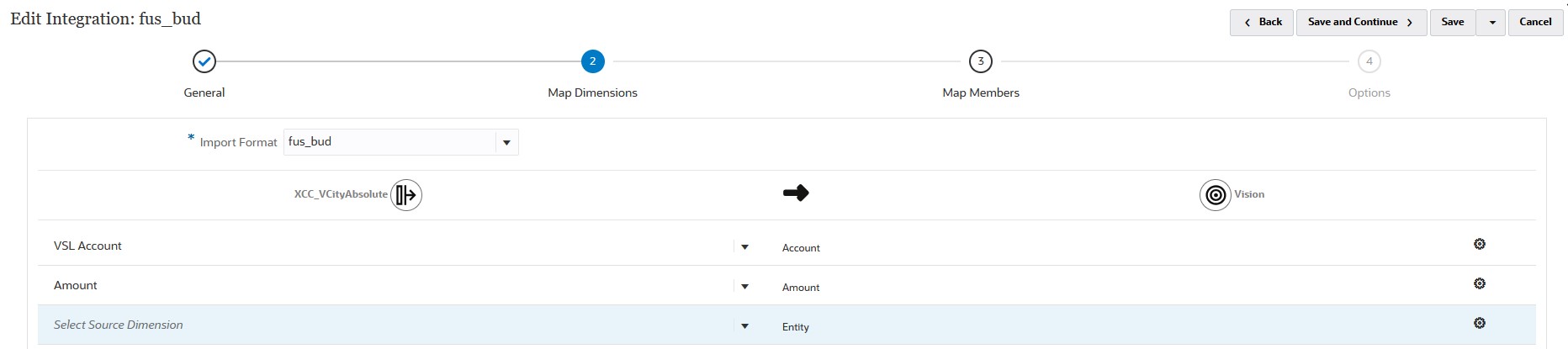
-
-
Click Save.