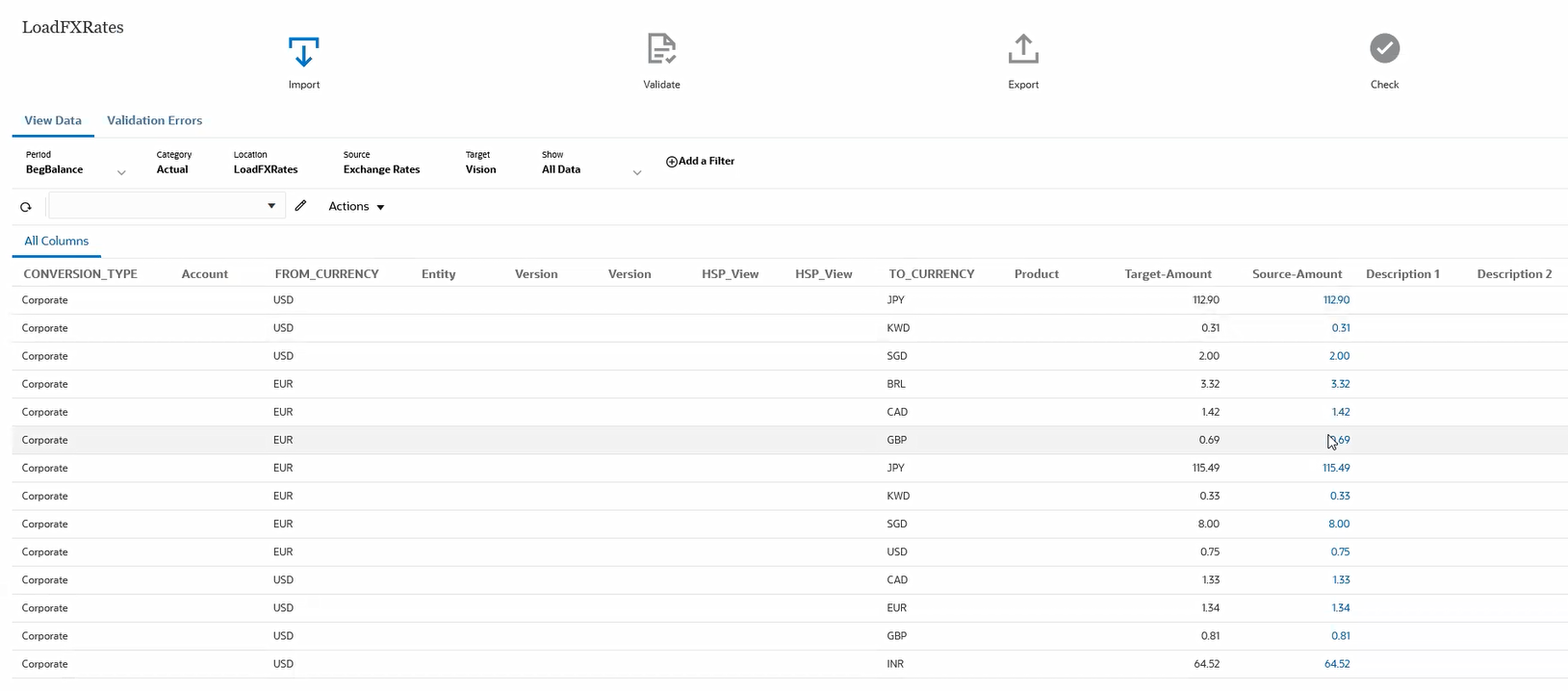Process Description for Loading Foreign Exchanges (FX) Rates Description
These are the steps for loading foreign exchange rates (FX rates) data from the Oracle ERP Cloud to your Oracle Fusion Cloud Enterprise Performance Management business process.
To load exchange rates:
-
Confirm that you are using Oracle Fusion Financials Update24B or later.
For more information, see Update 24B.
-
An Oracle ERP Cloud integration requires that you have the privileges or user role and data access to the Oracle ERP Cloud.
For more information, see Security Role Requirements for Oracle ERP Cloud Integrations.
-
Register the source system for the Oracle ERP Cloud and specify your user credentials.
This step includes specifying the connection details and testing the connection.
Cloud EPM customers who wish to use the ERP FX Rate adapter are required to be on Fusion Financials Update24B or later in order to extract exchange rates from the Oracle ERP Cloud.
For more information, see Configuring an Oracle ERP Cloud Connection.
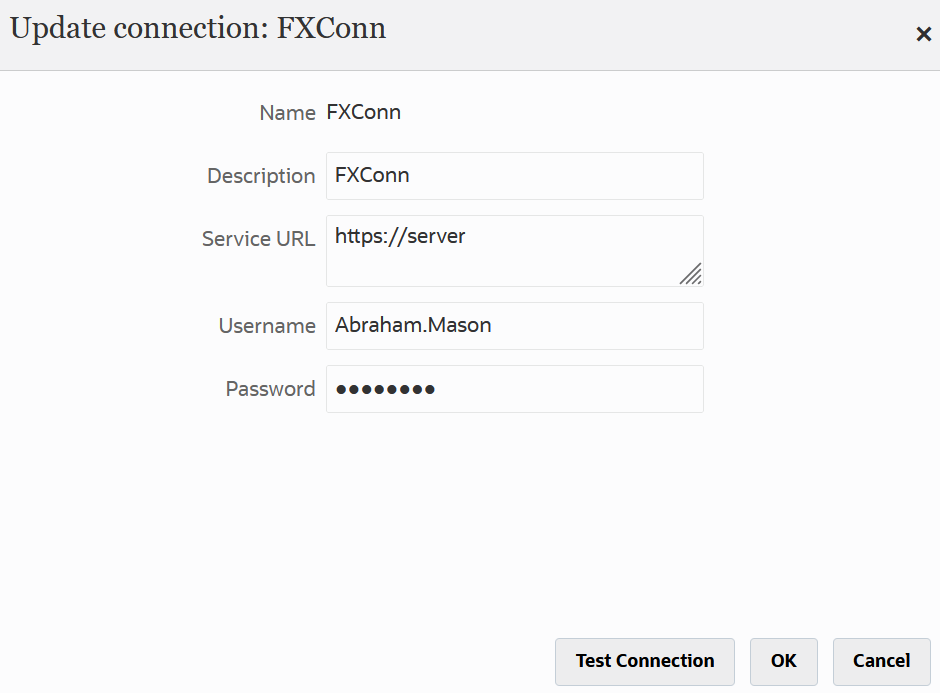
-
Register the exchange rate application as an Oracle ERP Cloud data source application type and save it.
-
On the Applications page, click
 (Add icon).
(Add icon).
-
From Category, select Data Source.
-
From Type, select Oracle ERP Cloud (Exchange Rates).
The exchange rate application is preselected in Application.
-
In Prefix, specify a prefix to make the application name unique.
The prefix is concatenated with the file name to form a unique application name. For example, if you want to name an application with the same name as an existing one, you can assign your initials as the prefix.
-
Click OK.
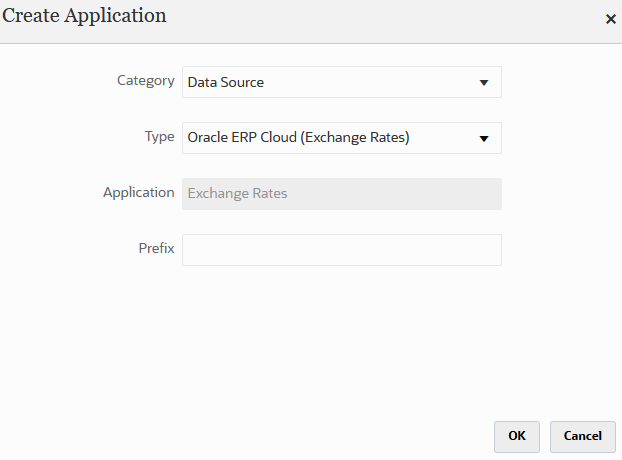
-
- From the Application page, click
 to the right of the Exchange Rates application, and then select
Application Details.
to the right of the Exchange Rates application, and then select
Application Details.
-
Select the Dimensions tab to confirm the dimensions passed from the Exchange Rates BI Publisher report.
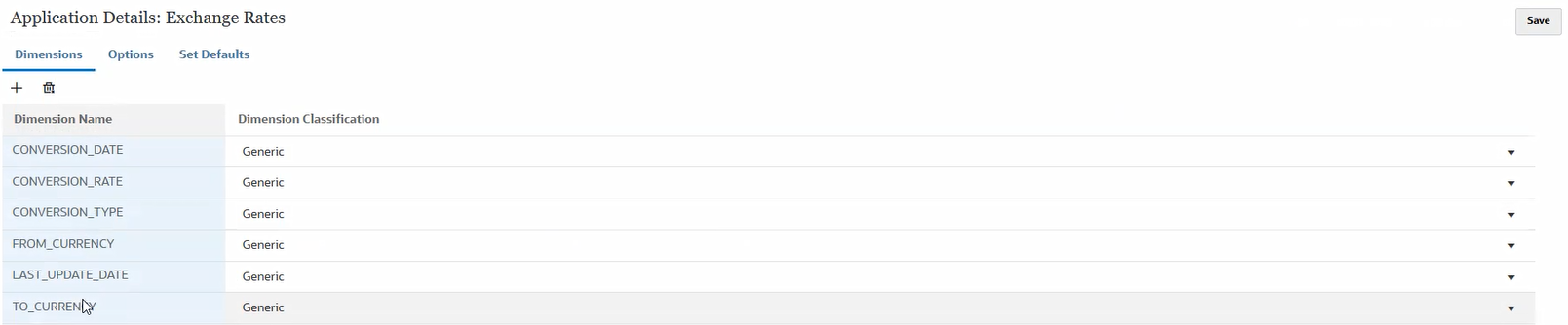
-
From the Options tab, then Connection Name, specify the connection used to the Oracle ERP Cloud.
Note:
At the application level, you specify only the connection name.
-
Create the integration between the exchange rate source application and the Cloud EPM business process.
For information on creating an integration, see Creating Direct Integrations.
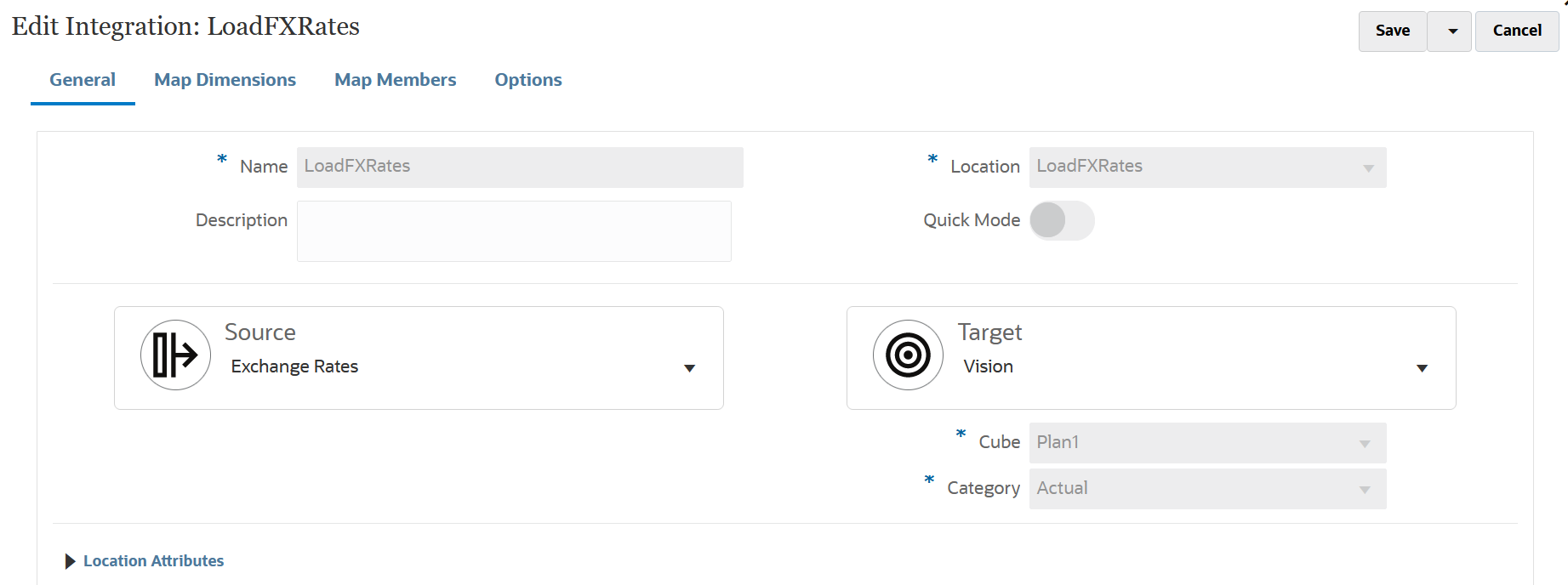
Note:
Account Reconciliation customers can extract rates into a file by using a Data Export application as the target. When the extract rates are loaded, customers can then use a custom import script to load it to Account Reconciliation. For more information, see Registering a Data Export File Application. -
Map the following dimensions between exchange rate source application and the Cloud EPM application.
Dimensions to map:
- CONVERSION_TYPE maps to the Account dimension.
- CONVERSION_RATE maps to the Amount dimension.
- FROM_CURRENCY maps to the From Currency dimension.
- VIEW maps to the View dimension.
- TO_CURRENCY maps to the Currency dimension.
- CONVERSION_DATE maps to the Period dimension.
Here is an example of how source exchanges rates are mapped to Financial Consolidation and Close dimensions:
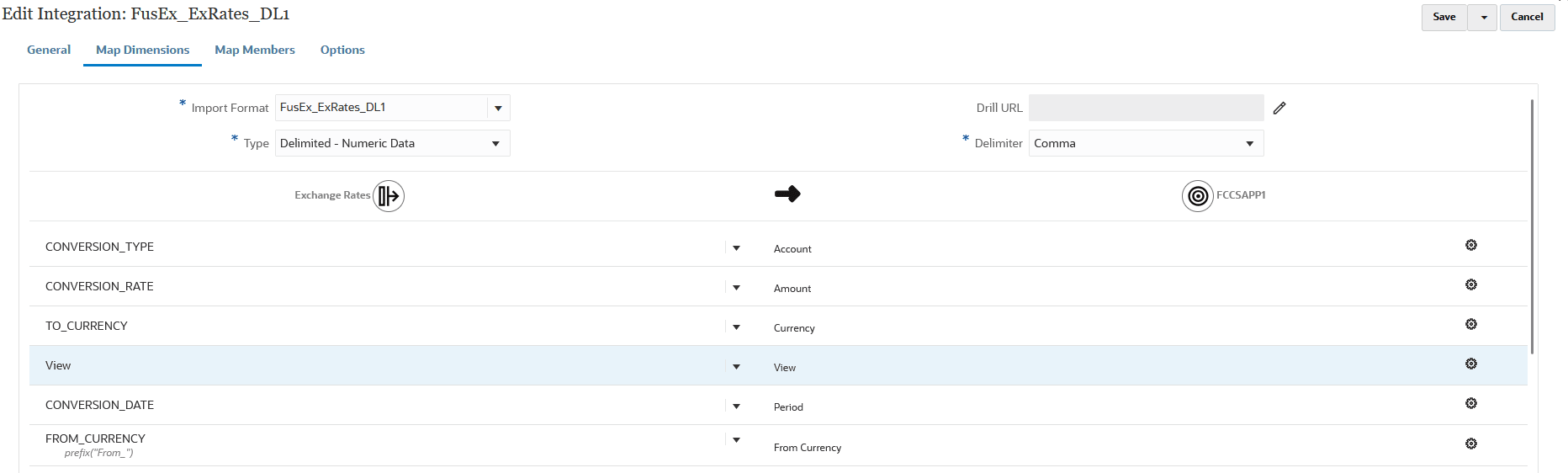
For more information about mapping dimensions, see Mapping Dimensions.
-
In Map Members, map the Amount column to any or all members in the target application.
For more information, see Mapping Members.
-
From Options, specify parameters specific to the exchange rate source and target system at the integration level including: Conversion Type, Start Date (dd-MM-yyyy), and End Date (dd-MM-yyyy).
Note:
You can specify multiple values for the "Conversion Type", "Start Date (dd-MM-yyyy)", "End Date (dd-MM-yyyy)", "From Currency", and "To Currency" parameters below by separating multiple values using a semi-colon (;) between values. For example to specify "Corporate" and "Spot" for the conversion types, type: Corporate;Spot.Conversion Type—Specify the conversion rate type to automatically assign a rate when you convert foreign currency journal amounts to functional currency equivalents.
The Oracles General Ledger provides the following predefined daily conversion rate types:
-
Spot: An exchange rate type to indicate a conversion based on the rate on a specific date. It applies to the immediate delivery of a currency.
-
Corporate: An exchange rate identifies standardized rates for your company. This rate is generally a standard market rate determined by senior financial management for use throughout the organization.
-
User: An exchange rate identifies when a foreign currency journal entry has been entered.
-
EMU Fixed: An exchange rate General Ledger provides automatically when journals are entered (after the EMU effective starting date) using a foreign currency that has a fixed relationship with the Euro.
For more information about conversion rate types, see Guidelines for Creating Conversion Rate Types.
-
-
In Start Date (dd-MM-yyyy), specify the start date to load exchange rates using the format: dd-MM-yyyy.
-
In End Date (dd-MM-yyyy), specify the end date to load exchange rates using the format: dd-MM-yyyy.
-
(Optional): In From Currency, specify the source currency value from which to base the exchange rate.
For example, you could "USD" for the US dollar.
To include all "From" currencies, leave this field blank.
-
(Optional): In To Currency, specify the target currency value
For example, you could specify "EUR" for the EURO.
To include all "To" currencies, leave this field blank.
-
Click Save.
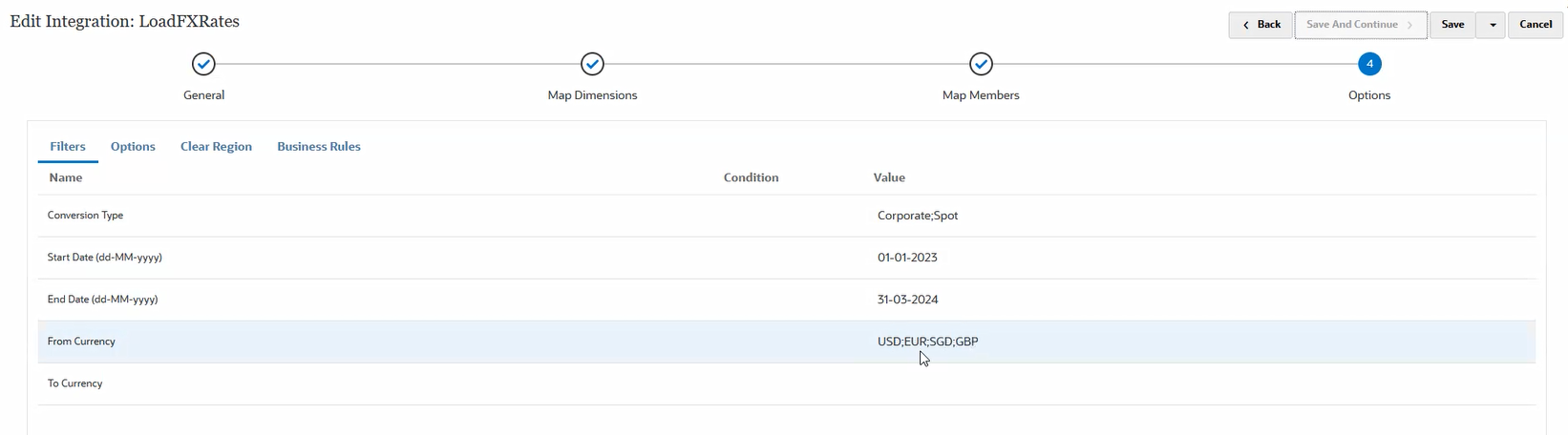
-
Run the integration between exchange rate application and the Cloud EPM application.
For information about running an integration, see Running an Integration.
The Workbench below shows the results of integration exchange rate data: