Deleting Period Mappings
About This Task
You can delete an individual period mapping, a range of period mappings, or all period mappings.
Deleting An Individual Period Mapping
To delete an individual period mapping:
-
From the Data Integration home page, from the Actions menu, then from the Setup actions drop-down, select Period Mapping.
-
Select the individual period mapping to delete from the Global Mapping, Application Mapping, or Source Mapping tab.
-
Click
 .
.
The system prompts you to confirm the deletion of the period mapping.
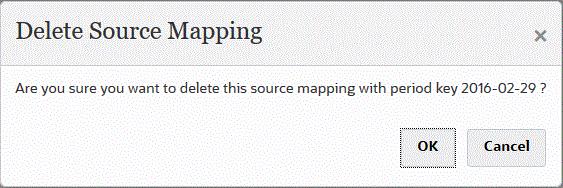
-
Click OK.
Deleting A Range of Period Mappings
To delete a range of period mappings:
-
From the Data Integration home page, from the Actions menu, then the Setup actions drop-down, select Period Mapping.
-
Select the range of period mappings to delete from the Global Mapping, Application Mapping, or Source Mapping tab.
-
From Actions menu, then Delete Periods, select Select Range.
-
From the Select Range page, select the beginning date of the range to delete in the Start Date field and the ending date of the range to delete in the Ending Date.
When entering dates, use the format MM/dd/yyyy. For example, enter 08/31/2021.
You can also specify dates by clicking
 and selecting dates from the Calendar.
and selecting dates from the Calendar.
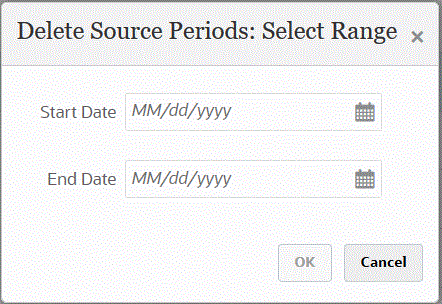
-
Click OK.
Deleting All Period Mappings
To delete all period mappings:
-
From the Data Integration home page, from the Actions menu, then the Setup actions drop-down, select Period Mapping.
-
Select the period mappings to delete from the Global Mapping, Application Mapping, or Source Mapping tab.
-
From Actions menu, then Delete Periods, select All.
The Confirm Delete All Periods page displays:
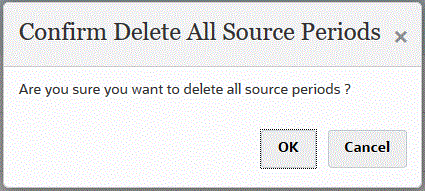
-
Click OK.