Quick Mode Data Synchronization Process Description
At a high level here are steps to synchronize data in Quick Mode to move data to a single Oracle Fusion Cloud Enterprise Performance Management business process or move data between two Cloud EPM business processes in different environments.
To synchronize data using Quick Mode:
-
To move data to reporting cubes in the same Cloud EPM business process:
-
From the Applications page, add an EPM Local application, and select the reporting cube.
-
Click OK to register the application.
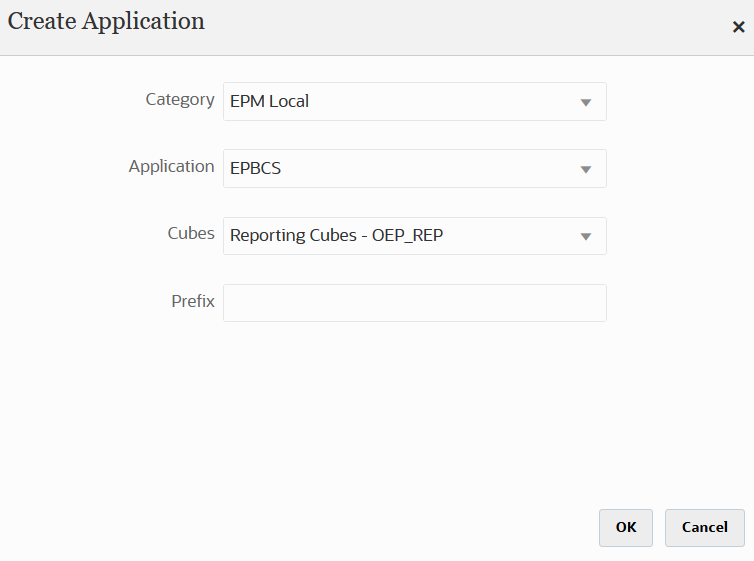
For more information, see Registering Applications.
-
-
On the General page, create the integration between the source and the target applications to be synchronized.
-
When creating the integration, tap the Quick Mode slider on (
 ).
).
When you associate an integration job with the Quick Mode method and then save the job, you cannot reverse the Quick Mode association. However, the integration job can be deleted.
-
When synchronizing data to an ASO or BSO application and the target is an input cube, from Cube, select the target input cube.
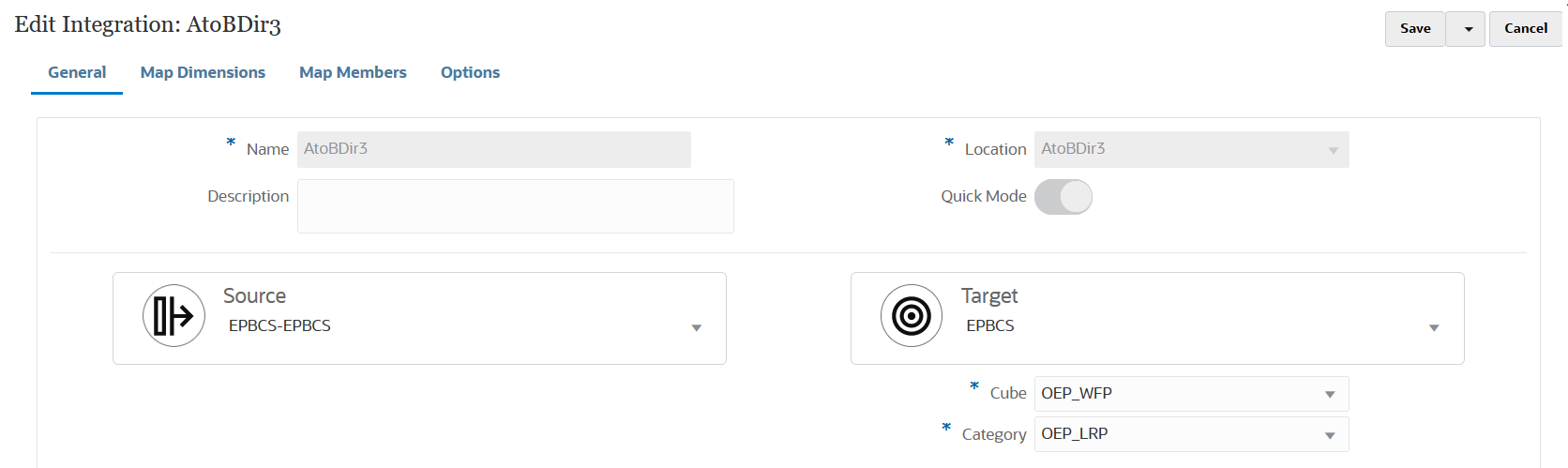
For more information, see Creating Direct Integrations.
-
-
On the Map Dimensions page, map the dimensions between the source and target.
You map the dimensions that comprise each source and target so that the synchronization can recognize all relevant elements.
When you use the Level 0 data extract method, you cannot use a shared member in the Source Filter.Note:
If users want to load periodic data to Financial Consolidation and Close, they should map the FCCS_Periodic member to the View dimension. This is possible using the constant source expression with FCCS_Periodic as the value.Note:
When you use the Level 0 data extract method, you cannot use a shared member in the Source Filter.If the source and target members are the same, define a target expression and select copySource() as the expression. For more information, see Copy Source Value.
Additionally, you can define any other expressions for transforming the data.
-
For more information about source expressions, see Using Source Expressions.
-
For more information about target expressions, see Using Target Expressions.
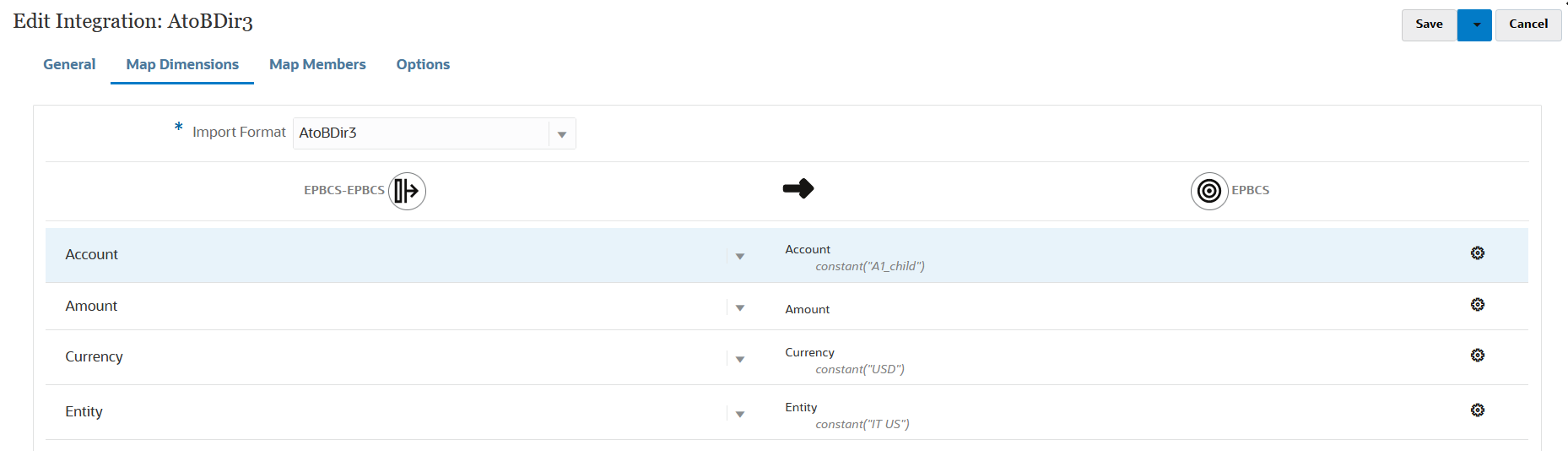
For more information about mapping dimensions, see Mapping Dimensions.
-
-
Member mappings are not supported.
-
From the Options page, select any filters, source options to select the Cube (plan type), period mapping type (default or explicit), target options, and the Data Extract option.
From the Filters tab, select a dimension, and then enter filter criteria for it. For example, you can specify the subset of budget data to extract from your Planning source and load it to the target. For more information, see Defining Planning Filters.
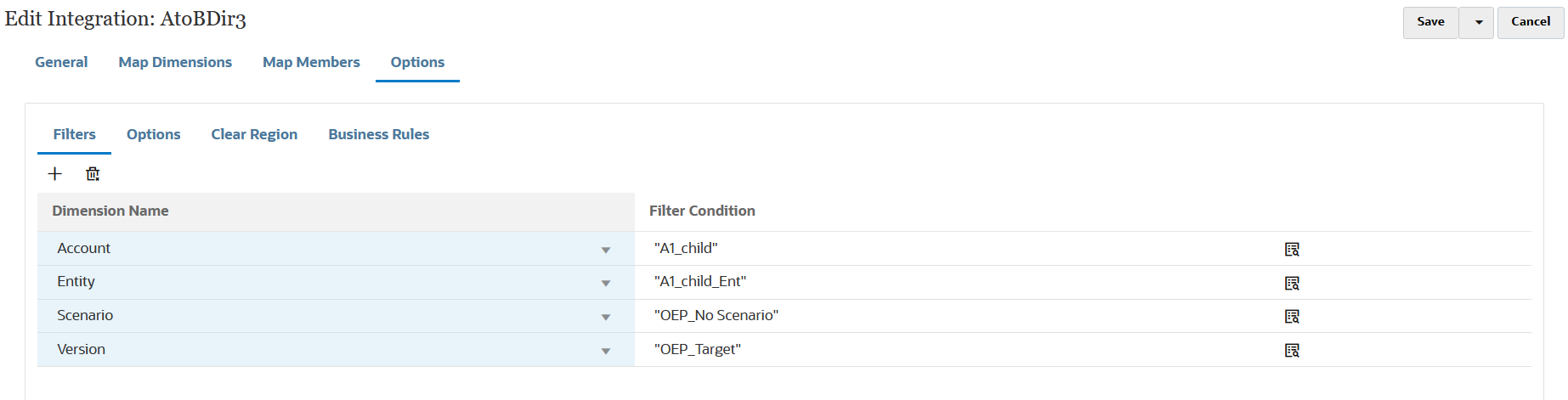
From the Options tab, select the options under General Option to add or change general options such as the Cube (plan type), period mapping type (default or explicit), and the Data Extract method.
Note:
When you use Data Extract Option method as Level 0 Export and move data between two services, you must define the integration in the source instance and push the data to the target instance. You cannot define the integration in target instance and perform a data pull. If you want to use data pull, then use Stored Data or All Data extract options.
For more information about Data Extract Options, see Step 7 Data Extract Option in Defining Direct Integration Options.
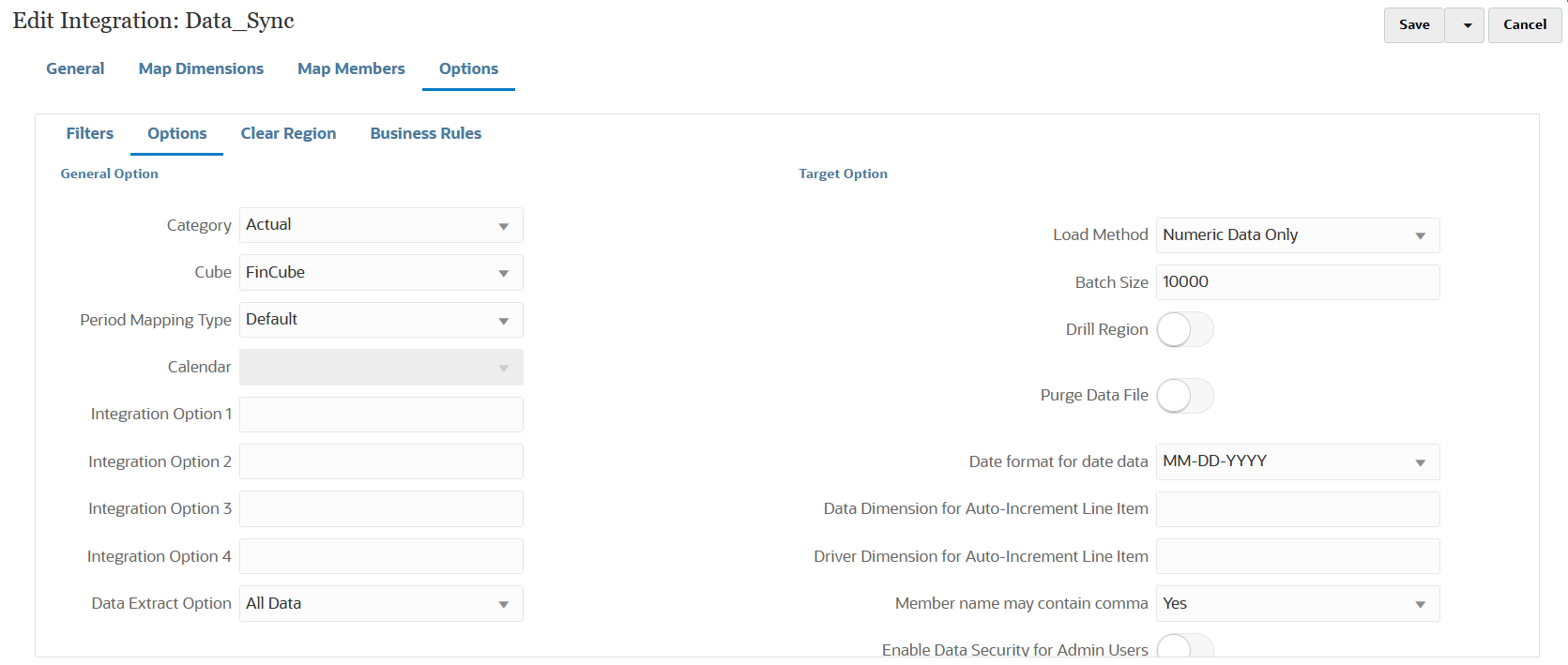
For more information about source options, see Defining Direct Integration Options.
Under Target Option, select options to manage how data is loaded to the target such as how you load date including load methods, date formats, batch, and purge options
For more information about target options, see Defining Target Options.
-
On the Run Integration, execute the data synchronization in Quick Mode.
For more information about running an integration, see Running an Integration.