Adding Multiple Documents to the Book
- In the Book Designer, select a Document or Section, and click
 and select Multiple, and then select Artifact.
and select Multiple, and then select Artifact. 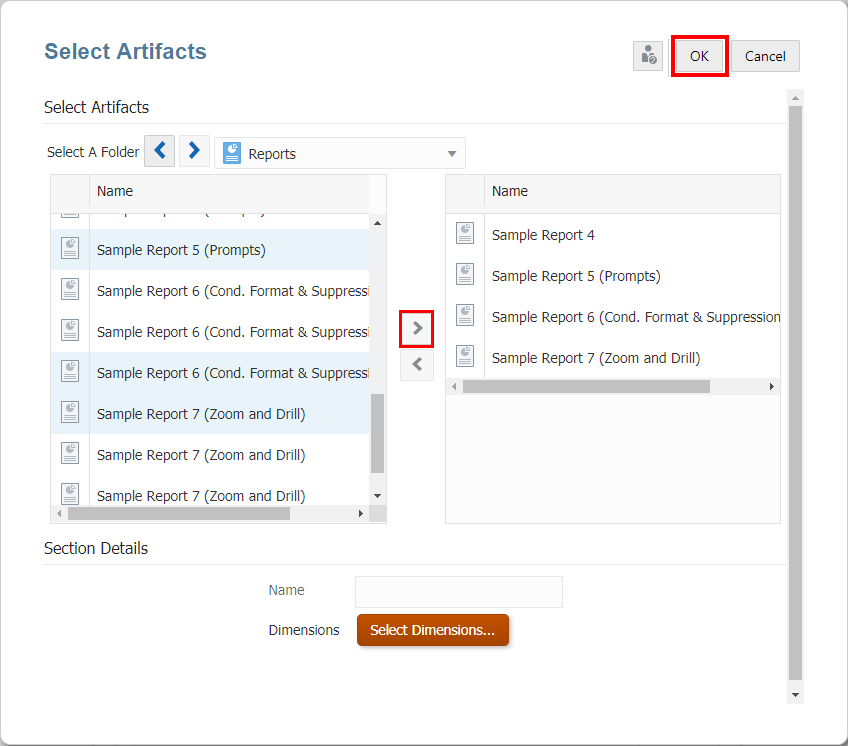
- In Select Artifacts dialog box, select one or more documents from Available list in the left pane, and click
 buttons to move the desired documents to Selected documents pane in the right.
buttons to move the desired documents to Selected documents pane in the right.Note:
The maximum number of documents and sections you can add to a book is
50.The maximum size of an added Word or PDF document is
5MB. - Optional: Under Section Details, select Create Default Section, and then enter a Name of the section to group all the selected documents.
- Optional: Click Select Dimensions to open the Dimension Layout, and then select the desired POV dimensions for the Section.
If a Book contains multiple data sources, the available dimensions in Dimension Layout are based on the first data source appearing in the Book’s Manage Data Source dialog.
Sections can be used to group multiple documents under a common Table of Contents entry and run reports for a common POV.
- Click OK to add multiple documents to the Book.
Note:
When inserting third party documents such as Word, PDF or a Word-based Table of Contents, the documents need to be uploaded to the repository. In Narrative Reporting deployments, upload the document from the Narrative Reporting Library. In Oracle Fusion Cloud Enterprise Performance Management deployments, upload the document from the Documents tab in the Reports card (Library card in Tax Reporting).