Creating and Editing Data Source Connections
For Narrative Reporting Deployments:
To create a connection:
-
On the Narrative Reporting Home page, under the Tools icon, you can select Connections.
Note:
-
Only the Service Administrator role can create and maintain Connections.
-
Both the Narrative Reporting and Connections Administrator ID need to be native users and not Single Sign-On (SSO). For more information, see Managing User Credentials for SSO-Enabled Cloud EPM and Oracle Enterprise Data Management Cloud Environments in Getting Started Guide for Administrators .
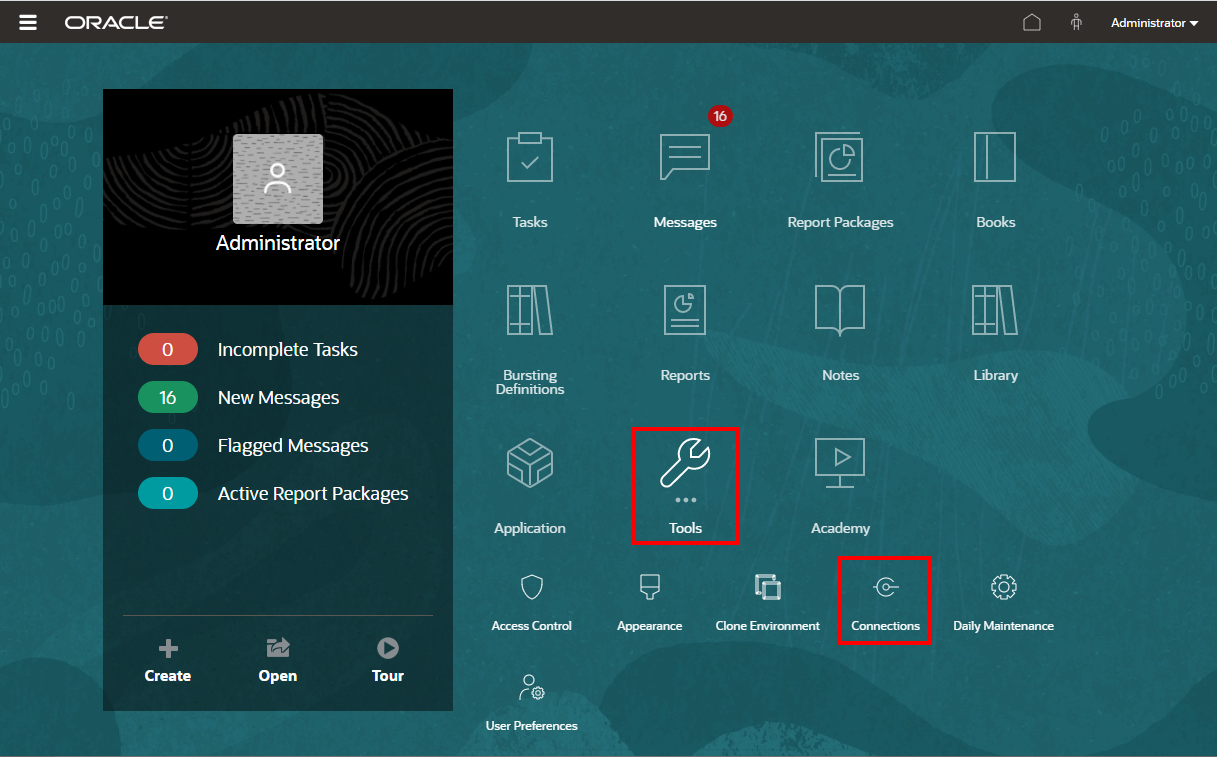
-
-
In the Manage Connections, click
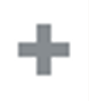 to add new connections.
to add new connections.
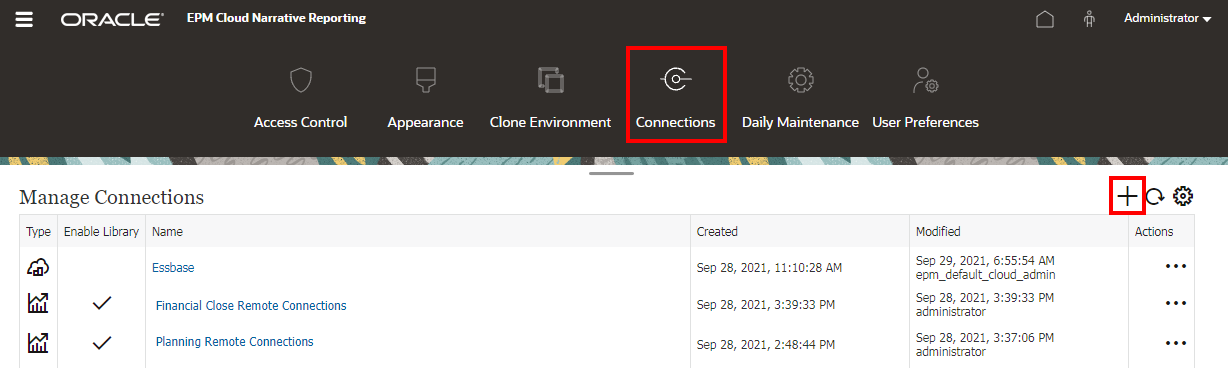
-
In Name, enter a descriptive identifier for the connection, such as a combination of the data source and server.
-
In Type, select the type of data source:
-
Oracle Fusion Enterprise Performance Management, used for:
-
Enterprise Profitability and Cost Management
-
FreeForm
-
Planning and Planning Modules
-
Financial Consolidation and Close
-
Tax Reporting
-
-
Oracle Essbase
-
Oracle Fusion Cloud EPM Profitability and Cost Management
-
Oracle Fusion Cloud Essbase
-
Oracle Essbase On-premises Deployment
-
-
In Server Name, enter the data source server name with no protocol or URL. For example, for Oracle Fusion Cloud Enterprise Performance Management, if data source URL is:
https://<servername>/HyperionPlanning, the server name is:<servername>. -
(Oracle Fusion Cloud Essbase and Oracle Essbase On-premises Deployment only): In Essbase Server Name, enter the name of the Essbase server. By default for Fusion Applications, the server name is "Essbase_FA_Cluster" and for Essbase APS, the server name is "EssbaseCluster-1".
-
In Identity Domain, enter the identity domain of the data source pod.
Note:
-
Not required for Oracle Essbase, Oracle Fusion Cloud Essbase or Oracle Essbase On-premises Deployment.
-
For Cloud EPM deployments on Oracle Cloud Infrastructure (OCI), this field should be left blank.
-
-
Enter the administrator User ID and Password. The administrator User ID needs to be a Service/System Administrator role at the data source level, BI Administrator role for Fusion Applications.
Note:
-
Both the Narrative Reporting and Connections Administrator ID need to be native users and not Single Sign-On (SSO). For more information, see Managing User Credentials for SSO-Enabled Cloud EPM and Oracle Enterprise Data Management Cloud Environments in Getting Started Guide for Administrators .
-
You must log in to Narrative Reporting with the administrator credentials for the data source that you want to create a connection to. For example, if your Planning Modules administrator is PlanAdmin, you must log in to Narrative Reporting with the PlanAdmin credentials to create a data source connection to the Planning Modules data source. Enter User ID and Password credentials used for native authentication at the source. Single Sign-on with Identity Assertion technologies is not supported.
-
-
Click Test Connection.
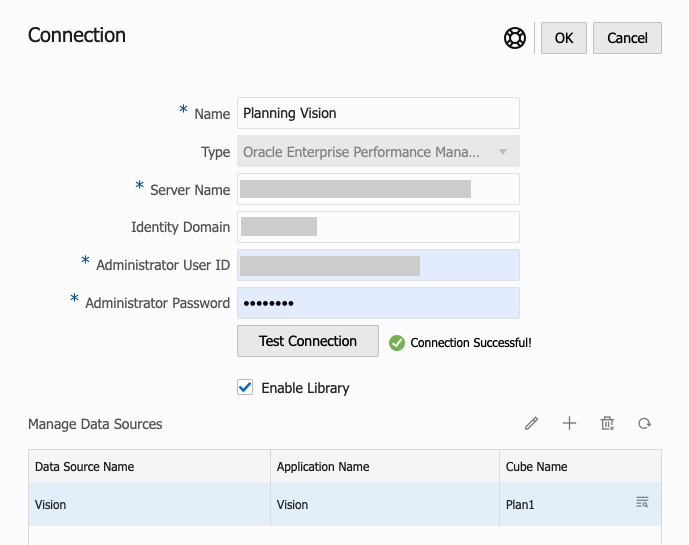
(Oracle Essbase Cloud only): Click Yes on the dialog box to trust the connection. This setting is stored so that you do not have to answer the question again.
-
For Cloud EPM connections, optionally select Enable Library to expose a Remote Library.
-
To select cubes to be added as data sources:
-
Under Manage Data Sources, click
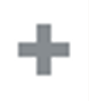 Add Data Sources to add one or more cubes to
connect Reports to.
Add Data Sources to add one or more cubes to
connect Reports to.
-
For each cube, enter a Data Source Name, select the Application and Cube names.
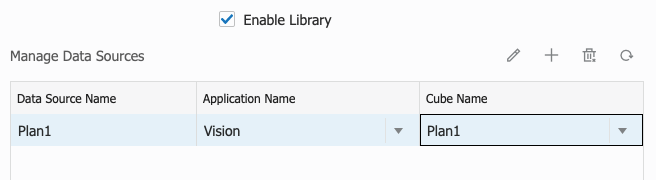
After selecting a cube, you can click on
 to preview the dimension list.
to preview the dimension list.
-
In the Manage Data Sources toolbar, you can: Edit an existing data source, create a New data source, Delete a data source and Refresh the view.
-
Click OK to add the Connection. The connection will appear in the list under the Manage Connections.
-
To Edit a Connection:
In Manage Connections, select the Connection, and then select Edit from the Actions menu. When you edit a connection, you can change the Connection Name and Server, as well as the Application and Cube names.
Note:
-
Changing the Connection Name does not affect any report objects that use the connection.
-
Changing the Server, Application, or Cube names causes any report objects that use the connection to point to the new destination.
-
For security purposes, you must re-enter the administrator credentials when editing the connection.