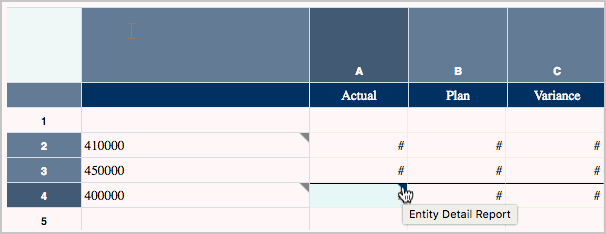Defining Drill To Content Links
You can define links to drill to Narrative Reporting library files, such as Reports, or to URL links, such as an external website.
To define a drill to content link:
-
Select the area of the grid that you want to add a content link to (cells, rows, columns, or member heading cell).
-
In Grid Properties, click
 .
.
-
Click
 .
.
-
In the Add Drill To Content dialog box, enter a descriptive name for the drill to and, optionally, a description.
Note:
The Applies To field displays the area of the grid that you selected to add a content link to. It is read-only.
-
In the Link To field, perform an action:
-
Select Library File, and then click Browse and select a file in the Narrative Reporting library as the target. If you select a report, specify if you want the target to display as PDF or HTML.
-
Select Web URL and enter the target URL, and then specify whether you want to hide the URL parameters in the Web URL.
Note: Web URL does not support passing the POV or SSO tokens to the target URL.
.
-
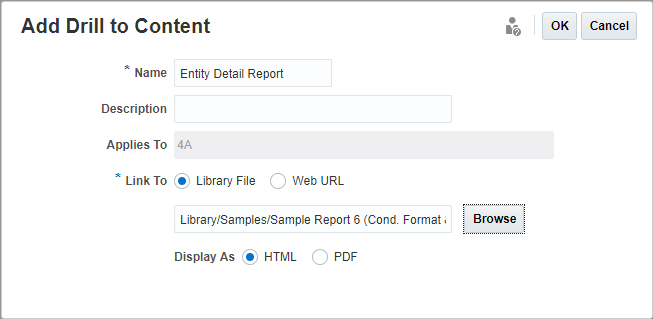
Drill To Indicators and Tooltips
When a drill to link applies to a cell, row, or column, a grey triangle is displayed in the upper right corner of the row or column header or the cell. When you hover your mouse over the indicator, a tooltip displays the list of drill to links that apply to that cell, row, or column.