Formatting Images
You can format the display of images in a report.
Once you place an image in a report, you can move or resize the image, specify horizontal and vertical positions for the image, and place a border around the image.
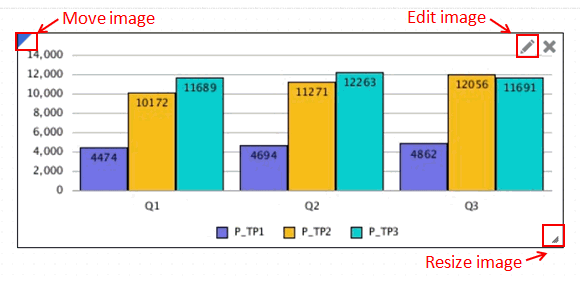
To move an image, place your mouse on the upper left corner of the image frame and drag to the desired location.
To resize an image, place your mouse over the lower right corner of the image and drag to the desired size. The image stretches automatically to fit the new size.
To specify horizontal and vertical positions for the image, select the image, and in the properties panel, click ![]() . Use the Placement, Alignment, and Indent fields to adjust the horizontal and vertical position.
. Use the Placement, Alignment, and Indent fields to adjust the horizontal and vertical position.
To place a border around an image:
- On the image, click
 .
. - In the properties panel, click Border to toggle the border on and off.
- Optional: Click the color drop down to select a color for the border. Choose from the default colors, or you can select a custom color.