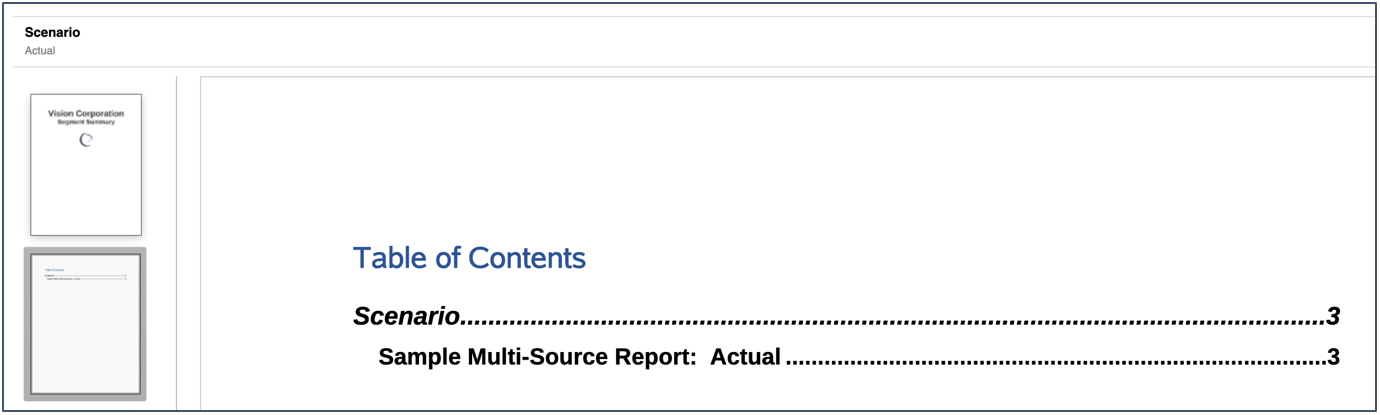Working with Multiple Data Sources
For reports, Books and Sections with multiple data sources, any common dimensions across data sources are combined so that a single POV selection can affect the different data sources.
You can use Manage Data Source in the Book Actions menu, to add data sources to the Book, change a data source used in the book to another one, or set the priority of data sources used to display in the POV for common dimensions.
You can use Manage Data Source in the Section, report or inserted Book’s Actions menu, to add data sources, change a data source used to another one, or set the priority of data sources used to display in the POV for common dimensions.
Let’s look at a few examples of using multiple data sources in a Book with a common POV dimension. The data sources used in these examples are as follows:
-
Sample Model 2: A modified Narrative Reporting Sample Model, with two dimensions (Scenario and Entity) renamed to match dimension names in the Planning Vision Plan1 application/cube.
Note:
The Narrative Reporting Sample Application or Model is no longer available to new Oracle Fusion Cloud Enterprise Performance Management Narrative Reporting customers as of July 2020.
-
Planning Vision Plan1: The Planning business process sample Application and Cube.
The reports used in the following examples are as follows. All three reports have the "Scenario" and "Entity" dimensions in the POV. The "Scenario" dimension selections are Actual and Plan, the "Entity" dimension selection is Total Entity. The POV selections for both dimensions are valid for both data sources.
-
Sample Report 1 (Model 2) – uses the "Sample Model 2" data source
-
Sample Planning – uses the "Planning Vision Plan1" data source
-
Sample Multi Source Report – has two grids, one using the "Sample Model 2" data source and one using the "Planning Vision Plan1" data source.
Example 1
This Book contains the Sample Report 1 (Model 2) and Sample Planning report. Sample Report 1 (Model 2) is part of a Section (Segments).
Note the following points:
-
The Scenario and Entity dimensions are both in the Book POV.
-
The POV dimension selections for both reports are all set to Current POV, which means that they will be run for either the Book or Section POV selections, where applicable.
-
The cascading POV selection for the Segments Section is Children of AllSegments, Inclusive. Sample Report 1 (Model 2) will be run for each of the Segment members in the Section POV, and for the Scenario, and Entity selections in the Book POV.
-
The Sample Planning report will be run for the Scenario and Entity. selections in the Book POV.
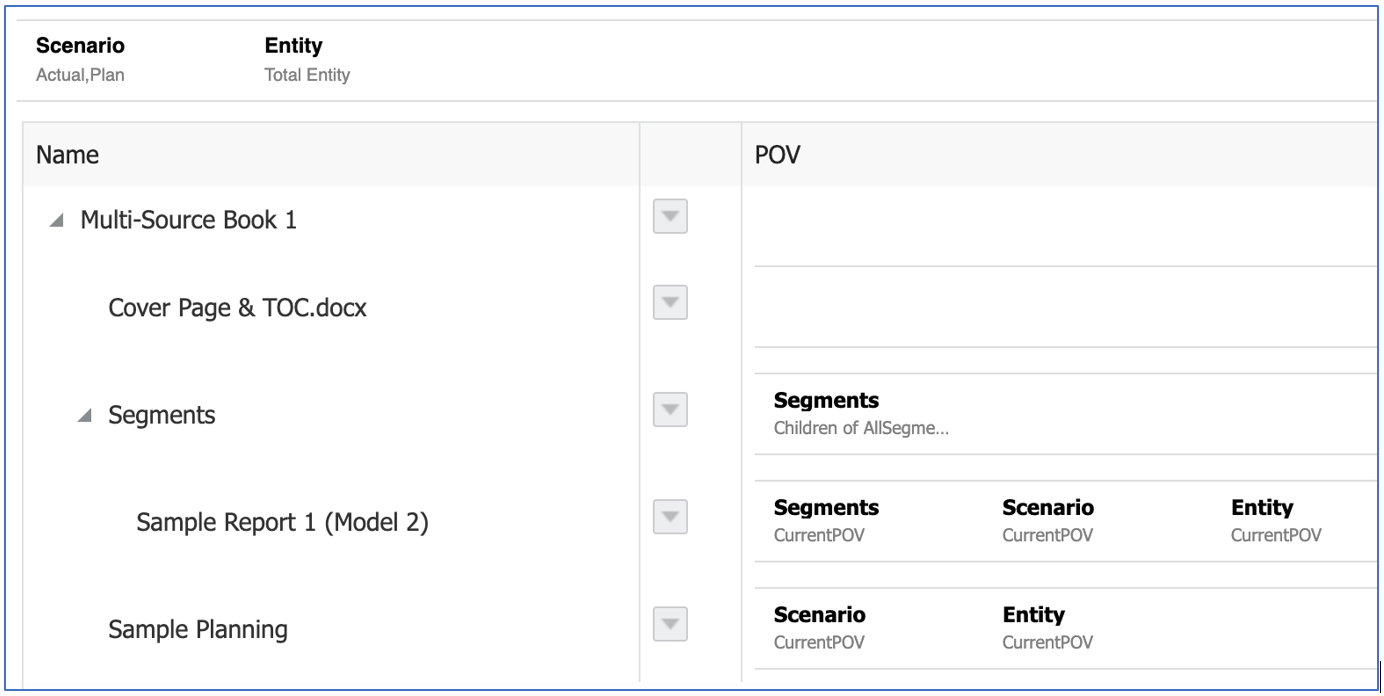
Note:
In the Book preview, both reports are run for "Plan" which is selected in the Book POV.
The TOC headings for the Section and Sample Planning report were customized to display the Scenario POV selection.
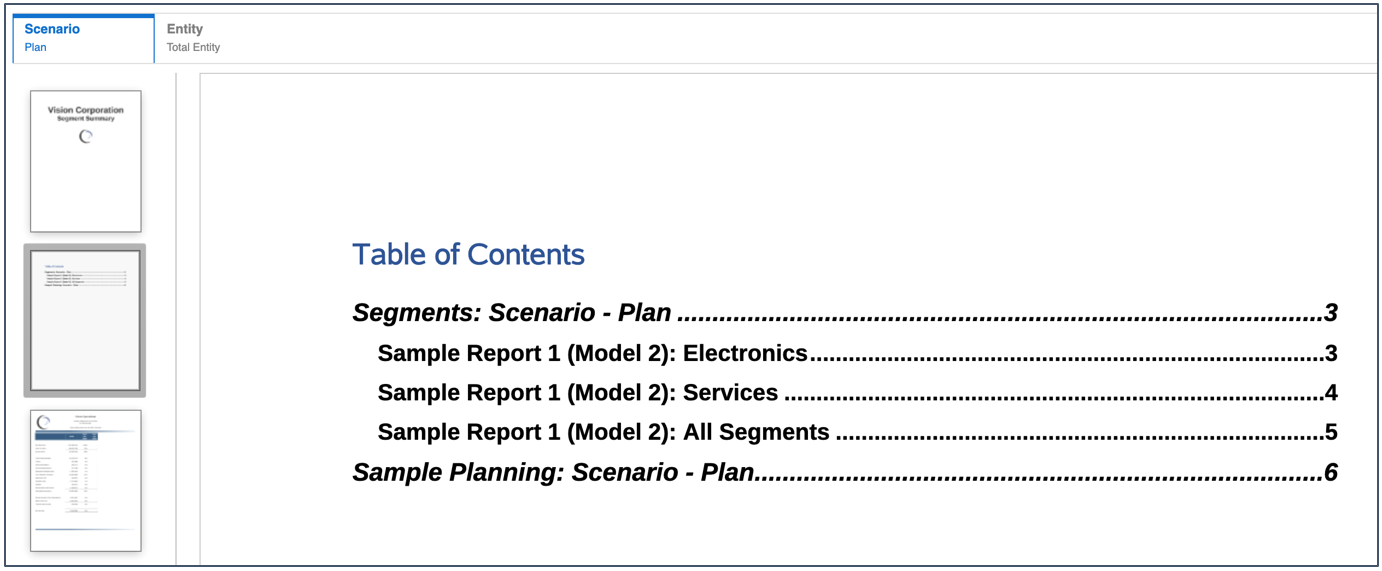
Example 2
This Book contains the Sample Report 1 (Model 2) and Sample Planning reports. Both reports are part of a Section (Scenario).
Note the following points:
-
The Segments and Entity dimensions are both in the Book POV, both are hard-coded for a single selection.
-
The POV dimension selections for both reports are all set to Current POV, which means that they will be run for either the Book or Section POV selections, where applicable.
-
The cascading POV selection for the Scenario Section is "Actual" and "Plan". Both reports will be run for each of the Scenario members in the Section POV, and for the Segments (Sample Report 1 - Model 2 only) and Entity selections in the Book POV.
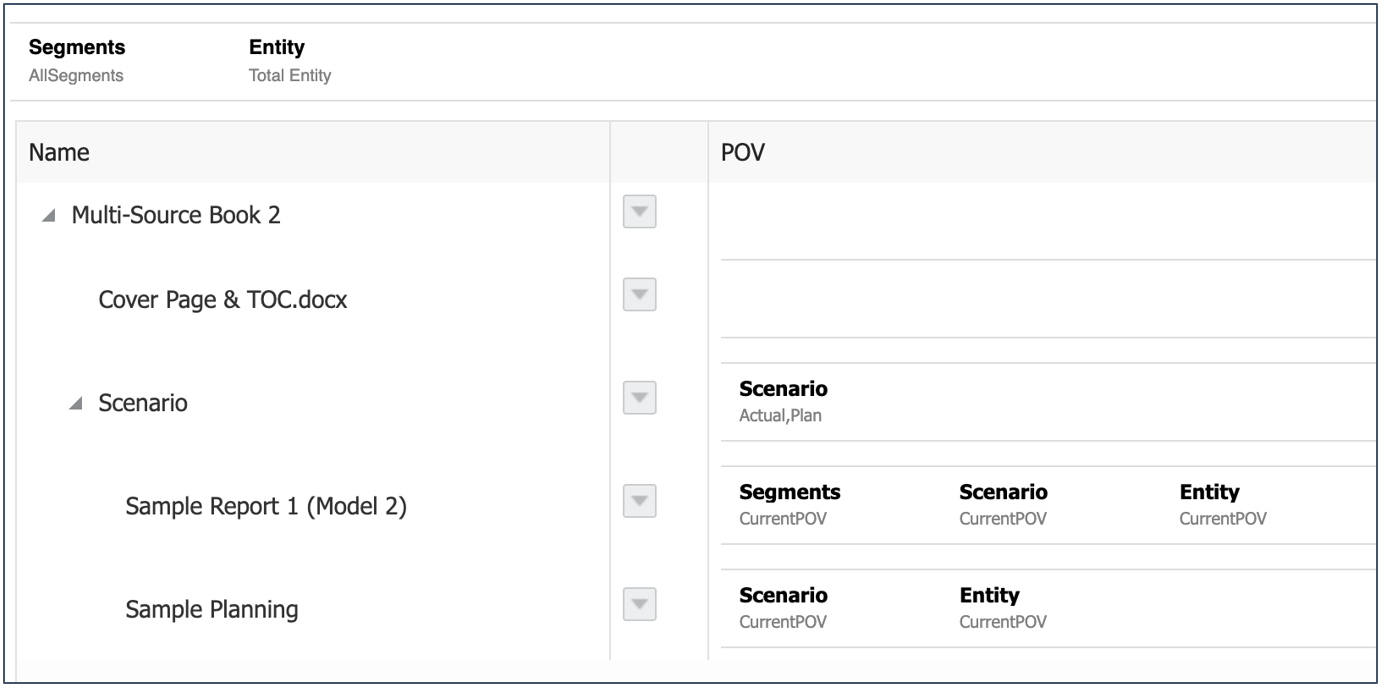
Note:
In the Book preview, both reports are run for "Actual" and "Plan" which are defined in the Section.
The TOC headings for both reports were customized to display the Scenario POV selection.
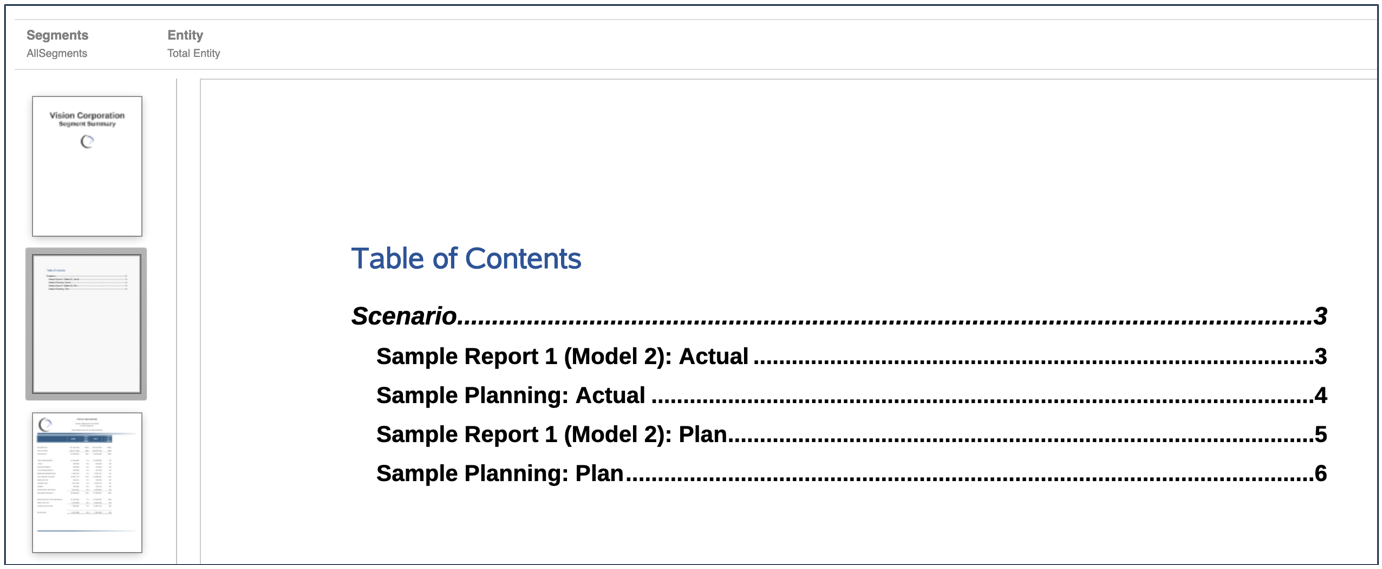
Example 3
This Book contains the Sample Multi-Source report, which is part of a Section (Scenario).
Note the following points:
-
The Scenario dimension is in the Book POV, with "Actual" and "Plan" selected.
-
The POV dimension selection for the report is set to Current POV, which means that the report will be run for the Book POV selections, as a Section POV is not defined.
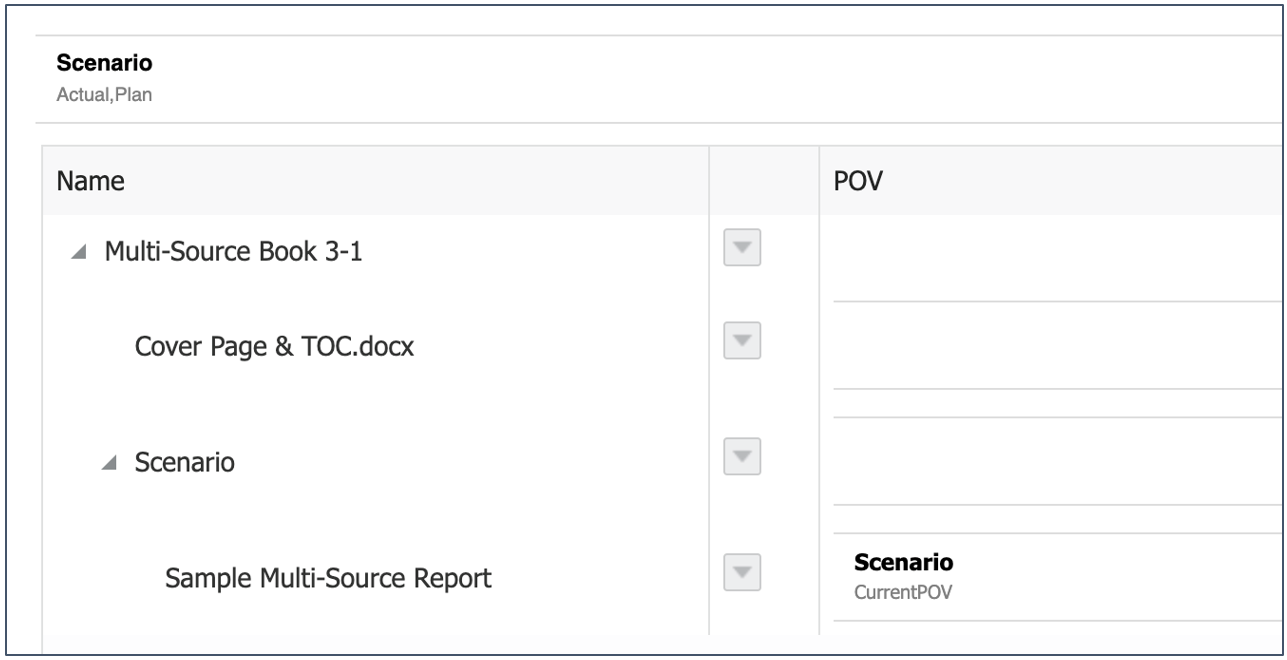
The following image displays the Book run with a Book POV of "Actual" selected.