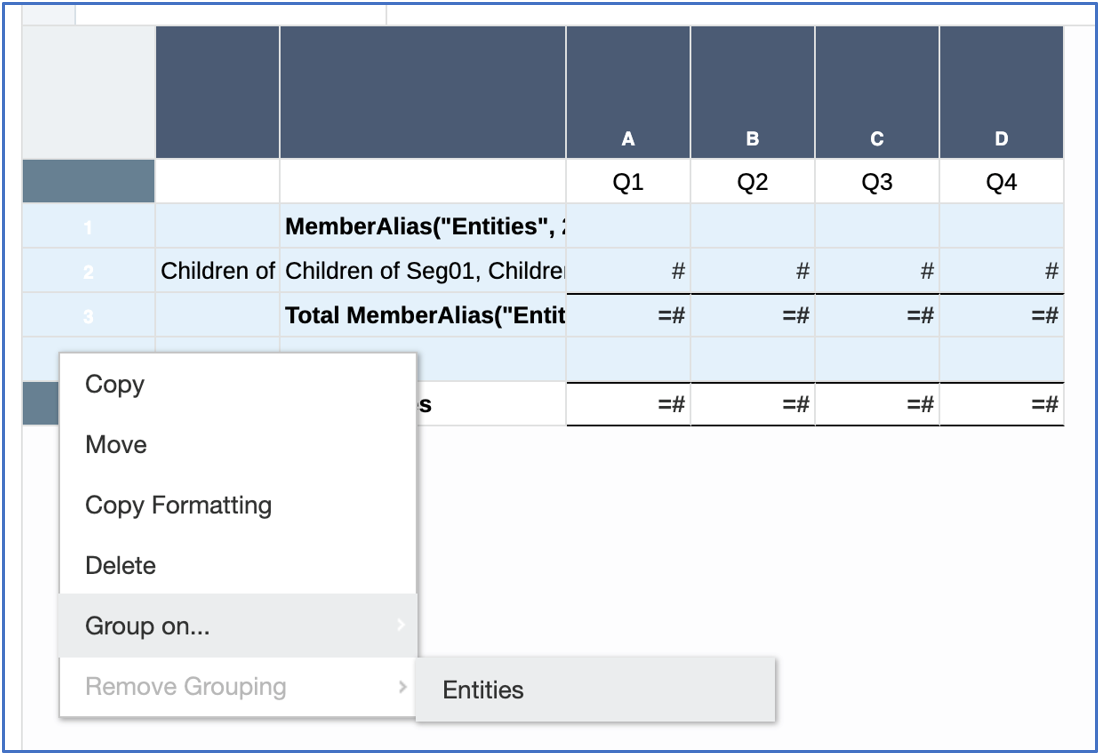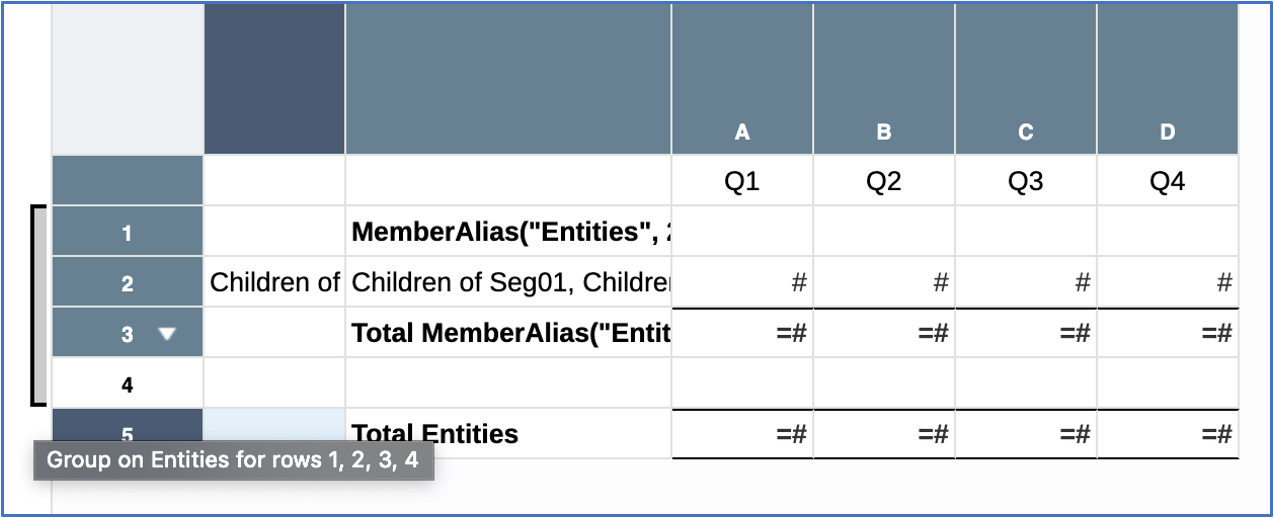Adding a grouping
A grouping may only contain one data row or column segment. If more than one data segment is selected, grouping and ungrouping is not allowed.
In addition to the data segment, you can optionally include one or more formula, text and/or separator segments. These non-data segments can be before and/or after the data segment.
Note:
-
Text, Formula, and Separator segments adjacent to the data segment can only be part of one grouping.
-
You cannot add grouping to a grid that contains Zoom on Parent definitions. The Zoom definitions must be removed from the grid prior to adding a grouping.
To add a grouping to a row or column selection: