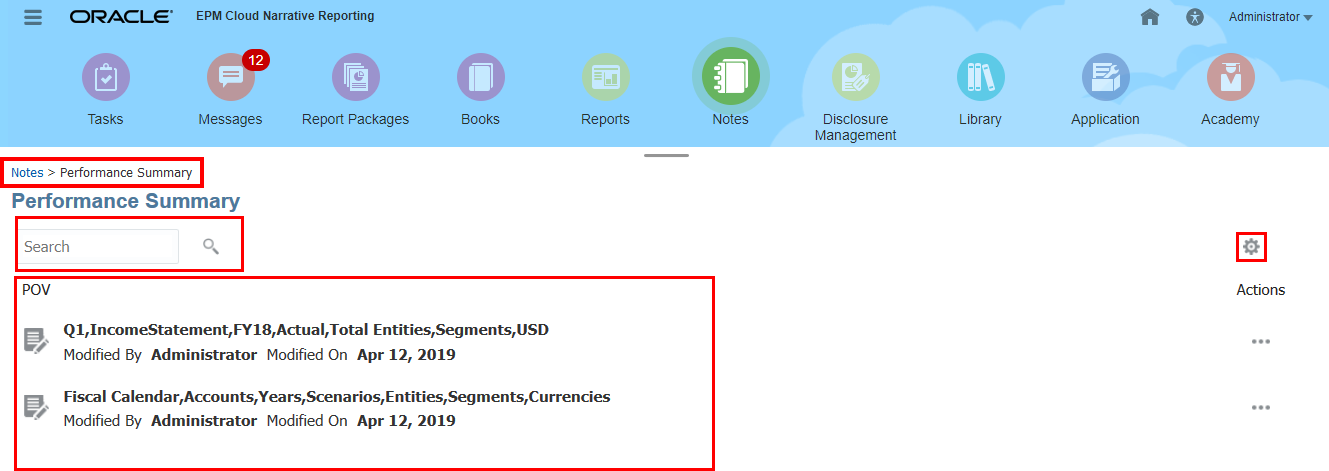Introduction to Notes Manager
This section describes how to create, manage, and use Note Templates, Notes, and Note Formats, that are used with the Notes text function.
Using Notes Manager you can view and perform administrative functions on Note Templates and Notes, and create and maintain Note Formats, which are used with the Notes text function.
In Notes Manager, you can utilize the Advanced Filtering option to filter note templates
based on a selected data source, and to filter notes using the Point of View (POV)
selections. To enable Advanced Filtering, select ![]() next to the search bar and filter the list by data source.
next to the search bar and filter the list by data source.
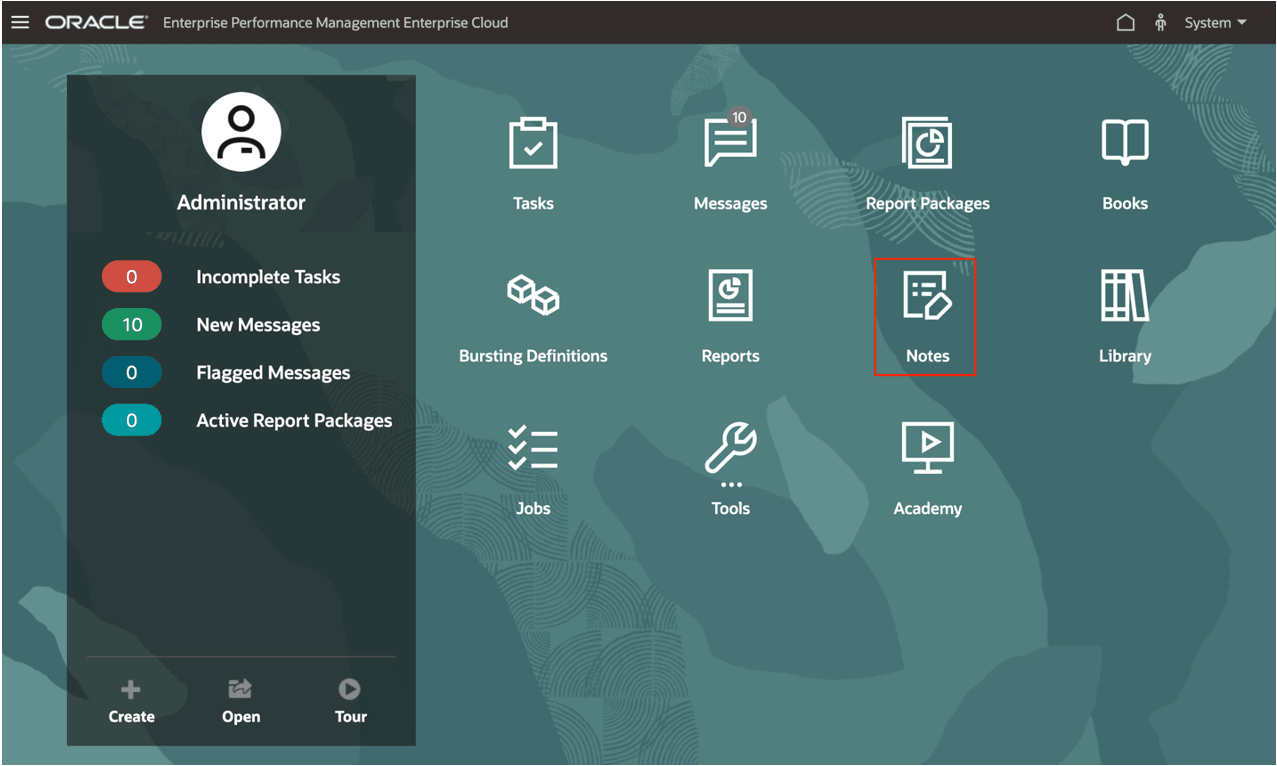
-
In Note Templates, you can:
-
View information about the Note Template, such as data source, if the Note Template Notes are editable or not, Total Usages (number of reports the Note Template is inserted into), the number of Notes Entered for the Template, and user and date created.
-
View the source reports where the Note Template is inserted. You can then either open or edit a selected report.
-
Refresh the Note Template information displayed.
-
Change the data source that the Note Template points to.
-
Set Access permissions to the Note Template.
-
Edit the Note Template
-
Enable or disable the Note template’s Notes from being Editable
-
Delete the Note Template and its related Notes.
-
Export the Note Template and its related Notes for the purposes of moving Notes between Narrative Reporting environments.
-
-
In Note, you can:
-
View, Edit, or Clear the Note Text.
-
Set Access permissions to the Note.
-
View the source reports where the Note is inserted.
-
Delete the Note.
- Copy the Note to a specified POV.
-
Export the Note for the purposes of moving Notes between Narrative Reporting environments.
-
-
In the Note Format Manager, you can:
-
Create a new Note Format.
-
Edit an existing Note Format.
-
Delete a Note Format.
-
Export a Note Format for the purposes of moving Note Formats between Narrative Reporting environments.
-
Accessing the Notes Manager
All Notes are managed, viewed, and edited in the Notes Manager.
To access the Notes Manager:
-
You can access the Notes Manager by clicking on the
 on the Narrative Reporting
home page.
on the Narrative Reporting
home page.
-
The Notes Template window is displayed.
Navigating the Note Manager
To navigate to the Notes Manager:
-
In the Notes Template window, you can view all Note Templates with information such as, Data Source, if the Note Template is Editable, Total Usages, User Information, and Note Created Date.
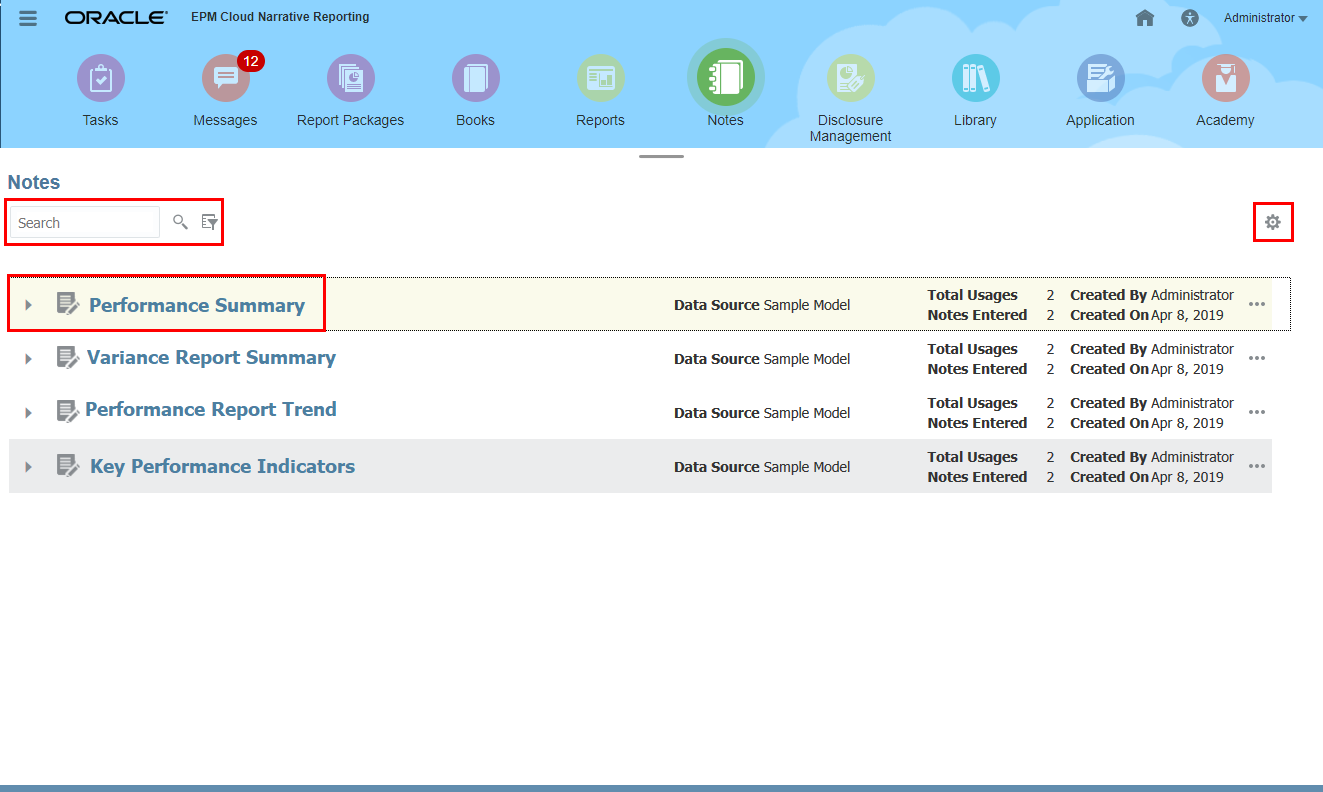
-
You can search by Note Template names and filter the list by data source:
-
In Search, enter the Note Template, and click
 .
.
-
You can filter the list by data source by selecting the
 next to the search.
next to the search.
-
-
You can click on the Actions
 menu to Refresh the view; display the Member Labels as either Alias Member Name or Both; open the Note Format Manager. For more information, see Accessing the Note Format Manager.
menu to Refresh the view; display the Member Labels as either Alias Member Name or Both; open the Note Format Manager. For more information, see Accessing the Note Format Manager.

-
You can click on the Actions
 menu for a Note Template or select multiple Note Templates and select the Note Manager Actions menu, to access the available Note Template actions.
menu for a Note Template or select multiple Note Templates and select the Note Manager Actions menu, to access the available Note Template actions.

-
Click
 next to a Note Template name to display its POV dimensions.
next to a Note Template name to display its POV dimensions.
-
To view and access the Notes for a Notes Template, click on the Note Template name to open the Note Viewer.
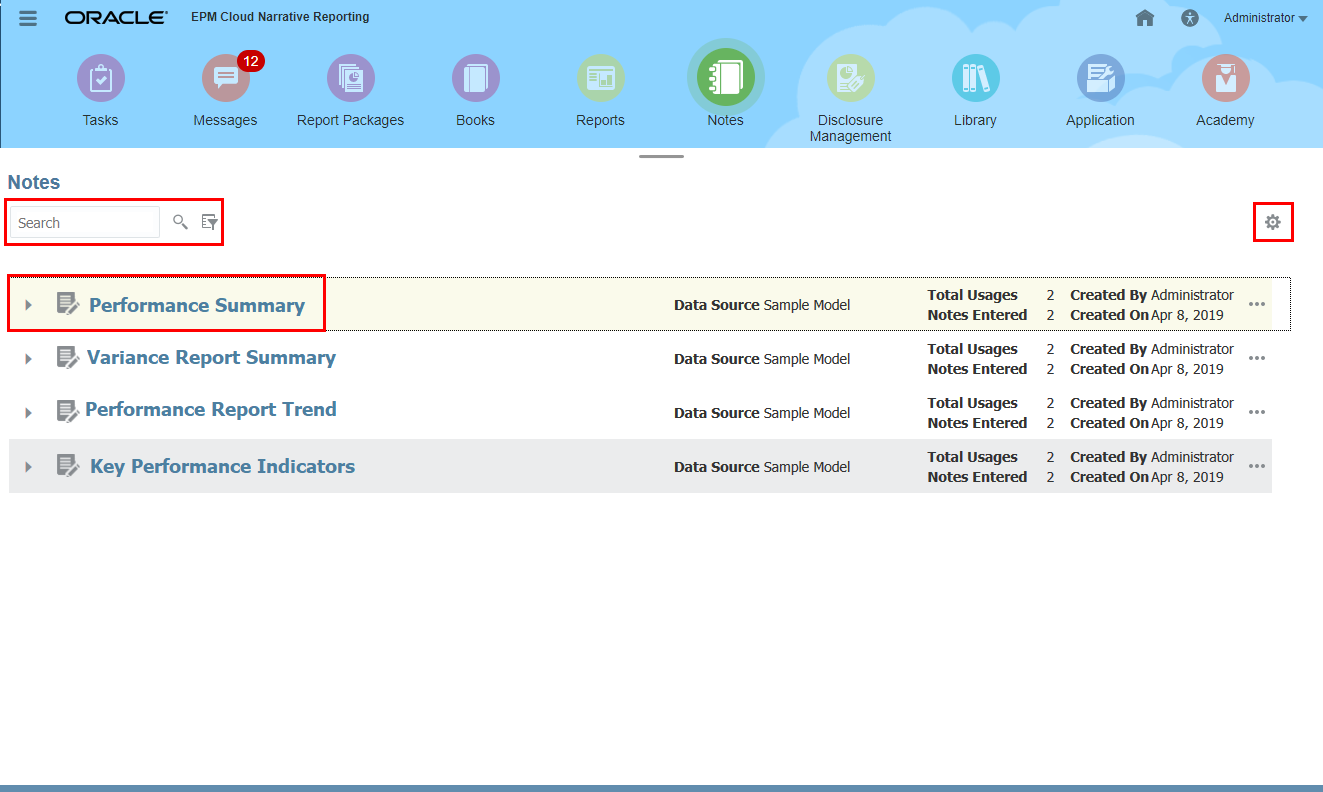
In the Note Viewer, you can perform Notes filtering based on your POV selections.
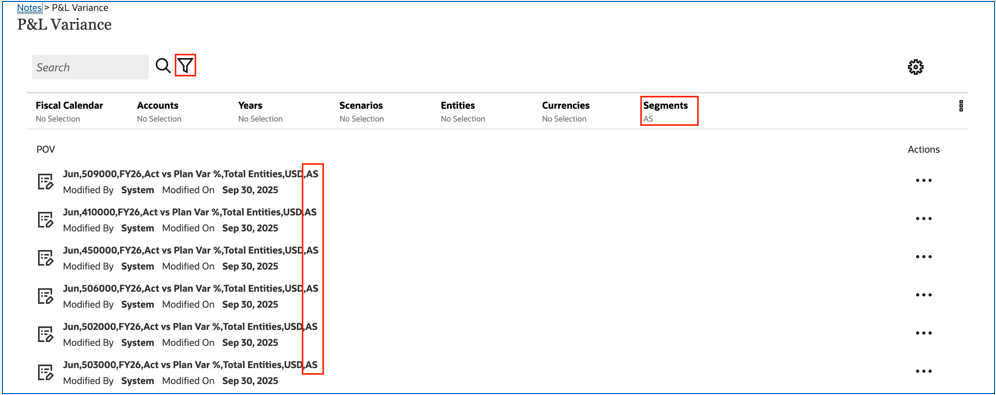
-
In the Note Viewer, you can click on the Actions menu for a Note or select multiple Notes and select the Note Actions menu, to access the available Note actions.
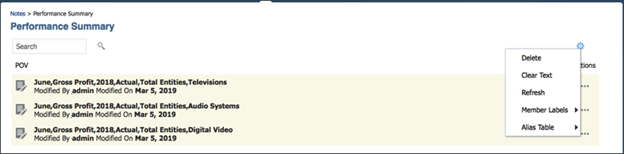
-
You can navigate back to the Notes Template window by clicking on the breadcrumbs at the top of the Note list.