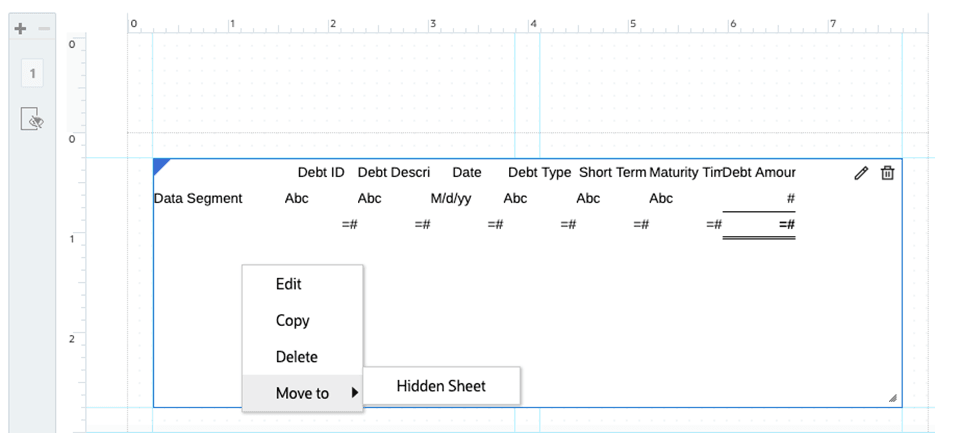Using Hidden Tables
You can hide a table from being displayed in the report output. For example, if you use row or column formulas to pull in data from additional data sources into one tables, you can hide the source data tables by placing them in the hidden sheet.
-
In the Report Designer, select the table to be hidden.
-
Right-click, and select Move To, and then select Hidden Sheet.
To create a new hidden table:
-
In the Report Designer, from the sheet panel, click

-
To add a table to a report, see Adding a Table topic to insert a new table.
-
In the Report Designer, from the sheet panel, click

-
Select the table in the Hidden Sheet that you want to unhide, then right-click, and select Move To, and then select a sheet, where you want to move the table.