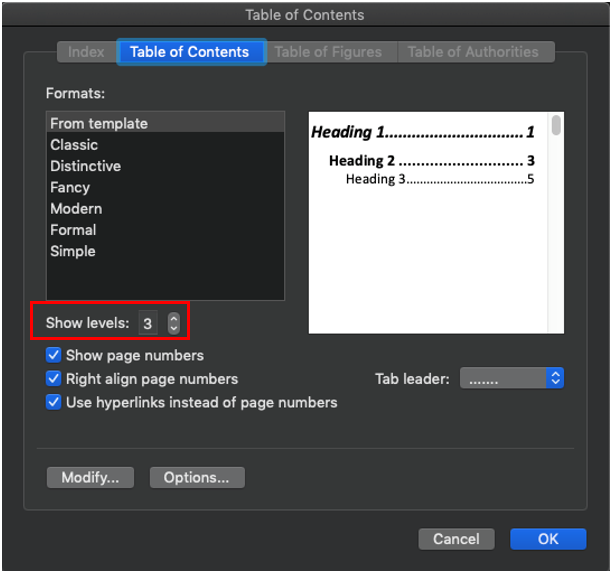Setting up the Word Table of Contents Template
You can insert a Microsoft Word document with a table of contents defined to reflect the required formatting and layout for the Book TOC. The Word document can also contain additional pages with content, such as a cover page and blank pages before or after TOC.
You can upload the Word document containing the TOC to the Library:
-
In Narrative Reporting, uploading the Word document containing the TOC can be performed via Library.
-
In Cloud EPM Platform, uploading the Word document containing the TOC can be performed, using the Documents card or Tab (Tab for Financial Consolidation and Close, and Tax Reporting).
In the Word References ribbon, you can select a TOC format to use. You can also click Custom Table of Contents to customize the TOC further. For information on inserting a TOC Word document into a Book, see Setting the Table of Contents Display for a Document or Section.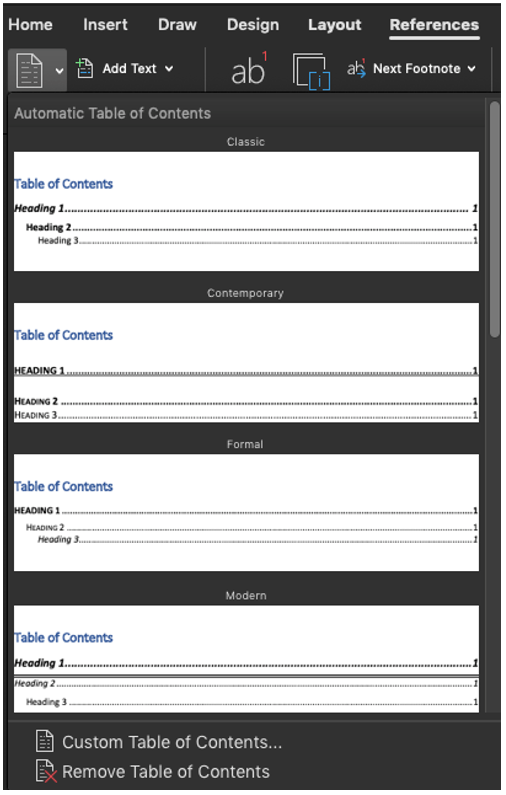
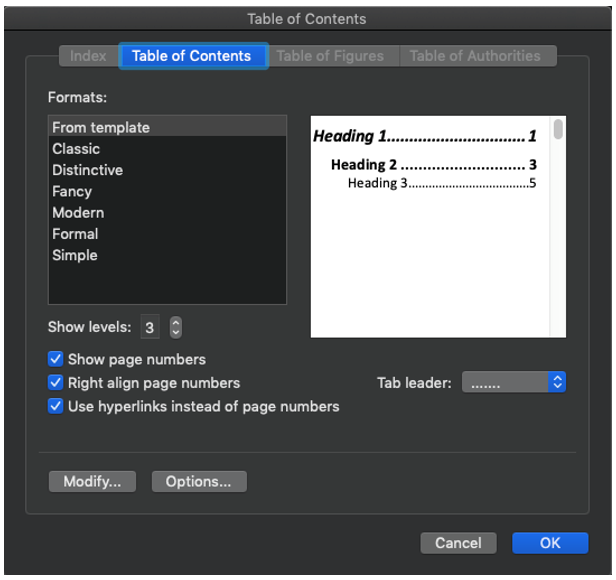
Note:
You can adjust the number of heading levels in the TOC by changing the number for the Show levels option.
For example: If you insert a TOC from Word, that has three levels defined (such as, Headings 1, Headings 2, and Headings 3).
Then the levels in the Book also display three levels of indention.
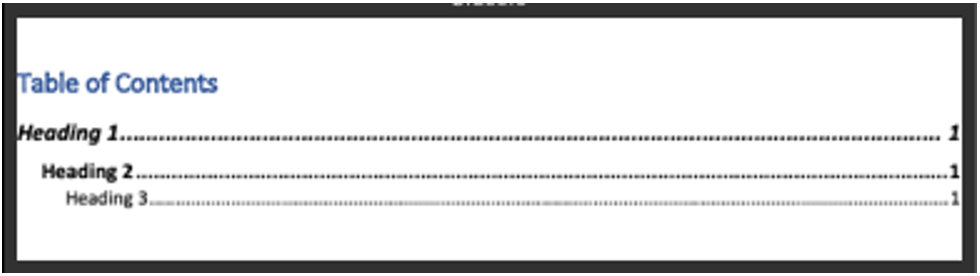
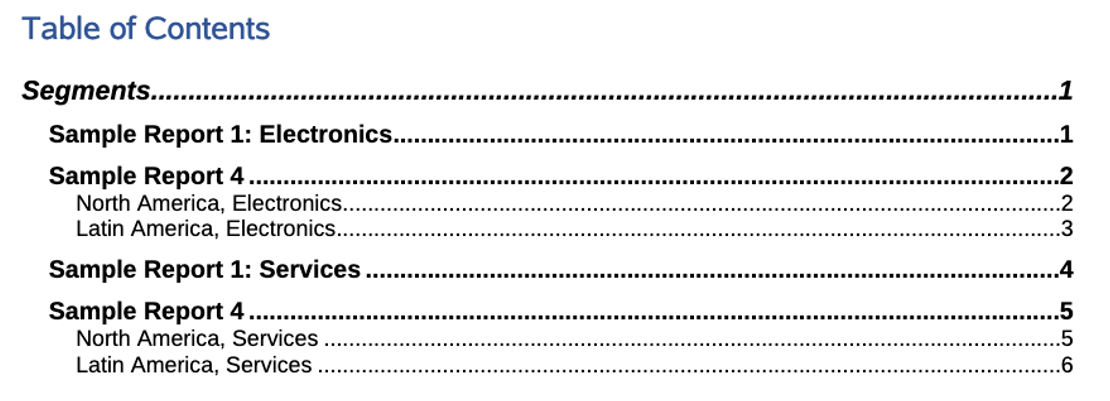
For a book that has additional levels, for example, a book includes a nested Section, the additional content is not displayed in the TOC unless it is defined to show additional levels. Increase the value in the Show levels option to display additional TOC content.