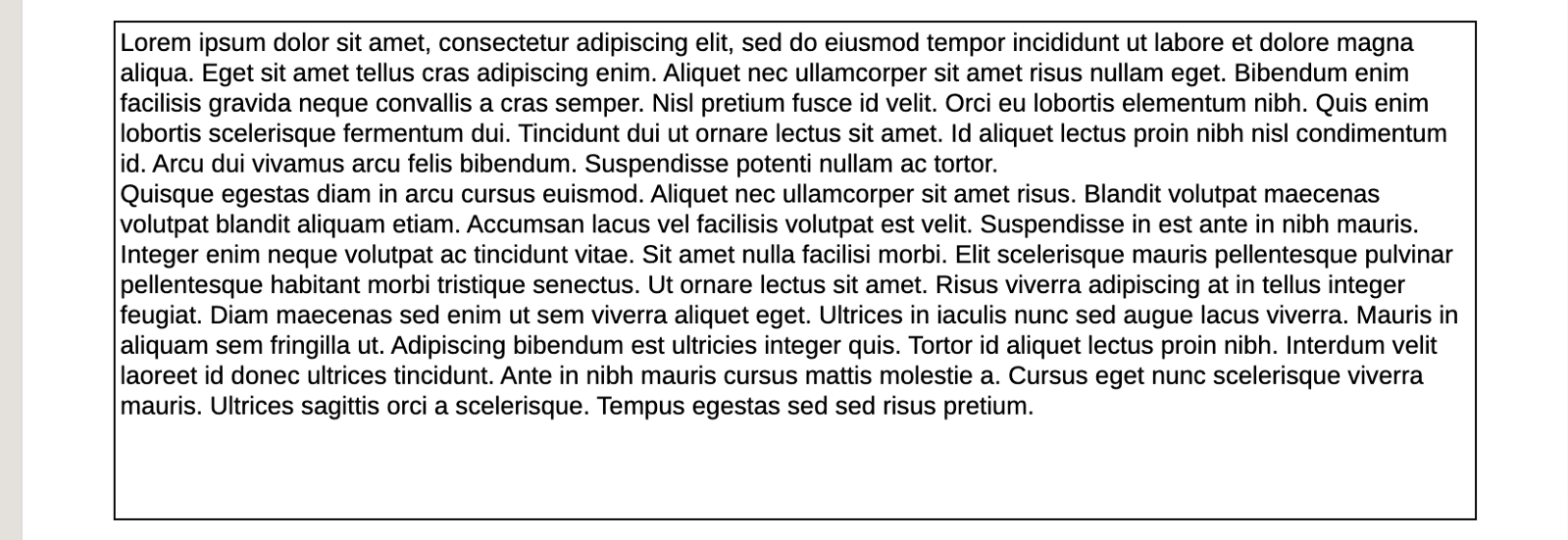Using the Text Character Width Property
In Reports, the Text Character Width property enables report designer's to select text sizing options for grids and Note objects.
Overview
The Text Character Width property is available for text and heading cells in a grid, as well as text and Note objects. In a grid, the property can be set for the entire grid, or individual text or heading cells. The property does not have any effect on data or formula cells.
The property allows you to choose between more and less conservative sizing of text in a grid text cell or text in a text or Note object. The property can have a value of Large, Medium, or Small. By default, the property is set to Large.
-
A value of Large means that the most conservative sizing of text is used. This will result in a larger amount of space taken for displaying the text and may result in the text value word-wrapping earlier than necessary, and/or extra empty space. However, this will ensure that the text is never truncated because it can’t fit.
-
A value of Medium means that a less conservative sizing of text is used. This will result in a smaller amount of space taken for displaying the text and may result in the text value word-wrapping later, and/or less empty space. However, there is a slight chance that the text will be truncated.
-
A value of Small means that the least conservative sizing of text is used. This will result in the smallest amount of space taken for displaying the text, and the least amount of empty space. However, there is more of a chance that the text will be truncated with this property setting. Care should be taken when using the Small property set on a text cell where the amount of text in the cell is likely to vary significantly because of text function evaluation (for example when using a CellText function), or within a Note Column.
Using the Medium or Small setting for the Text Character Width property will result in word-wrapping later in a line of text. It can also result in a narrower column width for columns with a Width property set to Minimum, and a smaller row height for rows with a Height property set to Minimum. For text or Note objects with a Size property set to Fit or Minimum, the height of the text or Note object may be smaller, resulting in less empty space at the bottom of the text or Note object, especially when the text or Note object contains a large amount of text.
Examples
Example 1: Single text row, merged across columns
Design View: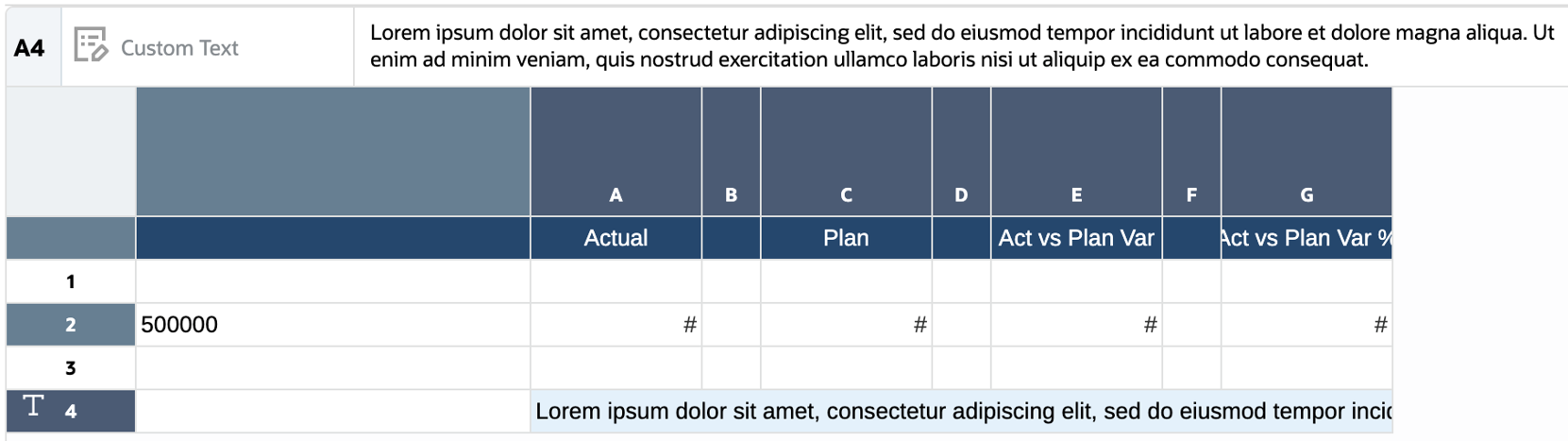
Text Character Width = Large: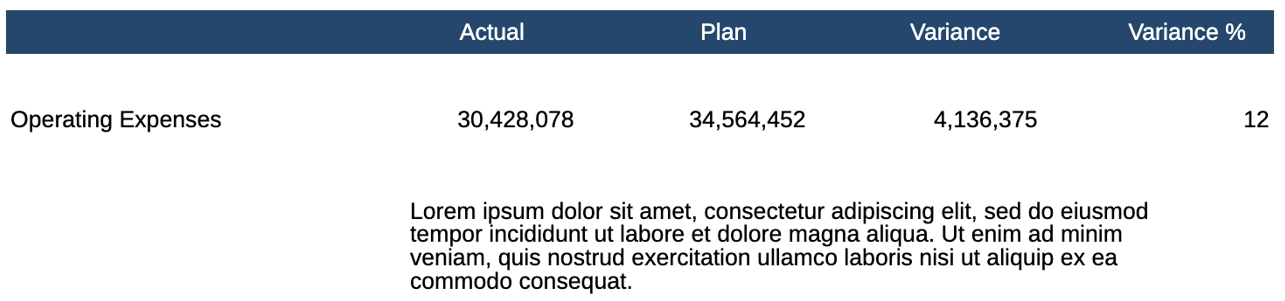
Text Character Width = Medium: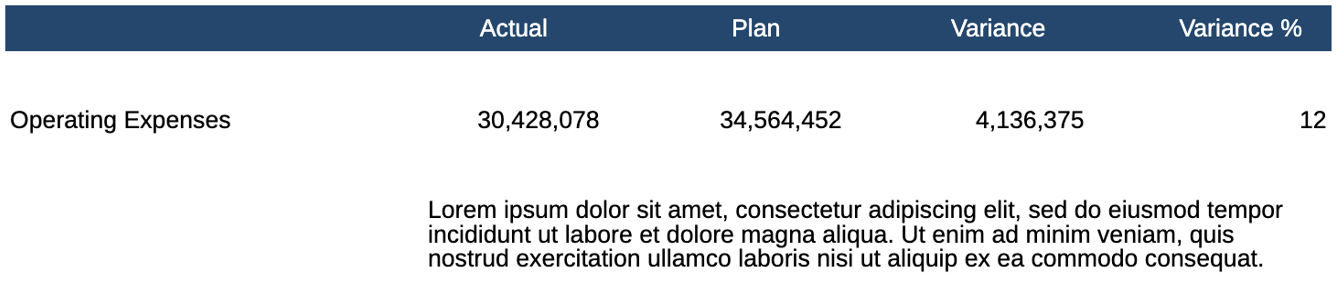
Text Character Width = Small:
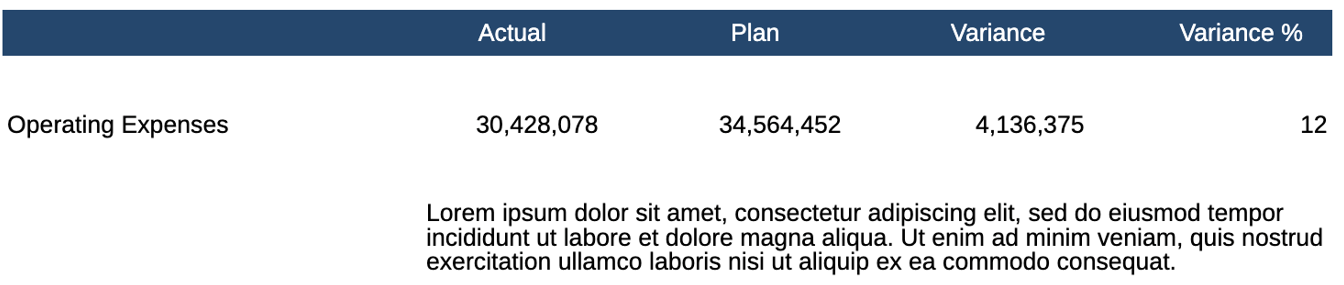
Example 2: Text box
Design View:
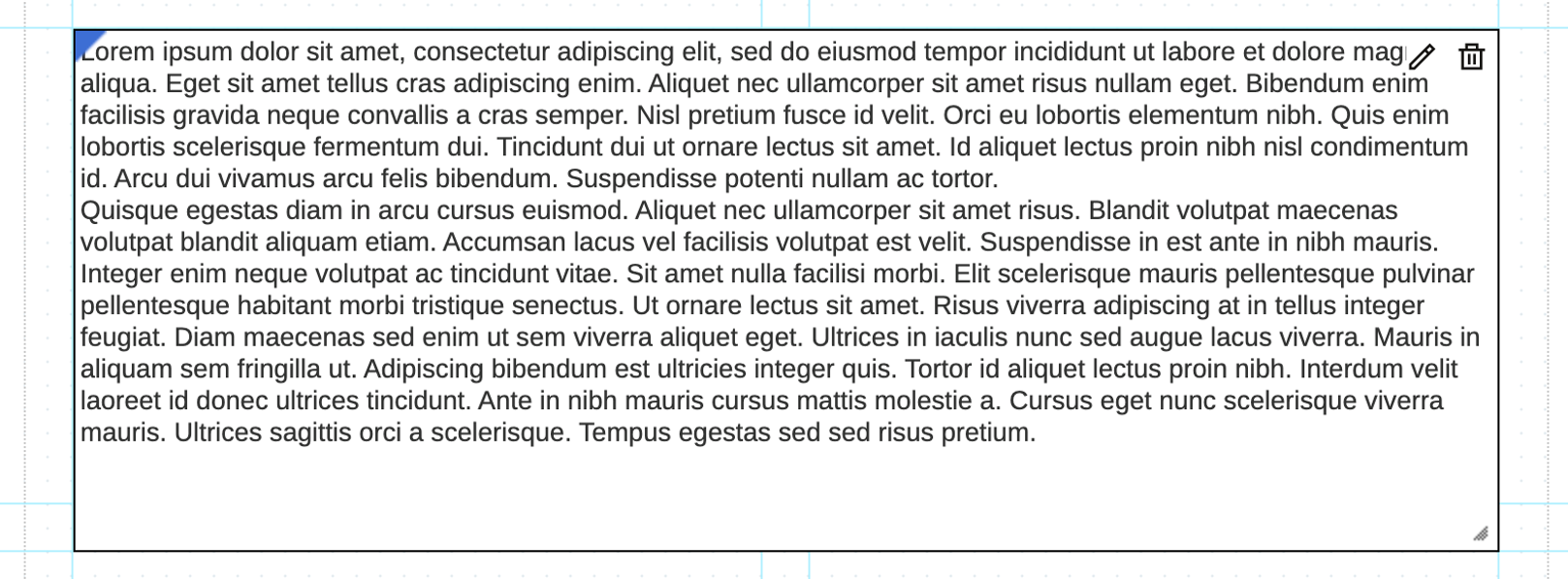
Text Character Width = Large:
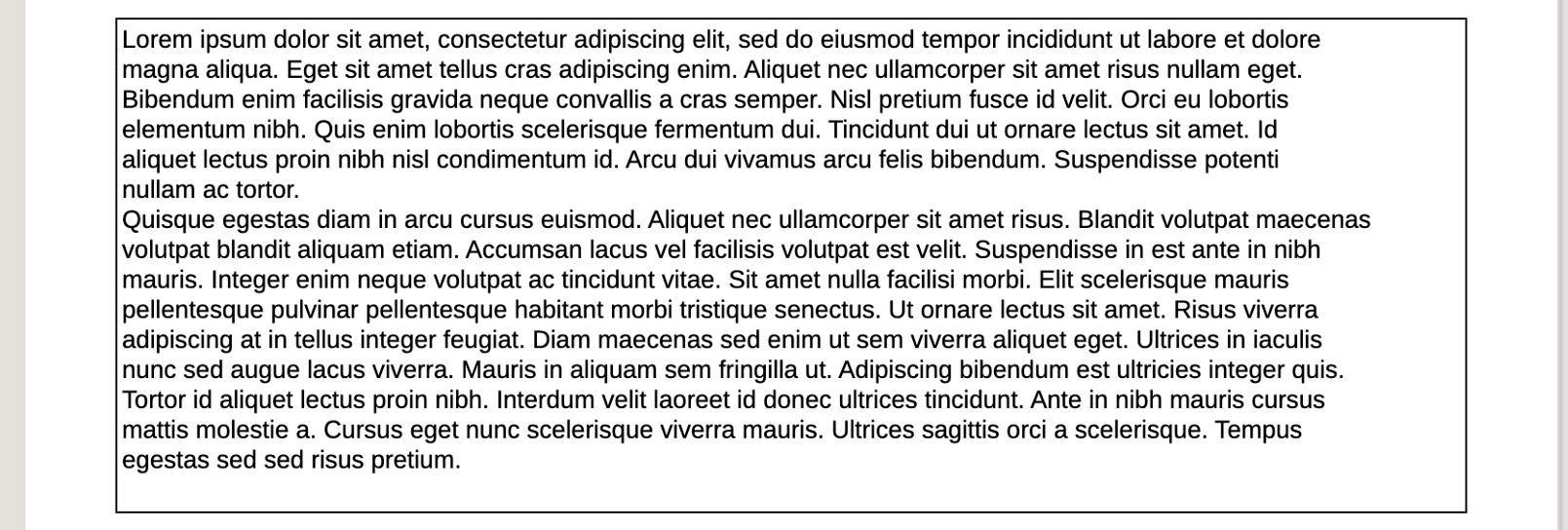
Text Character Width = Medium:
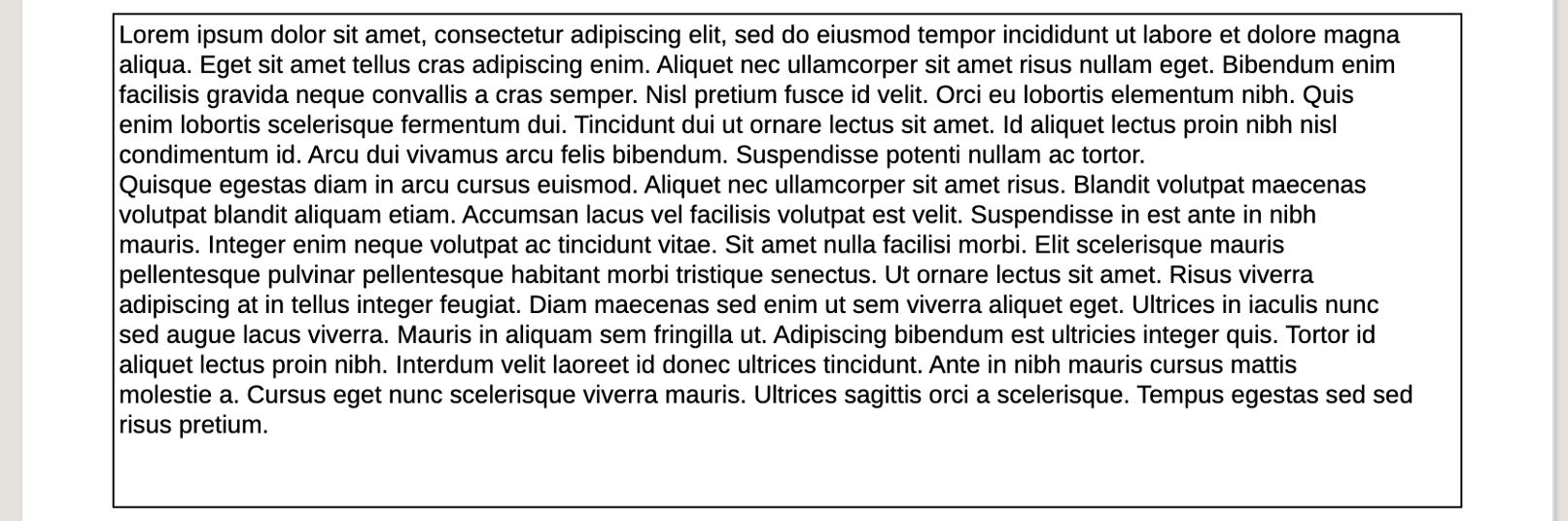
Text Character Width = Small: