Creating a Point of View Component
You create Point of View component from within a business rule.
To create a Point of View component:
- In System View, right-click a rule, and then select Open.
The business rule is displayed in the Rule Designer.
- After you determine where in the business rule's flow chart you want to create the Point of View component, from the New Objects Palette, drag the Point of View component and drop it into that location in the flow chart.
The Point of View object is displayed as two circles with arrows inside them.
- On Point of View, enter a caption to identify the Point of View component. The caption is displayed above the component in the flow chart of any rule that uses it.
- Optional: Do one of these tasks to define the Point of View's global range:
Note:
If a global range is defined for the business rule for which you are creating the Point of View component, the Point of View tab displays the business rule's member selections by default. To see if a global range is defined for the business rule, select the Begin or End tab in the flow chart. Then click on the Global Range tab to see if any members, functions, or variables are defined.
-
Click Variable Selector to select or create variables to define the point of view. If you select a variable, you can select Link Variable Dynamically to ensure the variable is updated dynamically when changes are made to it.
-
Click Member Selector to select members to define the point of view.
-
Click in the row of a dimension in the Value column to type the names of members that define the point of view.
-
Click in the row of a dimension, then click the Actions icon, and then select one of these options to enter members:
-
Members (see Adding Members and Functions to a Component)
-
Variables (see Working with Variables)
For non-groovy rules, variables of type member or members are the only supported types of variables for Planning cubes of type Aggregate Storage Option (ASO)
-
Functions (see Working with Functions)
The functions you enter should return level 0 members only and should include an @ symbol before the function name. For any function that has a
Listparameter, the input must be a single member or a function that returns a member or member list.You can enter these functions:
-
@ANCESTOR(Member Name,Index|Layer)given the input member, returns an ancestor at the specified index or layer. (Use@ANCESTORonly in the rule's POV.) -
@ATTRIBUTE(Attribute Member Name)generates a list of all base members that are associated with the specified attribute member. -
@COUSIN(Member Name,Cousin Member Name)returns a child member at the same position as a member from another ancestor. (Use@COUSINonly in the rule's POV.) -
@DISTINCT(List1)deletes duplicate tuples from a set. (Use@DISTINCTonly in the rule's POV.) -
@EXCEPT(List1,List2)returns a subset containing the differences between two sets, optionally retaining duplicates. (Use@EXCEPTonly in the rule's POV.) -
@FilterDynamic(Dimension Name,Member Name)removes all dynamic members from the list of members. (Use@FilterDynamiconly in the rule's POV.) -
@FilterShared(Dimension Name,Member Name)removes all shared members from the list of members. (Use@FilterSharedonly in the rule's POV.) -
@FilterSharedAndDynamic(Dimension Name,Member Name)removes all dynamic and shared members from the list of members. (Use@FilterSharedAndDynamiconly in the rule's POV.) -
@FIRSTCHILD(Member Name)returns the first child of the input member. (Use@FIRSTCHILDonly in the rule's POV.) -
@FIRSTSIBLING(Member Name)returns the first child of the input member's parent. Use@FIRSTSIBLINGonly in the global POV. -
@GEN(Member Name)returns the members specified by the input generation number of the specified member. (Use@GENonly in the rule's POV.) -
@GENMBRS(Member Name,Generation)returns the generation specified by the input generation number. (Use@GENMBRSonly in the rule's POV.) -
@ILSIBLINGSreturns the specified member and its left siblings. (Use@ILSIBLINGSonly in the rule's POV.) -
@INTERSECT(List1,List2)returns the intersection of two input sets, optionally retaining duplicates. (Use@INTERSECTonly in the rule's POV.) -
@IRSIBLINGSreturns the specified member and its right siblings. (Use@IRSIBLINGSonly in the rule's POV.) -
@LAGGEN(Member Name,Index)using the order of members existing in a database outline, returns a member that is n steps behind a given member, along the same generation. Use@LAGGENonly in the global POV. -
@LAGLEV(Member Name,Index)using the order of members existing in a database outline, returns a member that is n steps behind a given member, along the same level. Use@LAGLEVonly in the global POV. -
@LASTCHILD(Member Name)returns the last child of the input member. (Use@LASTCHILDonly in the rule's POV.) -
@LASTSIBLING(Member Name)returns the last child of the input member's parent. Use@LASTSIBLINGonly in the global POV. -
@LAYERGEN(Member Name,Index)returns the generation based layer for the member specified.@LAYERGENcan only be used within a function where the parameter is looking for layer; for example,@ANCESTOR(member,layer,index). You cannot use@LAYERGENby itself. Use@LAYERGENonly in the rule's POV.In the following Period dimension,
@Level0Descendants(@ANCESTOR(Jul,@LAYERGEN(Period,3)))returns Jul, Aug, Sep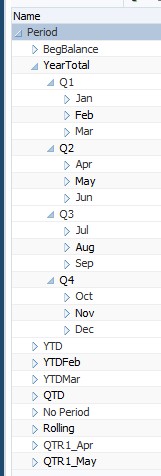
-
@LAYERLEVEL(Member Name,Index)returns the level based layer for the member specified.@LAYERLEVELcan only be used within a function where the parameter is looking for layer; for example,@ANCESTOR(member,layer,index). You cannot use@LAYERLEVELby itself. Use@LAYERLEVELonly in the rule's POV.In the following Period dimension,
@ANCESTOR(Oct,@LAYERLEVEL(Period,0))returns the members Oct, Nov, Dec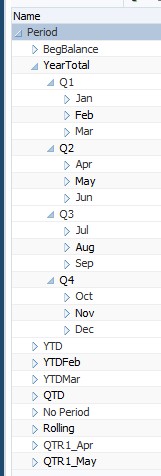
-
@LEADGEN(Member Name,Index)using the order of members existing in a database outline, returns a member that is n steps past a given member, along the same generation. Use@LEADGENonly in the global POV. -
@LEADLEV(Member Name,Index)using the order of members existing in a database outline, returns a member that is n steps past a given member, along the same level. Use@LEADLEVonly in the global POV. -
@Level0Descendant(Member Name)expands to include all level zero descendants of the specified member. -
@LIST(Argument)returns a list of members. (Use@LISTonly in the rule's POV.) -
@LSIBLINGSreturns the left siblings of the specified member. (Use@LSIBLINGSonly in the rule's POV.) -
@NEXTLEVMBR(Member Name)using the order of members existing in a database outline, returns the next member along the same level. Use@NEXTLEVMBRonly in the global POV. -
@NEXTMBR(Member Name)using the order of members existing in a database outline, returns the next member along the same generation or level. (Use@NEXTMBRonly in the rule's POV.) -
@PARENT(Member Name)returns a member's parent. (Use@PARENTonly in the rule's POV.) -
@PREVLEVMBR(Member Name)using the order of members existing in a database outline, returns the previous member along the same level. Use@PREVLEVMBRonly in the global POV. -
@PREVMBR(Member Name)using the order of members existing in a database outline, returns the previous member along the same generation or level. (Use@PREVMBRonly in the rule's POV.) -
@RSIBLINGSreturns the right siblings of the specified member. (Use@RSIBLINGSonly in the rule's POV.) -
@Siblings(Member Name)expands to include all siblings of the specified member. -
@UDA(Dimension Name, User-Defined Attribute String)selects members based on a common attribute, which you define as a user-defined attribute (UDA) on the Oracle Essbase server.
-
-
-
- To enter a comment for the members you select for a dimension, click Comment.
- Click Reset Grid to clear any entries you made to the grid.
- Click
 .
.