About Snapshots
Every day, during the operational maintenance of the environment, Oracle backs up the content of the environment to create a maintenance snapshot of existing artifacts, setup data, and Data Management staging table data.
This snapshot then can be used to migrate content to another environment. See Overview of the Maintenance Snapshot in Getting Started Guide for Administrators for a detailed description of the maintenance snapshot.
Additionally, Service Administrators can create full backup snapshots of the environment or incremental backup snapshots of artifacts at any time. See Backing up Artifacts and Application.
Audit and Job Console data are not part of Planning, Planning Modules, and FreeForm application snapshots. Use the cloneEnvironment EPM Automate command or the Cloning Cloud EPM Environments if you want to copy Audit and Job Console data to the target environment.Snapshot Validity
Generally, a snapshot is compatible with the previous and next updates of an environment. For example, a snapshot from the 19.09 update of Oracle Fusion Cloud Enterprise Performance Management will be compatible with 19.08 and 19.10 environments, and can be imported into these environments.
Note:
- Account Reconciliation, Narrative Reporting, and Oracle Enterprise Data Management Cloud do not support the migration of snapshots from a monthly update to a previous monthly update (for example, when moving snapshots between test and production environments during the window when the test environment is upgraded before the production environment). It supports migration only across the same monthly update or to the next monthly update. Snapshots earlier than 22.12 are not supported in Oracle Enterprise Data Management Cloud.
- All other business processes support the migration of snapshots from a monthly update to the previous and next monthly updates.
Snapshot and File Retention Policy
Files and snapshots that you create or upload to an environment are deleted after 60 days. The daily maintenance process monitors the environment and automatically removes snapshots older than 60 days. If the total size of all snapshots exceeds 150 GB, it deletes snapshots from the last 60 days, oldest first, until the total size of snapshots is less than 150 GB. The daily maintenance snapshot, irrespective of its size, is always retained. If your maintenance snapshot is larger than 150 GB, then only the maintenance snapshot is retained; all other snapshots are deleted.
Data Management process log files are retained for seven days only. Oracle recommends that you regularly download the files you want to keep to a local machine.
About the XML Files in the Snapshot
The XML files included in Cloud EPM snapshots use an Oracle defined proprietary format. This format may change to accommodate changes that occur over Cloud EPM releases. Any custom process or utility that you use should not depend on the XML format remaining unchanged across Cloud EPM releases.Manually Modifying Snapshots
Any changes you want to make to a snapshot must be made to the application before generating the snapshot. Never change the XML files in snapshots to update artifacts. If you update the XML files in the snapshots manually, the import may fail. Even if the import works, the application may perform incorrectly.
Oracle does not support manually changing the XML files in snapshots.
How do I Find the Modified Date?
Use the Snapshots tab in Migration to identify the size and the date and time when available snapshots were last modified.
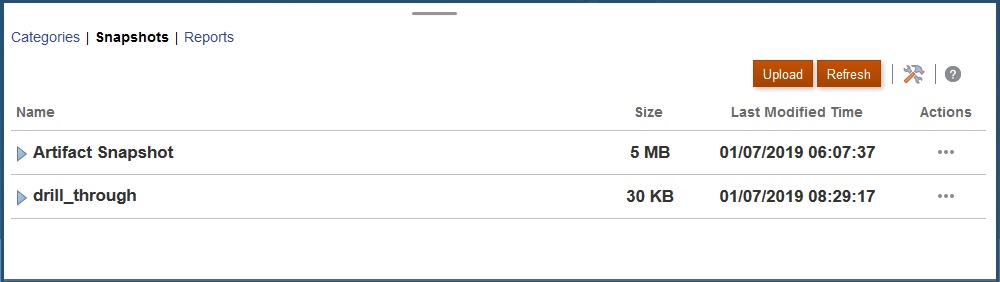
The last modified time is displayed based on the time zone specified in User Preferences. If it is not set, the last modified time is displayed based on the browser time zone.
To view snapshot size and last modified time:
- Access Migration (see Accessing Migration for Lifecycle Management).
- Click Snapshots.