Steps to Clone an Environment
While cloning an environment, these are your cloning options depending on the predefined role of the user account specified for the target environment:
Table 3-1 Clone Options for Predefined Role in Target Environment
| Predefined Role | Available Clone Options |
|---|---|
| Service Administrator | Clone the application artifacts. Optionally clone Data Management records, audit data, Job Console records, contents of the inbox and outbox, and stored snapshots. Cannot clone users and predefined role assignments. |
| Service Administrator and Identity Domain Administrator | Clone the application artifacts. Optionally clone users and their predefined role assignments, Data Management records, audit data, Job Console records, contents of the inbox and outbox, and stored snapshots. |
Prerequisites
-
Ensure the user is not set up with Multi-Factor Authentication (MFA). Clone Environment takes only basic authorization credentials for the target environment.
-
Single Sign-On (SSO) - If you had setup SSO to authenticate the users on the source domain and if you are cloning to an environment in a different domain, you must configure SSO on the target domain to ensure that your users can log in to target environments using SSO. See Configuring Single Sign-On in the Getting Started Guide for Administrators
Compatibility between Source and Target Environments
Except for the exceptions listed below, Oracle Fusion Cloud Enterprise Performance Management supports cloning between a source environment and a target environment as long as their monthly updates are within one month of each other. For example, if the source environment is on the 24.08 update, the target environment can be on 24.07, 24.08, or 24.09.Exceptions:
- Strategic Modeling: Cloning is only possible if both environments are on the exact same monthly update. For example, if the source environment is on the 24.08 update, the target environment must also be on 24.08.
- Account Reconciliation and Oracle Enterprise Data Management Cloud: Cloning is allowed between environments where the target environment is either on the same monthly update or the next monthly update relative to the source environment. For example, if the source environment is on the 24.08 update, the target environment can be on either 24.08 or 24.09, but not on 24.07.
Configuration Steps
To clone an environment:
- Sign in to the environment that you want to clone. You can sign in as a Service Administrator, or as a user with Migrations - Administer application role.
- Complete the following steps:
- Click Tools, and then Clone Environment.
- Profitability and Cost Management only: Click
Application, and then Clone
Environment.
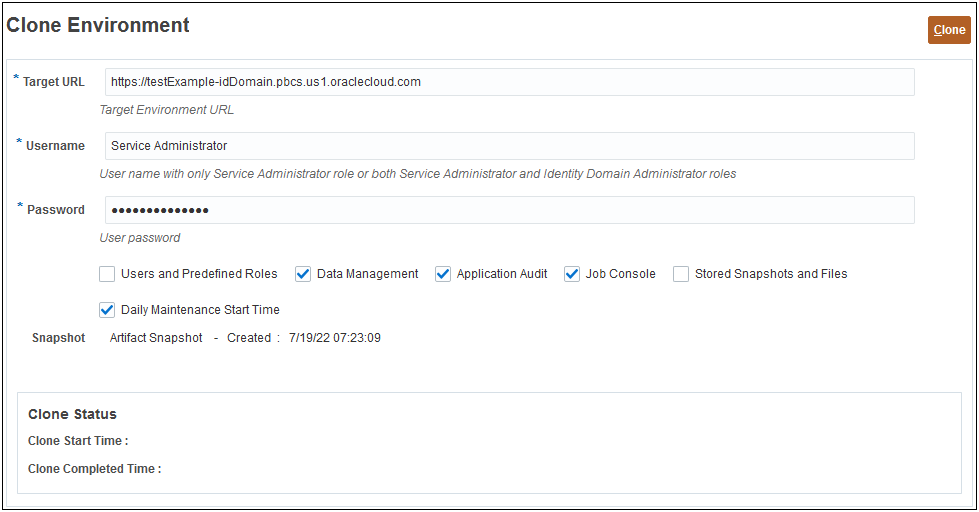
- In Target URL, enter the URL of the environment that will
become the cloned environment; for example,
https://testExample-idDomain.pbcs.us1.oraclecloud.com. - In Username, enter the user name of a Service Administrator who may also have the Identity Domain Administrator predefined role, or a user with the Migrations - Administer application role, as this role includes both the necessary permissions.
- In Password, enter the identity domain password of the user specified in Username.
- Optional: Select the Users and Predefined Roles
check box to clone users and their predefined role assignments.
Caution:
- Do not change the login names of users (for example, from short name jdoe to email ID john.doe@example.com) in the target environment. Doing so will invalidate existing access control settings. Select this option to ensure that the login names of users are identical in the source and target environments.
- Import of users and their predefined roles will fail if a user who is not an Identity Domain Administrator clones an environment after selecting this check box. The following error is recorded in the Migration Status Report: Failed to import External Directory Artifact <artifact_name>. User <user_name> is not authorized to perform this operation. The user needs to have Identity Domain Administrator role to perform this operation.
Key considerations:
-
If you are not importing users and a user in the source snapshot does not have a predefined role on the target environment, the following error is displayed:
EPMIE-00070: Failed to find user during assigned roles import. - Users with only the Identity Domain Administrator role assignment are not cloned to the target environment. Users assigned to a combination of Identity Domain Administrator role and predefined roles in the source environment are cloned, but assigned only to the respective predefined roles in the target environment. These users will not have the Identity Domain Administrator role in the target environment.
- If the users are assigned predefined roles using IDCS groups instead of direct assignment on the source environment, the IDCS groups will not be cloned but the cloned users will have these predefined roles directly assigned to them in the target environment.
- Changes to the predefined roles of the user will be updated based on the
roles assigned in the source snapshot. However, role assignments in the
target will not be removed to match those in the source snapshot. For
example, assume that
jdoeis assigned to the Power User predefined role in the target environment, but has only the User role in the source snapshot. In this situation, this command assignsjdoeto the User role and does not remove the Power User role assignment in the target environment. - This option does not delete existing users from the target environment
if they don't exist in the source snapshot. For example,
jdoehas an account in the target environment, but this account is not present in the source snapshot. In this situation, the account ofjdoein the target environment is not deleted. - This option adds users that do not exist in the target environment; it
does not update current user properties in the target environment even
if those are different in the source snapshot. For example, if the last
name of
jdoein the source snapshot is spelled differently in the target environment, the change will not be made in the target environment. - This command does not change existing users' passwords in the target environment even if it is different in the source snapshot.
-
A random password is assigned to new users in the target environment. New users will receive account activation emails prompting them to change passwords.
- Optional: for environments other than Oracle Enterprise Data Management Cloud and Narrative Reporting
only: Deselect the Data Management check box if
you do not want to clone Data Management records. Cloning
of Data Management records may
take a long time if the staging tables contain a very large number of
records.
Clone Data Management records only if both the source and target environments are on the same monthly update, or the target environment is one update newer than the source environment. For example, you can clone 22.01 Data Management records to another 22.01 environment or to a 22.02 environment only.
- Optional: for Planning, Planning Modules, FreeForm, Financial Consolidation and Close, Tax Reporting, and Enterprise Profitability and Cost Management only: Deselect the Job Console check box if you do not want to clone Job Console records.
- Optional: for Planning, Planning Modules,
FreeForm, and Enterprise Profitability and Cost Management only: Deselect
the Application Audit check box if you do not want to
clone Application Audit records.
Note:
Application Audit data of Financial Consolidation and Close, and Tax Reporting is, by default, included in the snapshot. - Optional: Select the Stored Snapshots and Files
check box if you want to clone the contents of inbox and outbox, and stored
snapshots. This process may take a long time depending on the number and size of
stored snapshots and files in inbox and outbox.
Note:
Clone Environment only clones the files stored directly in inbox and outbox. The files in sub-folders within inbox and outbox are not cloned. For example, if you have files file1.csv and myfiles/file2.csv in inbox, only file1.csv will be cloned. - Optional: Deselect the DailyMaintenanceStartTime check box to keep the current maintenance start time of the target environment. Otherwise, the maintenance start time will be reset to that of the source environment from which the snapshot was cloned.
-
Optional: for Account Reconciliation only: Clones the application settings (Email notification on/off setting, Redwood Experience theme, business process name, logo image, and background image). Deselect this check box for the target environment to retain its current application settings.
Note:
For all other applications, this check box is disabled (unchecked). - Click Clone to initiate the process.