Creating an Import Format for Reconciliation Compliance Transactions
Set up the integration mapping between source and the Reconciliation Compliance Transactions target application by building an import format. The import format describes the source structure, and it is executed during the source import step.
To create an import format for the Reconciliation Compliance Transactions application:
-
On the Setup tab, under Integration Setup, select Import Format.
-
In the Import Format summary task bar, select Add.
In the upper grid of the Import Formats page, a row is added.
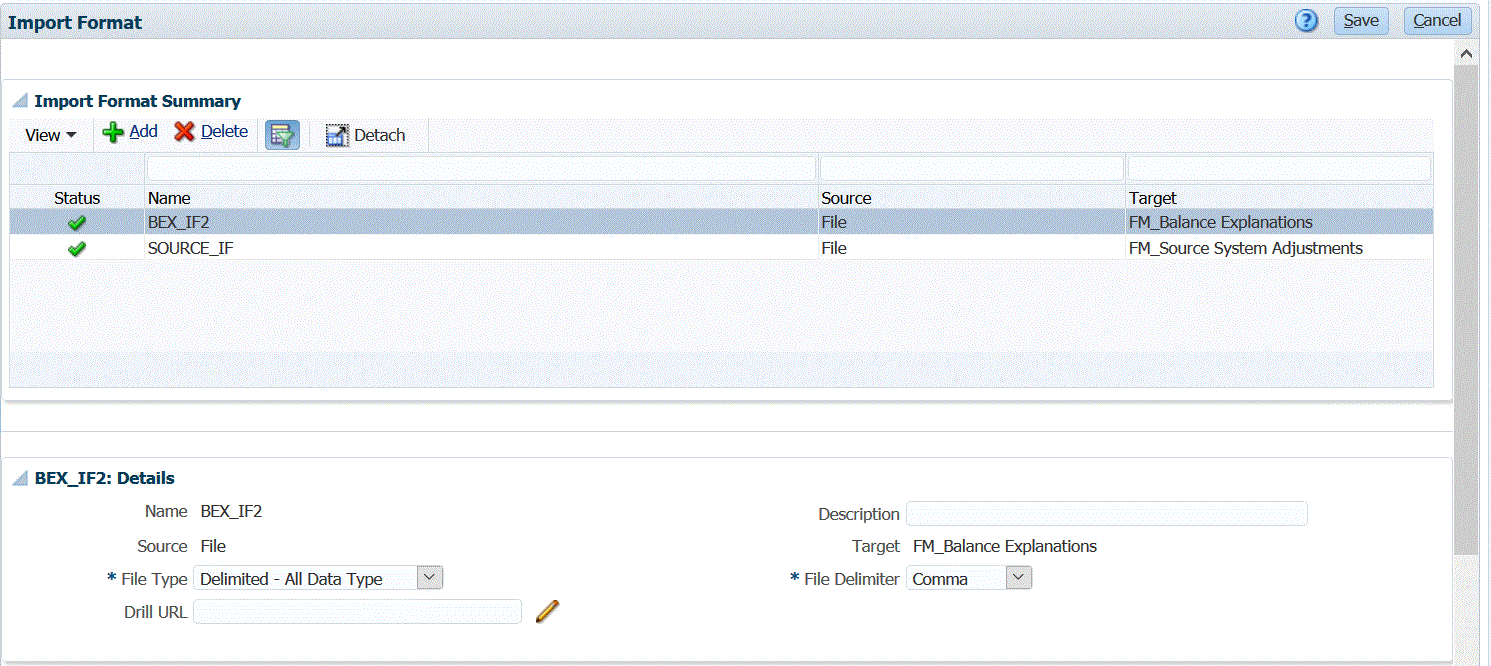
-
In Name, enter a user-defined identifier for the import format.
You cannot modify the value in this field after a mapping has been created for this import format.
-
In Description, enter a description of the import format.
-
In Source, select the source system.
If the source system is a file-based, specify the file name. For more information, see Defining Import Formats for File-Based Mappings.
-
If the source system is file-based, from File Type, select Delimited Data - All Data Type.
-
If the file type is "delimited," in the File Delimiter field, select a type of delimiter.
Available delimiter symbols:
-
comma (,)
-
exclamation (!)
-
semicolon (;)
-
colon (:)
-
pipe (|)
-
tab
-
tilde (~)
-
-
In Target, select the Transactions target system.
-
In the Mapping section, map any dimensions.
-
Click Save.
To define import formats for file-based mappings, see Defining Import Formats for File-Based Mappings.