Editing Application Filters for the Oracle HCM Cloud Data Source Application
System administrators can add and edit the application filters that are associated with the Oracle Human Capital Management Cloud if they customize the Oracle HCM Cloud extract definition.
By default, these application filters are defined explicitly for the Oracle HCM Cloud data source. It is recommended that you do not modify or change the filter definitions if you use the predefined integration with Oracle HCM Cloud.
To edit Oracle HCM Cloud application filters:
- Select the Setup tab, and then under Register, select Target Application.
- Select the Oracle HCM Cloud data source to which to apply any filters.
- From Application Details, select the Application Filters tab.
- Select the name of the field to which to apply the filter condition.
- Click Edit.
- From Edit Application Filters screen, select the name of the value to which to change the filter condition.
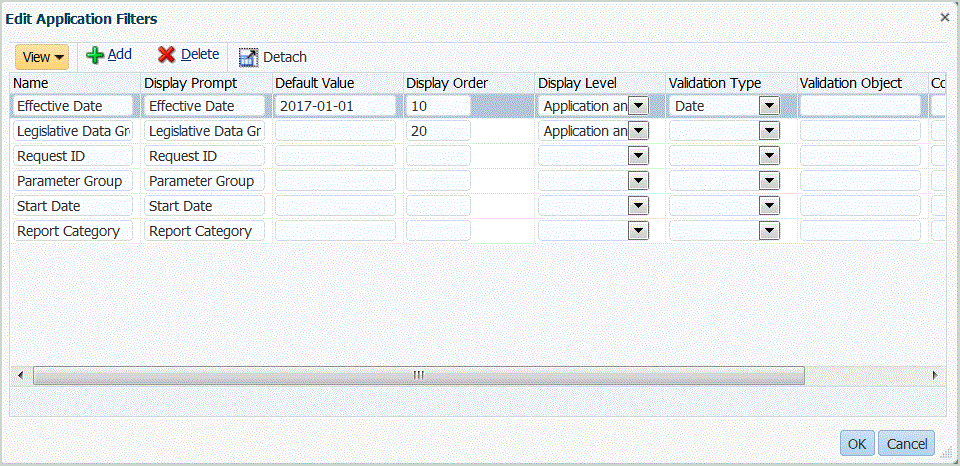
- Modify the filters based on the following criteria:
- Name—Specify the name of the filter. This is the internal name to be used in the API.
- Display Prompt—Specify the name of the display prompt in the user interface.
- Default Value—Specify the default value of the filter.
- Display Order—Specify the display order of the filter on the Application Filters tab. If this field is blank, the custom filter cannot be displayed, and the default value is used as the filter value.
- Display Level—Select where the filter is displayed. Available options are:
- Application only
- Application and Rule
- Rule only
- Validation Type—Provide drop down of values listed using lookup type.
- Validation Object—Provide list of lookup types.
- Condition List—Provide a condition list based on one or all following conditions:
- EQ (Equal)
- IN
- Like
Equal,Like, orIn. The condition values are stored as a drop-down list in CONDITION_LIST field. If the value isEQ,IN,, then show onlyEqualandInin the Condition drop down. If the value isEQ LIKE, then show only Equal, Like in the drop down. Any combination ofEQ,IN,LIKEare stored in the field. If only one value is provided in the Condition List, then the condition cannot be changed. The default value isEQ. When specifying multiple conditions, prefix the condition with a comma. For example, to use theINandLIKEconditions, enter:,IN,LIKE.
- Click OK.