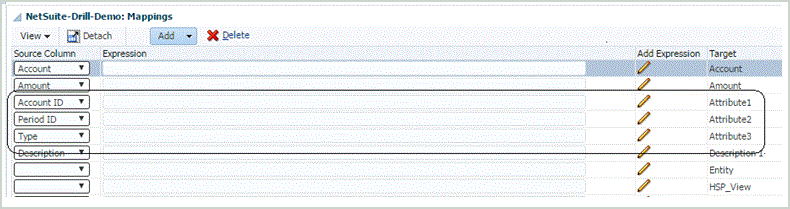Adding the Drill Through URL
Use these steps to add the drill through URL in Data Management. There is a server component and a detailed component when defining the drill URL. The server component is added to the source system definition, and the detailed component is added to the import format definition.
To add a drill through URL: