Scheduling Jobs
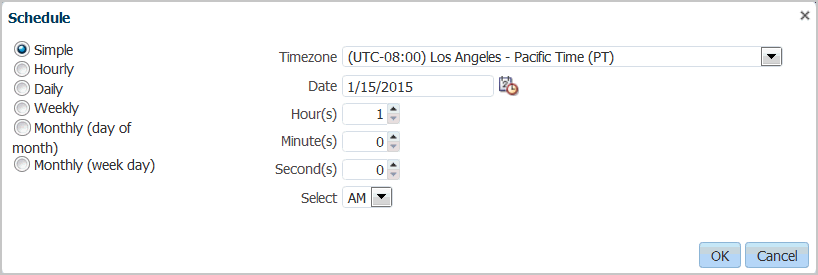
The execution and scheduling of Data Management and Data Integration jobs can only be performed now using the EPM Platform Job Scheduler console in the 24.09 update and later.
The old scheduling functionality in Data Management has been deprecated.
You must use the "Migrate Schedules to Platform Jobs Scheduler" utility to migrate any existing scheduled jobs (formerly run in Data Management) to the EPM Platform Job Scheduler console.
For more information about scheduling Data Management and Data Integration jobs, see Scheduling Jobs in Administering Data Integration for Oracle Enterprise Performance Management Cloud.
For more information about accessing the "Migrate Schedules to Platform Jobs Scheduler" from Data Management, see Migrating Schedules to EPM Platform Job Scheduler.
For more information about accessing the "Migrate Schedules to Platform Jobs Scheduler" from Data Integration, see Migrating Schedules to EPM Platform Job Scheduler in Administering Data Integration for Oracle Enterprise Performance Management Cloud.
For more information about scheduling Data Management and Data Integration jobs from Data Integration, see Scheduling Jobs in Administering Data Integration for Oracle Enterprise Performance Management Cloud.
For more information about accessing the "Migrate Schedules to Platform Jobs Scheduler" from Data Management, see Migrating Schedules to EPM Platform Job Scheduler.
For more information about accessing the "Migrate Schedules to Platform Jobs Scheduler" from Data Integration, see Migrating Schedules to EPM Platform Job Scheduler in Administering Data Integration for Oracle Enterprise Performance Management Cloud.