Setting up Business Process Instance Deployments
The child business process instance (Planning application) is registered with the target application type and the deployment mode of "Cloud." All other setup definitions, such as the import format, location, and data rule are defined in the exact same way as any other EPM application.
To register target application as a business process instance:
-
On the Setup tab, under Register, select Target Application.
-
In Target Application, in the Target Application summary grid, click Add.
-
To register a business process instance (Oracle Fusion Cloud EPM deployment), select Cloud and then complete the following steps on the EPM Cloud Credentials screen:
-
In URL, specify the URL of the business process that you use to log in.
-
In User name, specify the user name for the business process application.
-
In Password, specify the password for the business process application.
-
In Domain, specify the domain name associated with the business process application.
An identity domain controls the accounts of users who need access to business process instances. It also controls the features that authorized users can access. A service instance belongs to an identity domain.
Note:
Administrators can update the domain name that is presented to the user, but Data Management requires the original domain name that was provided when the customer signed up for the business process (but not the domain "display" name. Alias domain names cannot be used when setting up Oracle Fusion Cloud Enterprise Performance Management connections from Data Management and from Financial Data Quality Management, Enterprise Edition.
-
-
From Type, specify the type of application, and click OK.
Valid application types:
-
Planning
-
Essbase
-
Consolidation
-
Tax Reporting
You can also click Show Applications, and select the application.
-
-
In Application Name, enter the application name.
-
To register a target application with the same name as an existing target application, in Prefix, specify a prefix to make the name unique.
The prefix name is joined to the existing target application name. For example, if you want to name a demo target application the same name as the existing "Vision" application, you might assign the Demo prefix to designate the target application with a unique name. In this case, the Data Management joins the names to form the name DemoVision.
-
Click OK.
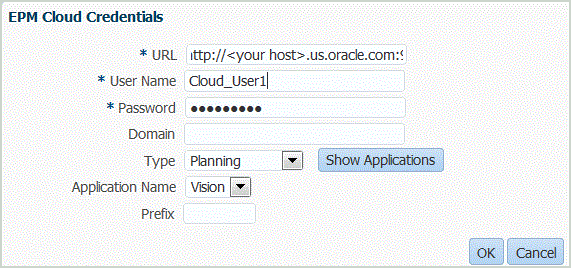
-
Optional: Click Refresh Metadata to synchronize the application metadata from the target application and display any new dimension.
Once the new dimensions are displayed, navigate to the Import Format option and map any new dimensions to their source columns.
-
Optional: Click Refresh Members to synchronize members from the target dimension.
This feature enables you to see new members in a dimension for target members in a mapping.
-
In Target Application, click Save.
-
Define the dimension details.
-
Select the application options.