Learn how to easily navigate around the application.
-
To return to the Home page when you’ve navigated away from it, click the Oracle logo in the upper left corner (or your custom logo) or the Home icon  .
.
-
To see additional administrator tasks in the Navigator, click the horizontal bars next to the Oracle logo (or your custom logo)  .
.
-
Expand a dashboard to full screen by clicking the Show/Hide bar at the top of the dashboard. Click it again to return to normal view.
-
Hover the cursor in the upper right corner of a form or dashboard to see a menu of options appropriate to the context, such as Actions, Save, Refresh, Settings, and Maximize 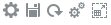 .
.
-
In a subcomponent, use the horizontal and vertical tabs to switch tasks and categories.
For example, use the vertical tabs to switch between reviewing Overview dashboards and planning Demand. The vertical tabs differ, depending on the features that you’ve enabled.
Use the horizontal tabs to switch categories within a task.