Granting Access Permissions to Document Repository Users
Prior to the 22.07 update, Oracle Fusion Cloud Enterprise Performance Management used the WORLD pre-seeded group to grant access to Explore Repository artifacts such as reports and folders. This update allows Oracle to identify changes to permissions through various reports.
As a result of this change, the WORLD group is no longer listed in the Explore Repository. If you used WORLD group prior to the 22.07 update, you must complete these steps to ensure access to Repository artifacts:
- Create a group in Access Control with all Cloud EPM users as its members.
- In Explore Repository, grant access privileges to the group.
Creating a Group in Access Control
You create a nested group in Access Control to ensure that all users inherit the permissions required to access the Explore Repository artifacts.
To create a group in Access Control:
- Access your Cloud EPM environment as a Service Administrator.
- Create a nested group. See Creating a Group in Administering Access Control.
To ensure that all users inherit the required Explore Repository permissions, assign the following groups as group members:
- Service Administrator
- Power User
- User
- Viewer
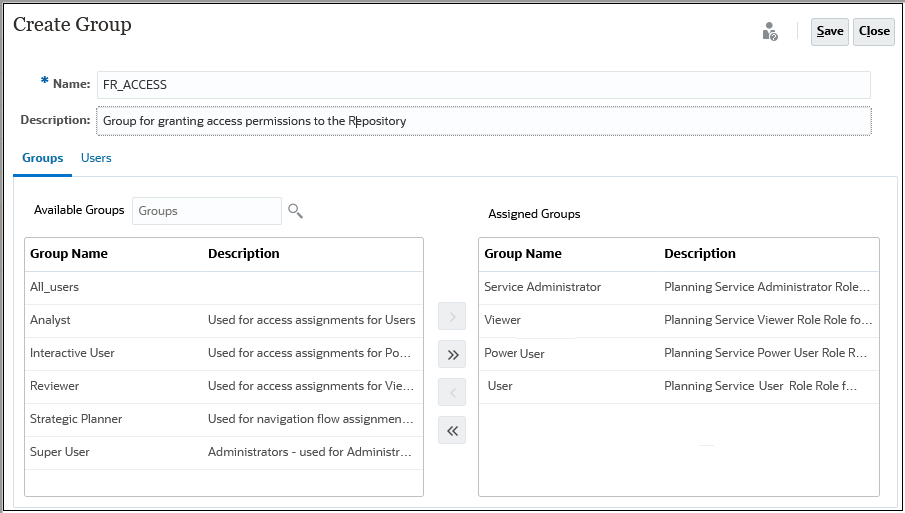
Granting Access Permissions to the Explore Repository
Use the group you created in the preceding section to assign access permissions from the Explore Repository. These access permissions must match the permissions you granted to the WORLD in pre-22.07 updates of Cloud EPM.
To grant permissions:
- In the Explore Repository, expand Root.
- Right-click a folder and select Apply Permissions to children.
- in Apply Permissions to Children of the Selected Folder, select Groups, and then Update List.
- Select the Access Control group you created and move it to the selected Users, groups, and Roles column.
- Select the access you want to assign to files and folders.
- Click the cell listing the current access (inherit) under Access to Folder, and select the access to grant.
- Click the cell listing the current access (inherit) under Access to File, and select the access to grant.
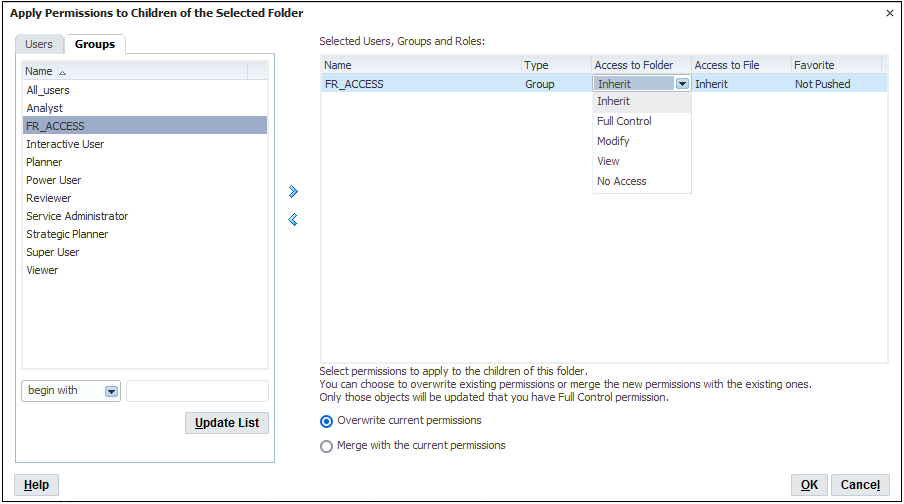
- Verify that Overwrite current permissions is selected.
- Click OK.