Conditional Suppression Behavior
-
If an entire row or column meets the criteria specified for conditional suppression, the entire row or column is hidden; if only some of the cells in a row or column meet the criteria specified for conditional suppression, the row or column is not hidden.
-
Suppressed data is not included in calculations. For example, if you suppress rows 23 and 24 and then calculate a sum for rows 10 through 30, the sum does not include the values in rows 23 and 24.
-
Conditional evaluation based on data values uses the underlying data value retrieved from the data source, not a formatted data value that may appear differently in the report.
For example if decimal places are not displayed in the report (for example 1,234), the evaluation is based on the underlying data value (for example, 1,234.5678).
-
When evaluating suppression, you can include or ignore the values and calculations in hidden rows and columns. This option is enabled only when Hide Always is selected for the row or column. Regardless of the setting selected, you can evaluate suppression based on hidden cells when you specifically reference the cells using the Advanced Option method for conditional suppression.
-
Hidden cells are ignored when evaluating the suppression of a row or column unless they are specifically referenced. The output of the report is based on the condition used.
The following example is a report with hidden columns.
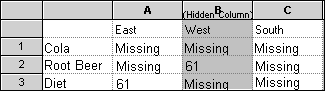
This report is used to describe the following conditional suppression scenarios.
In the following examples, column B is hidden, and rows 1, 2, and 3 are selected for conditional suppression.
The first example shows the results when specifying suppression based on missing data. Since the condition does not reference the hidden column or a specific cell in the hidden column, the hidden column is ignored:
Suppress Row If: Data Values in Current Row = No Data
The second example shows the results when specifying suppression based on the data cells in the hidden column B. Since the condition specifies the hidden column B, Root Beer is not suppressed because cell B2 contains data:
Suppress Row If: Data Values in Column B = No Data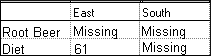
-
When you use conditional suppression based on attributes, you can suppress formula rows or columns based on the suppression status of other data rows or columns, and you can suppress text rows or columns based on the suppression status of other rows and columns. (You cannot suppress data rows or columns based on the values of formula rows or columns.)
Note:
When suppressing text rows or columns based on the suppression status of other rows or columns, in the text row or column properties, deselect Basic Options suppression and select Advanced Options Setup to define conditional suppression for the text row or column.
The following table describes whether suppression is valid when referencing another suppressed data, formula, or text row or column.
If the Row / Column Type you are suppressing = And if suppression is based on Row / Column of Type = <row intentionally left blank> Data Formula Text Data Available Available Not Available Formula Available Not Available Not Available Text Available Available Not Available