Select a Member for the Global Point of View
We will use the Operating Summary Report (POVs) report to see how selecting different members for the Global Point of View (POV) changes the data in the report.
-
From the EPM Cloud Narrative Reporting Home page, select Library.

-
Under Library select Samples, and then select Operating Summary Report (POVs).
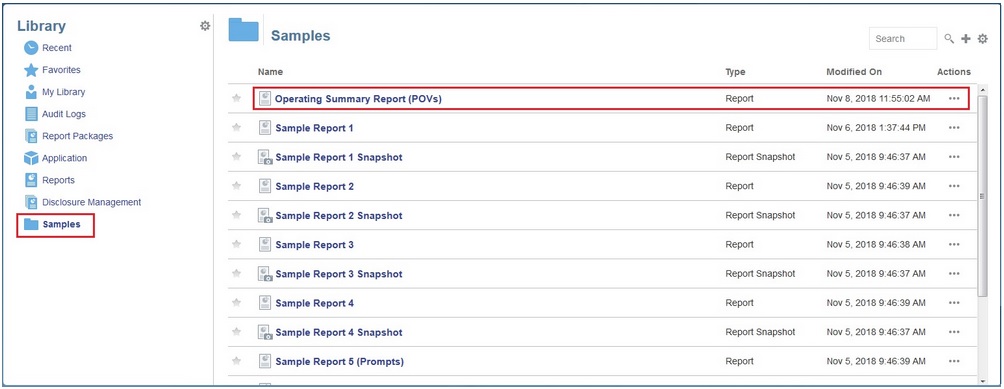
-
Ensure that you are viewing reports in an HTML format. To do this, click Report Actions
 , and make sure that HTML is selected.
, and make sure that HTML is selected.
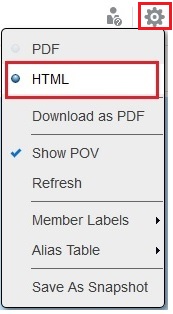
- Ensure that member selection uses member aliases. To do this, click Report Actions
 , and make sure Member Labels is set to Alias.
, and make sure Member Labels is set to Alias.
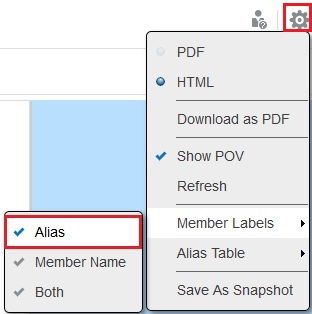
The Operating Summary Report has both a grid and a chart. There are five global POV dimensions at the top of the report. There are also two local POV dimensions above the chart. The global POV dimensions affect both the grid and the chart, unless there is a local POV. If there is a local POV, then the local POV overrides the global POV. This is demonstrated as we select different members for the point of view.
-
Let's start by selecting a different member for the Segments global POV. To do this, click Segments, and then select All Members.
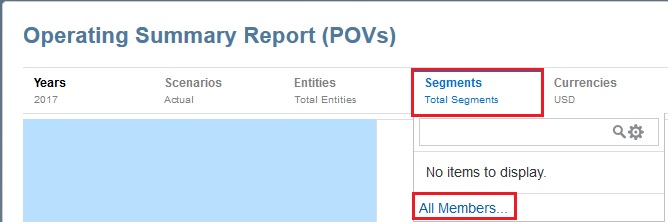
-
In the Member Selector, expand Total Segments, expand All Segments, select Electronics, and then click OK.
Make sure you click the check mark to the left of Electronics to select it - don't just click the word "Electronics".
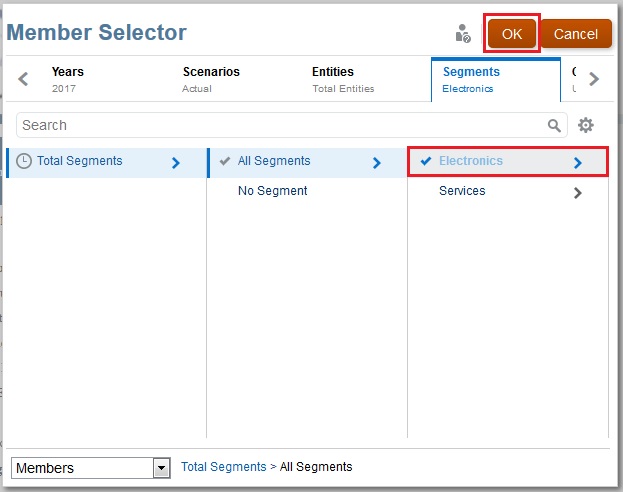
Notice that the member selected for the Segments global POV is now Electronics, and the data was updated in both the grid and the chart.
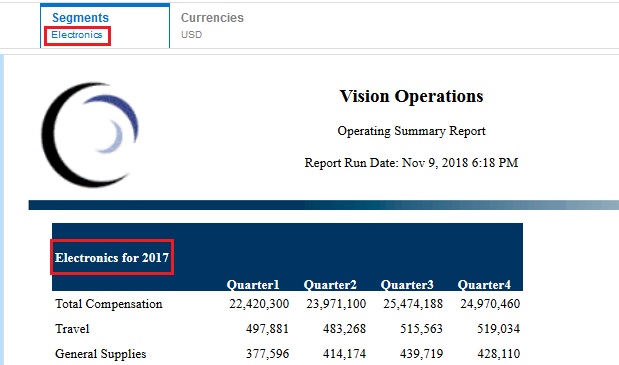
- Next, let's select a different year. To do this, click Years, and then select 2016.
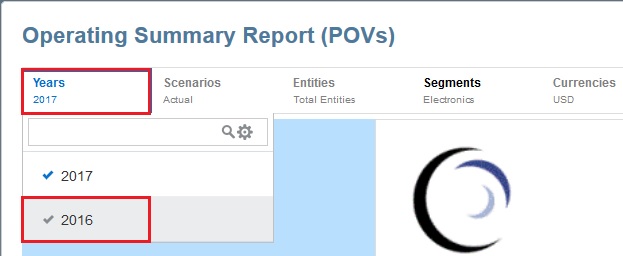
Notice that the member selected for the Years global POV is now 2016.
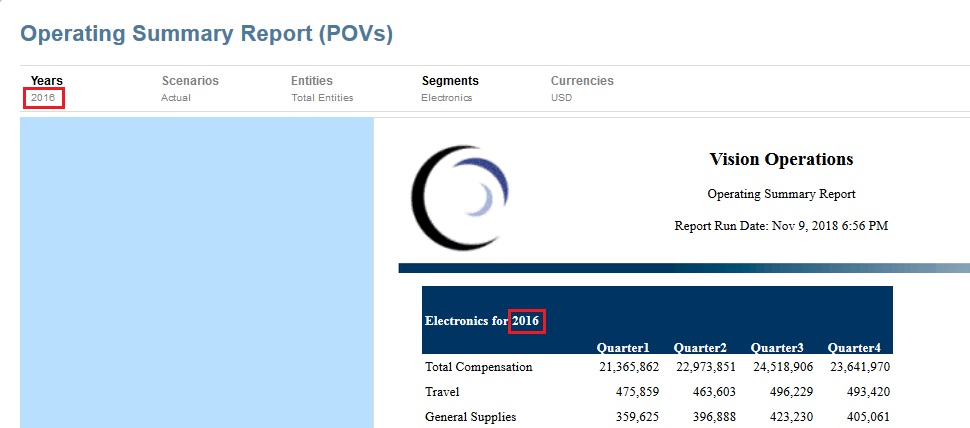
Unlike how the data was updated in both the grid and the chart when we selected a new member for the Segments global POV, when we select a new member for the Years global POV, only the data in the grid is updated. The data in the chart remains unchanged because there is an existing local POV for years that overrides the global Years POV. In this report, the local POV is locked at 2018 and cannot be changed.
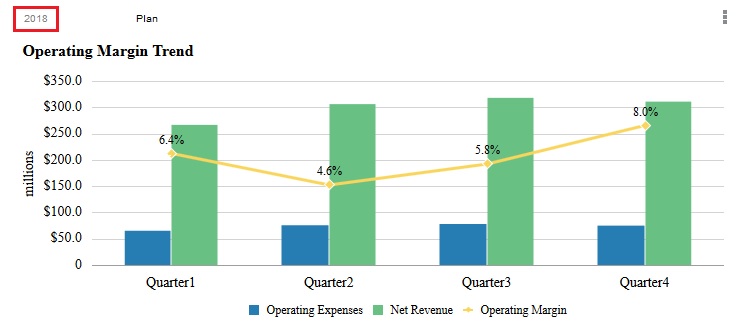
As you work with global POVs, note that any selections you make are retained for future sessions with other reports using the same data source.