Zoom In On Parent Members
To illustrate how to zoom in on parent members, we will use Sample Report 7 (Zoom and Drill).
We opened the other reports in this learning path from Samples and Reports folders under Library. You can also open reports by selecting the Reports card at the top of the Enterprise Performance Reporting Home page. In this example, we will open the report from the Reports card.
To access Sample Report 7 (Zoom and Drill) and zoom in on some parent members in the report:
-
From the EPM Cloud Narrative Reporting Home page, select the Reports card, and then select Sample Report 7 (Zoom and Drill).
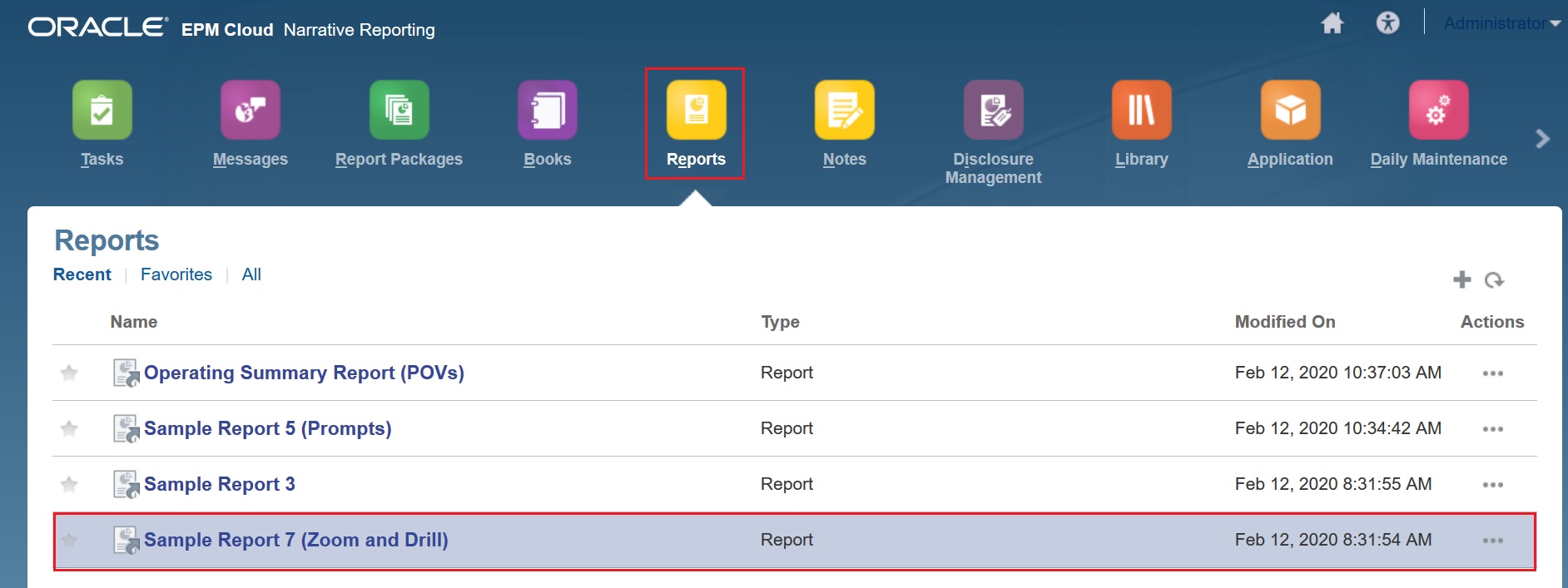
You can see that the report has zoom capabilities by the triangles next to some of the line items in the report. In this report, we will zoom into Net Revenue and Operating Expenses to see their child members. Note that the report designer defines which parent members you can zoom into and also to what level you can zoom.
-
Let's begin by zooming in on Net Revenue. To do this, click the arrow next to Net Revenue.
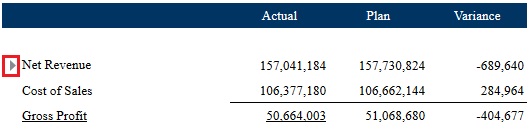
After you zoom in, the child members of Net Revenue are displayed; in this case, Gross Revenue and Returns and Allowances.
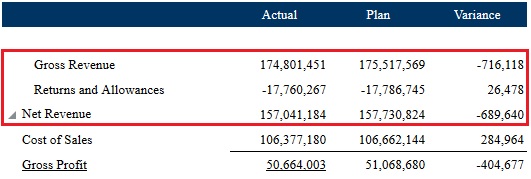
-
Next, let's zoom in on Operating Expenses. To do this, click the arrow next to Operating Expenses.
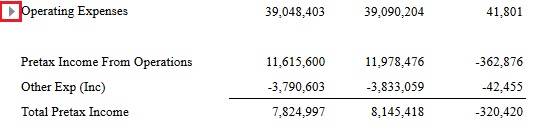
-
After you zoom in on Operating Expenses, you can also zoom in to see the child members of Total Compensation. To do this, click the arrow next to Total Compensation.
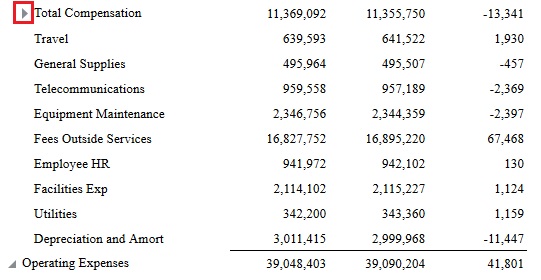
After you zoom in, the child members of Total Compensation are displayed; in this case, Salaries and Wages and Taxes and Benefits.
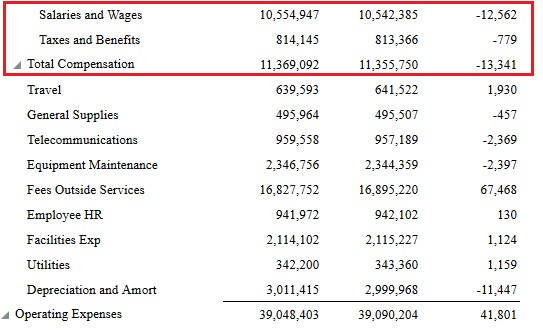
-
Click the arrows next to Total Compensation, Operating Expenses, and Net Revenue to zoom back out.