C Personalizing Sales Planning
Sales Planning offers a comprehensive, end-to-end data-driven solution. It includes a pre-build solution for Quota Planning and Advanced Sales Forecasting. Additionally, Sales Planning is extensible using the Oracle Fusion Cloud EPM framework to add additional configurations and personalization into your sales planning application with personalized navigation flows, measures, dashboards, and infolets.
This topic shows some of the ways you can personalize Sales Planning. For example, you can enable territory and resource modeling and include optimization tools including account segmentation for strategic account planning and resource assignment.
Account Segmentation
With account segmentation, Sales Operations determines the best way to focus on relationships yielding the most value or indicating high opportunity by analyzing accounts by industry, revenue range, size, employee range, and status. For example, you can build a personalized navigation flow for account segmentation:
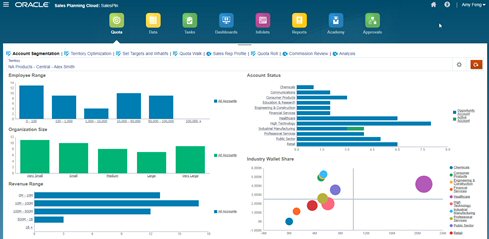
After reviewing the account structure, you can create segments to harness wallet share and market potential, re-segment accounts, and modify the territory to assign accounts accordingly. Use a personalized dashboard and charts for analysis:
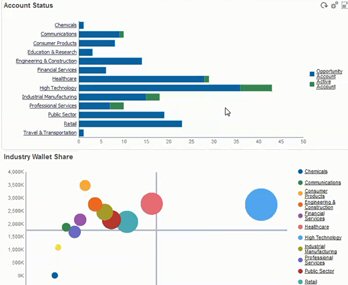
Videos
| Your Goal | Watch This Video |
|---|---|
| Learn more about account segmentation in Sales Planning. |
|
Territory Modeling
With territory modeling, Sales Operations and management can collaboratively define the territory hierarchy, creating effective coverage models, maximizing resources, and driving potential sales. Modeling can be done by combining region, product, channel, or a set of accounts.
Territories can be added, split, and combined, and accounts transferred accordingly. Quotas are planned against existing territories or by integrating new territories that are defined and managed by business administrators. For example, in this personalized Top Down and Adjust form, you see some of Alex Smith's Central Division sales reps by product, and information such as their allocated quotas, target quotas, predicted revenue, and overall growth. You can add a New Territory to set quotas for new territories:
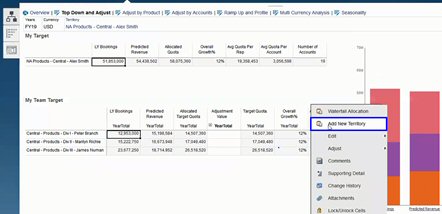
Accounts can then be moved across territories and transferred between reps to support the territory structure. For example, create an Action menu and associated rule to move accounts:
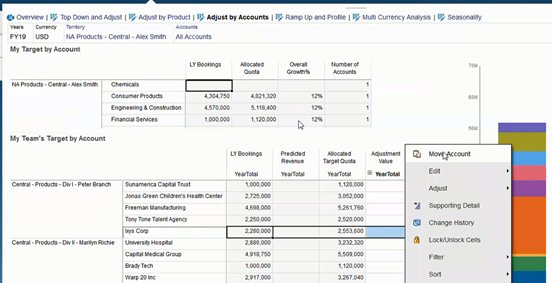
Commission Planning
With commission review, managers can define and analyze the compensation incentive scenarios that reward different levels of performance. For example, define measures and create a personalized commission review form:
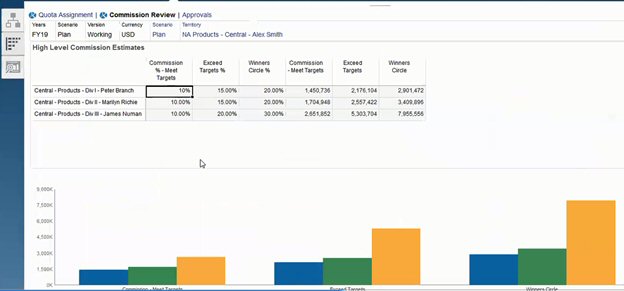
Ramp Up and Profiling
With ramp up and profile, you can determine your team’s true selling ability and capacity using weighted attributes before allocating final quota targets. This gives sales operations, sales managers, and regional managers the data-driven insight about individual rep potential that they need to set optimal quota targets and drive performance.
With ramp up profiling, reps are evaluated by attributes to determine if their targets:
-
Are suitable given their capacity and experience
-
Will grow their real potential
-
Drive optimal outcomes
You can analyze reps using the following provided attributes that capture key data:
-
Tenure—To reflect a rep’s number of years on your team or with the company
-
Seniority—To reflect a rep’s level of experience and performance
-
Compensation grade—To reflect a rep’s salary, commission pay, or a combination of salary and other incentives and benefits
-
Ramp up—To indicate how quickly a rep learns
This data-driven evaluation helps you ensure a rep’s quota target is appropriate, actionable, won’t cause huge commission payouts, and will grow potential.
Here's an example of how you, a Sales Manager, can use ramp up and profile. These examples show a sample application with additional configuration required.
On the Ramp up and Profile tab, use the provided attributes that you can weight to identify your reps’ true potential through FTE capacity. This helps ensure that their allocated quota targets are realistic and suitable.
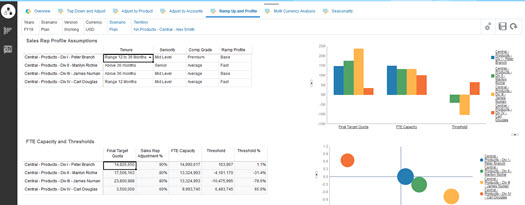
You can add your own attributes to further evaluate rep potential using custom criteria.
Then, adjust each rep's attributes to recalculate their true capacity and to compare their capacity against their target quota; ensuring quotas aren’t too high or low.
For example, a rep with a premium compensation grade and fast ramp up would have higher capacity and be expected to meet a higher quota target than other reps.
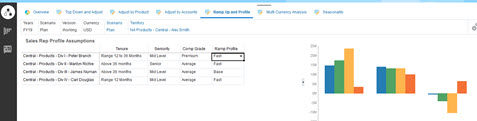
A high positive threshold means that a rep’s quota isn’t challenging enough based on their experience and compensation grade, and that they can likely sell more. A negative threshold indicates a high, challenging target that a rep might not reach.
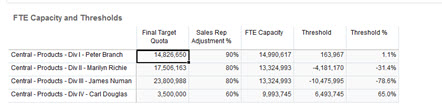
You can make quota adjustments based on threshold analysis, for example, you could assign more quota for a rep at a positive capacity, and lower a high quota if there is insufficient capacity.
As a Sales Manager, this ability to evaluate the targets of each rep based on data, not intuition, and each rep’s unique attributes and potential is invaluable; enhancing quota planning and best driving results.
Overview of extending Sales Planning to use ramp up and profiling for quota planning:
-
Create Smart Lists for some of the measures. For example:
-
Start Month—Months/year combination or date. Using date results in more complex calculations.
-
Seniority—Senior, Mid-level, Junior
-
Comp Grade—Premium, High, Average, Below Average
-
Ramp Profile—Base, Fast, Slow
-
-
Add measures and assign Smart Lists.
-
Start Month
-
Seniority
-
Comp Grade
-
Ramp Profile
-
-
Add member formulas for Sales Rep Adjustments, FTE Capacity, Threshold, and Threshold %.
For Sales Rep Adjustment, define weights for scores. For example:
-
Tenure—25 Points
-
Seniority—25 Points
-
Comp Grade—30 Points
-
Ramp up—20 Points
Define the scores. For example:
-
Tenure (Quota Year Start Month – Start Month)
-
Range < 12 Months—10 Points
-
Range 12 to 36 Months—15 Points
-
Range > 36 Months—25 Points
-
-
Seniority
-
Senior—25 Points
-
Mid-level—20 Points
-
Junior—10 Points
-
-
Comp Grade
-
Premium—30 Points
-
High—20 Points
-
Average—10 Points
-
-
Ramp up
-
Base—25 Points
-
Fast—20 Points
-
Slow—10 Points
-
Define the formulas. For example:
-
Sales Rep Adjustment % = Criteria / Total Score, using a weighted score of the Sales Rep attributes.
-
FTE Capacity = Sales Rep Adjustment % x Last Year Bookings Per Rep @ All Territory
-
Threshold = FTE Capacity – Final Target Quota
-
Threshold % = Threshold / FTE Capacity
-
- Create custom forms. For example:
-
Ramp Up and Sales Rep Adjustment
-
Ramp up, Commissions and Sales Rep Adjustment
-
Ramp Up Sales Profile Bar Chart
-
Ramp Up Sales Profile Bubble Chart
-
-
Create a dashboard.
- Add the dashboard to the navigation flow.
Videos
| Your Goal | Watch This Video |
|---|---|
|
For Sales Operations, Sales Managers and Regional Managers, learn how to analyze sales reps by key data-driven attributes to identify their true capacity and define appropriate and actionable quota targets for optimal quota attainment. |
|
| Learn more about Sales Planning. |