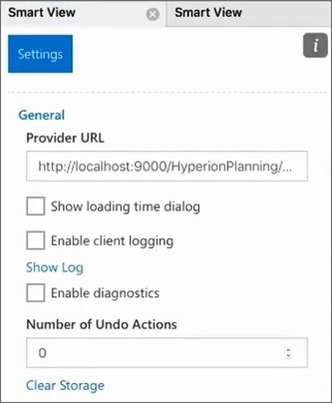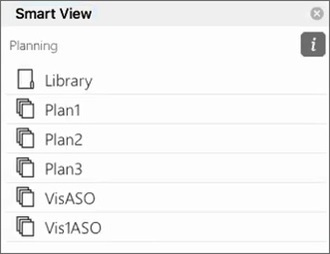Library Folders do not display in Home Panel (Clear Storage Option)
After login, sometimes the Library folder for your application does not appear in the Home panel. For example:
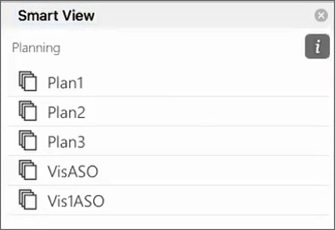
If the Library folder for your application does not display in
the Home panel after logging in, try this procedure to clear Smart View cache: