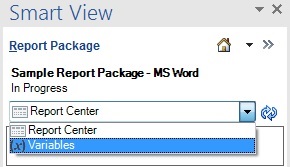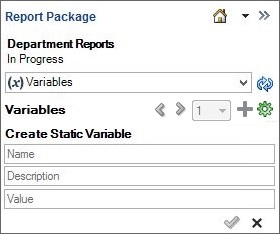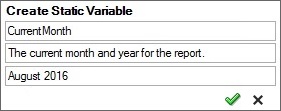Creating Static Variables
A static variable is a string of text, such as a label or paragraph, which can be inserted into a report package doclet.
As an example, if you create a static variable for the current month called "CurrentMonth", you might enter the text,"August 2016". When you roll over to the report for the next month, it is a simple matter to update the text in the CurrentMonth variable to "September 2016," and the change is propagated to all instances of that variable throughout the report package.
The static variable can also be created and defined in the Narrative Reporting web interface; however, it must be inserted into the doclet using Oracle Smart View for Office.
Note:
Before you begin, ensure that you have opened a report package, and opened and checked out a doclet.
To create a static variable: