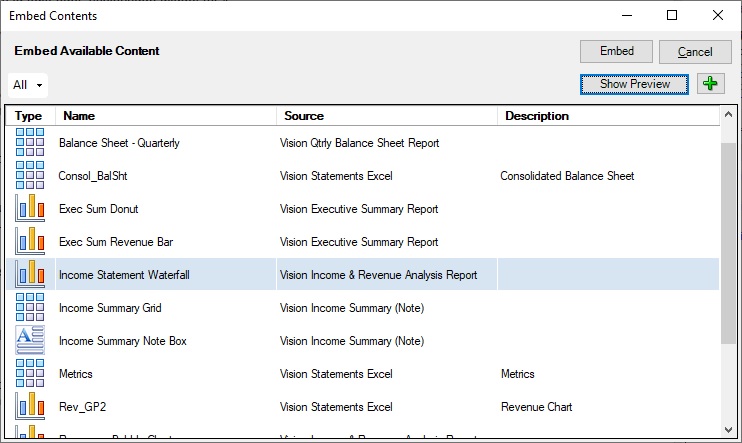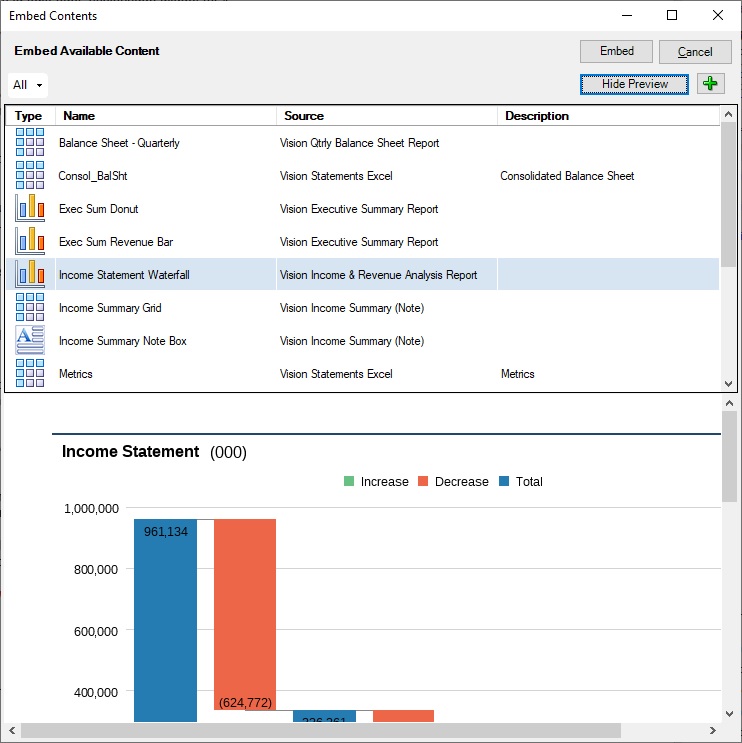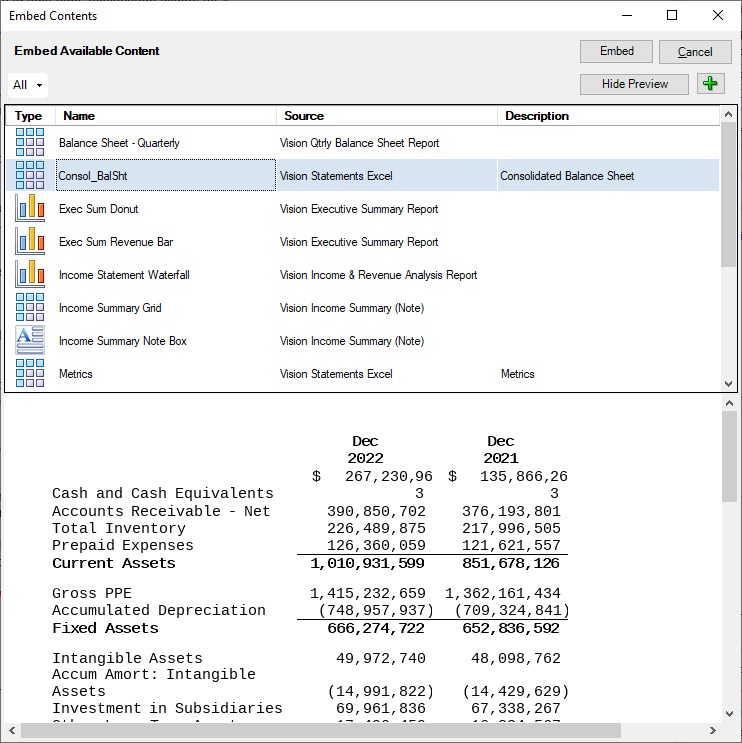Previewing Available Content Using the Ribbon and Dialog
To preview available content using the ribbon and dialog controls:
Note:
-
You must first check out a doclet in order to see the Embed button on the Narrative Reporting ribbon. Click the Embed button to launch the Embed Contents dialog.
-
The Embed Contents dialog displays best when your system's Display settings, under Scale and layout, is set to 100%.