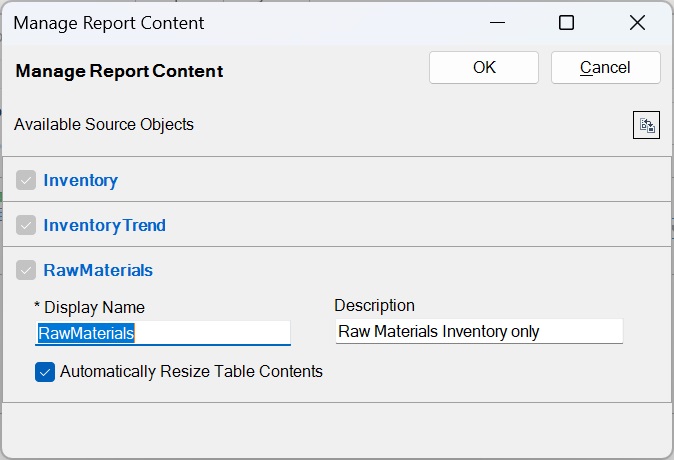Managing Named Ranges for Reference Files
As a doclet author, you can rename a named range in a reference file or delete a reference file. For example, as a doclet author, you can delete a reference file that is no longer in use.
To manage named ranges in a reference file:
- Open the report package and, if you have already not done so, open and check out the doclet that contains the reference file you would like to modify.
- Click Inspect in the Narrative Reporting ribbon to open the Properties dialog box.
- In Properties , click the Embedded Content tab,
 , and then click the Available Files link.
, and then click the Available Files link. -
To change the display name, optional description, and table column resize setting of
named ranges in the reference file:
- To delete a reference file:
- When you are finished with managing named ranges and or deleting reference files from a doclet, close the Properties dialog box, Embedded Content tab.
- Upload and check in the doclet.