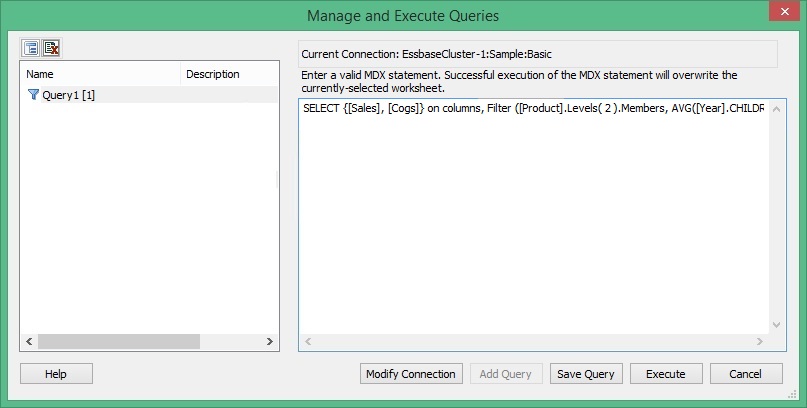Executing MDX Queries
You can execute saved MDX queries or instantly execute a query you have just entered.
To execute an MDX query:
Note:
When executing an MDX query with a calculated member (WITH MEMBER...) in Excel, the calculated values appear successfully, but, if the grid is refreshed, then the column is converted to a comment column and all calculated values are lost. This occurs whether you are using the Execute MDX command in the Essbase ribbon, or the VBA function, HypMDXExecute.