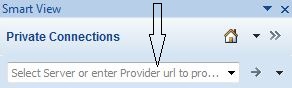Using the Quick Connection Method
You can create a private connection using the quick connection method if you know the URL. URLs are generally provided to you by your Oracle Smart View for Office administrator.
To create a private connection using the quick connection method:
Example 3-1 Deleting the List of Quick Connections
To delete the entire list of quick connections, click the arrow next to ![]() , and then select Clear Quick Connect URL Entries.
, and then select Clear Quick Connect URL Entries.
Related Topics:
Using the Private Connection Wizard