Setting Smart View Options
Set options for displaying data, members, formatting, and advanced settings using the Smart View Options.
In Smart View, you can set options at two levels — Global and Sheet.
Global Options
Global options apply to the entire current workbook, including any new sheets added to the current workbook, and to workbooks that are created later. Changes to global options also affect existing sheets and workbooks.
- The options that appear on the Advanced tab of the Options panel are global options. You can access these options from an empty sheet also.
- The Row Suppression, Column Suppression, and Block Suppression options in the Data tab are also global options.
The following is an example of the Advanced tab of the Options panel. In this example, the Number of Undo Actions is changed from the default 0 to 4, and Enable diagnostics is selected (default is unselected). With these options, you can perform up to 4 undo operations and enable diagnostics on all sheets in the workbook.
Figure 5-1 Options Panel, Advanced Tab
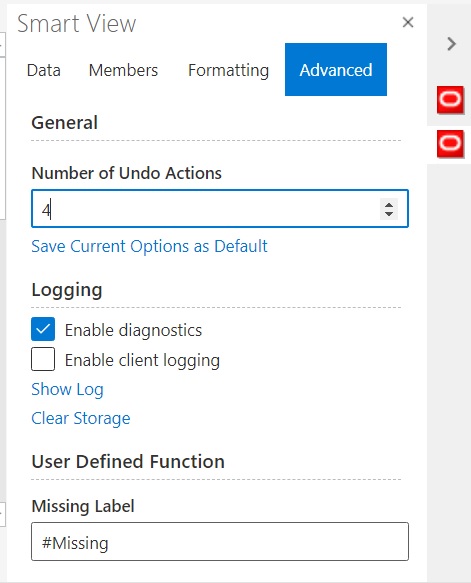
Sheet Options
Sheet options are specific to the sheet for which they are set. The options that appear on the Data, Members, and Formatting tabs of the Options panel are sheet options.
You can apply your sheet option selections to all sheets in the current workbook by clicking the Apply to All Sheets button at the bottom of the Options panel.
You can also save sheet options as default options for any new content that you import from a data source. Once you set your required options in the Data, Members, and Formatting tabs, go to the Advanced tab and click Save Current Options as Default.