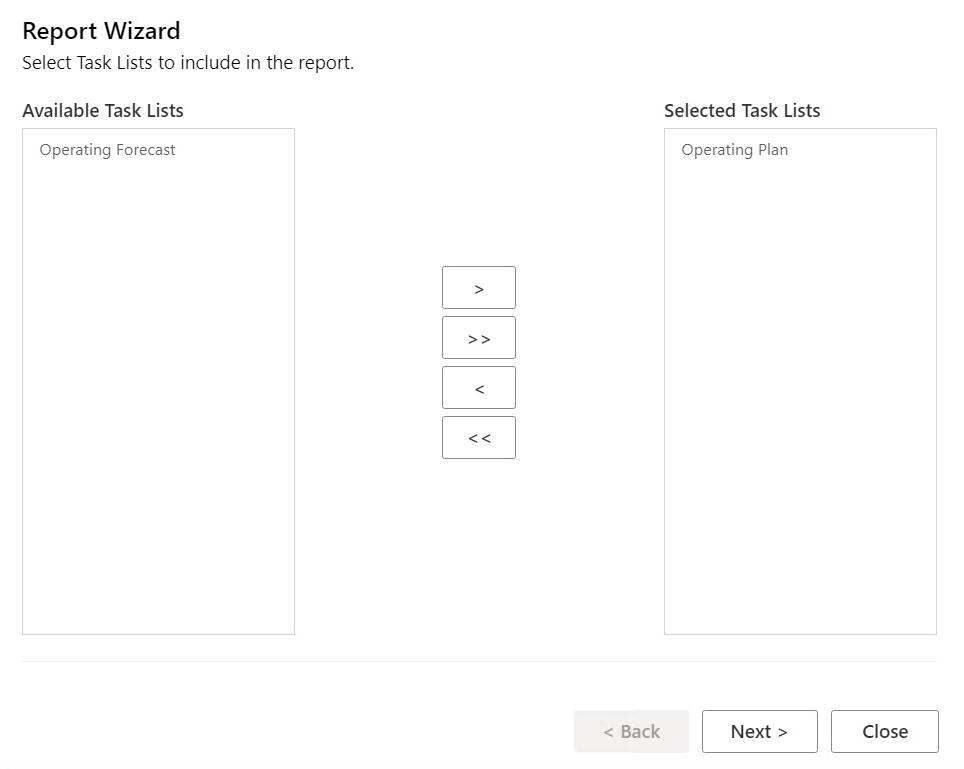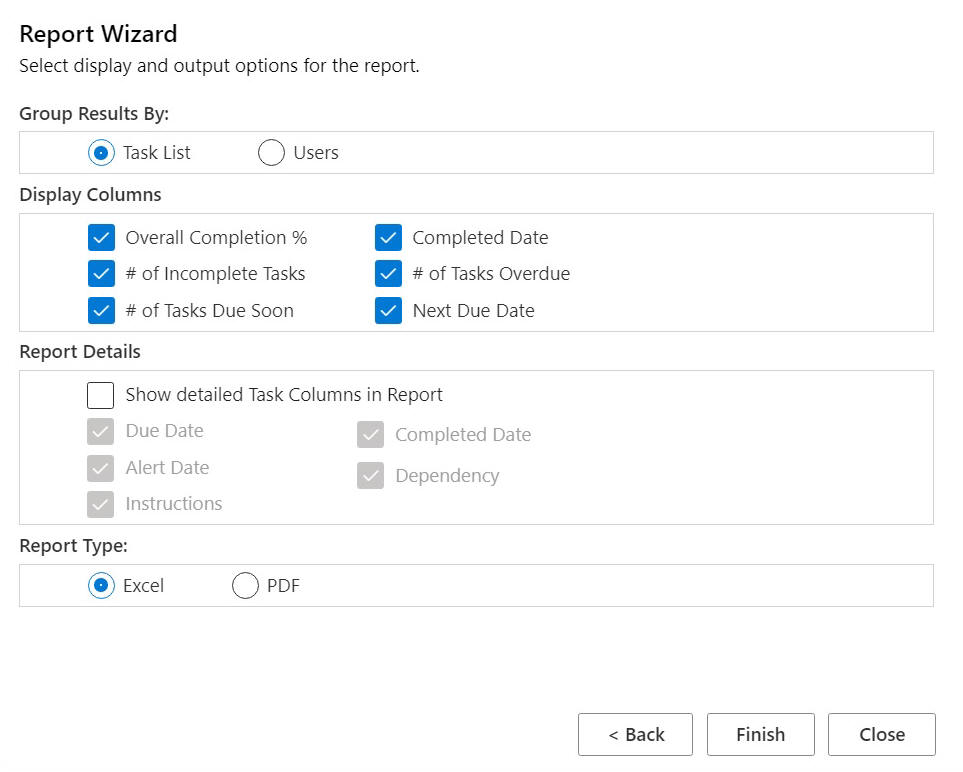Creating Task List Reports
Create and download a task list report on the task-wise and overall completion status of the task list.
Note:
In the initial release of Task Lists in Oracle Smart View for Office (Mac and Browser), reports are supported only when using Smart View on the Chrome browser.
To create a task list report: