Working with Jobs in the Jobs Console
This topic describes the tasks you can complete in the Jobs Console in the EPM Books panel.
Before you begin working with jobs in the Jobs Console, you should have already connected to a data source that hosts Books and launched the EPM Books panel, as described in Launching the EPM Books Panel in Smart View.
-
To display jobs, perform a task:
-
To display jobs corresponding to Books that you have imported, but not yet deleted, from any business process that hosts Books, select All Servers from the Current Server/All Servers toggle button in the Jobs Console toolbar; for example:
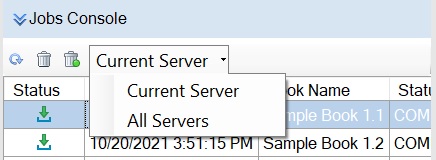
When you select All Servers, the Jobs Console will display all jobs that you have imported but not yet deleted, from the current connection and any other business processes, even if you are not currently connected.
-
To display jobs from Books that you have imported, but not yet deleted, from the current connection, select Current Server from the Current Server/All Servers toggle button in the Jobs Console toolbar.
The Jobs Console will display jobs from imported Books of all status types: in-progress jobs, completed jobs, and jobs that resulted in error.
-
-
To refresh the status of jobs in the Jobs Console,
perform a task:
-
To refresh all jobs for the current connection, click the Refresh all jobs button,
 , in the Jobs Console toolbar:
, in the Jobs Console toolbar:

The status of all jobs that you have submitted from the current connection are refreshed.
-
To refresh a specific job in the Jobs Console list, click
 in the Status column on the row for
the job. For example,
in the Status column on the row for
the job. For example,

The status of the selected job is refreshed.
-
-
To delete completed jobs in the Jobs Console, perform a
task:
-
To delete all completed jobs from all business processes from which you have imported jobs, select All Servers from the toggle button in the Jobs Console toolbar, and then click
 .
.
Completed jobs are deleted from any business process from which you have imported jobs, including business processes to which you are not currently connected.
-
To delete all completed jobs from the business process to which you are currently connected, select Current Server from the toggle button in the Jobs Console toolbar, and then click
 .
.
Completed jobs are deleted from the current connection.
-
To delete a specific completed job from the current connection in the Books panel, select the row for the job in the Jobs Console and click
 .
.
You can use the Control key to select more than one contiguous or non-contiguous job from the list, and then click
 .
.
Toggle between Current Server and All Servers, as you require. You can delete from selected jobs from the current connection or all connections from which you have imported Books.
The selected jobs are deleted from the list of jobs in the Jobs Console
-