About Audit Trail
Data source type: Oracle Analytics Cloud - Essbase
An audit trail tracks user activity on an Oracle Analytics Cloud - Essbase cube.
In Oracle Smart View for Office, data entry or input can be tracked when connected to Oracle Analytics Cloud - Essbase. For example, when Audit Trail is activated, then updating and submitting data in all writable cells in an ad hoc grid would be tracked and displayed as a list items of in the audit trail.
Smart View logs audit trail activity in a pane within the Smart View Panel. After connecting to a cube, you access the Audit Trail pane by selecting Audit Trail from the Action Panel.
Figure 19-1 Audit Trail Selected from the Action Panel Context Menu
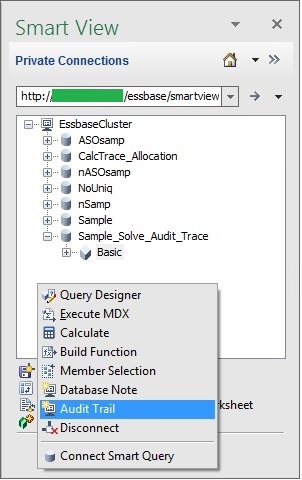
The Audit Trail pane is displayed within the Smart View Panel. For example:
Figure 19-2 Example Audit Trail Pane
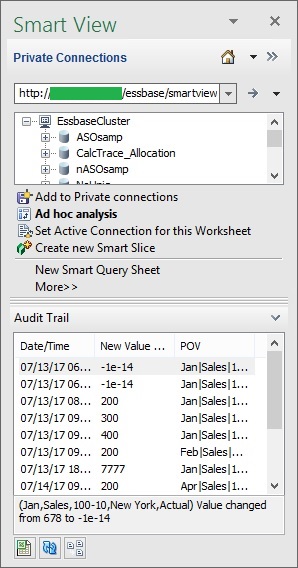
For each user activity tracked, the following information is stored:
-
User ID
-
Date/Time
-
Type of Operation
-
Comments/Linked Reporting Objects (LRO)
-
New Value
-
Old Value
-
POV Members
Only Date/Time, New Value, LRO, and POV are displayed in the Audit Trail pane. Selecting an log entry within Audit Trail provides additional information at the bottom of the pane. And you can export the details of the entry to view all available information for that entry.
You can also refresh the list of log entries in the Audit Trail pane, and launch a selected entry on a separate sheet to view the POV for that entry.