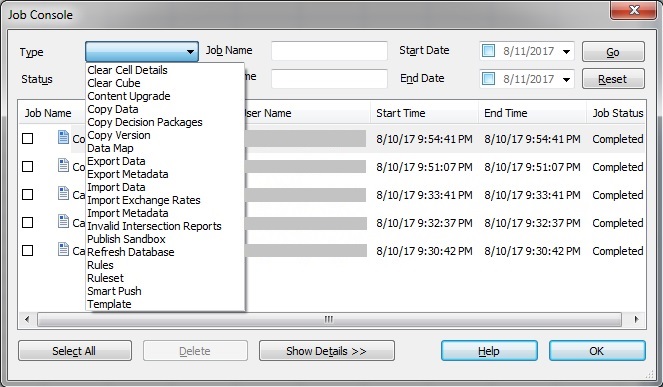Monitoring Planning Job Status
Data source types: Oracle Planning and Budgeting Cloud
You view the execution status of Planning jobs and delete them if needed on the Job Console.
Watch this tutorial video to get acquainted with some basic Oracle Smart View for Office functionality related to Planning, including a brief discussion on monitoring job status.
Tip:
If you are unfamiliar with Oracle Planning and Budgeting Cloud, see the Oracle Planning and Budgeting Cloud documentation and videos available on the Oracle Help Center.
To check the execution status of jobs: