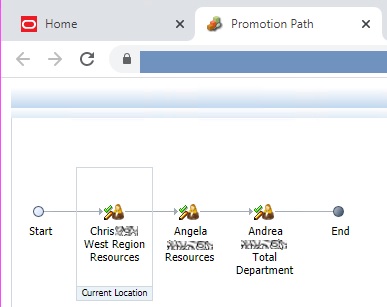Viewing Promotional Path for Planning Units
You can view the promotional path of a planning unit in graphical form.
Planning units move from person to person and department to department based on the following:
-
The owners and reviewers assigned to the planning unit
-
The planning unit place in the hierarchy
To view the promotional path of a planning unit in graphical form:
- In the Extensions menu, select Smart View for Google Workspace, and then select Form.
-
Select Workflow, and then select
Approvals to open the Manage
Approvals panel.
Alternatively, you can also click the Actions menu in the Smart View Home panel and select Approvals.