Viewing Qualified Member Names
You can view the qualified member names of members having non unique or identical names for better understanding and identification.
Different members or member aliases may have identical names. For example, a database may
have two members named "New York," one for New York City and one for New York
State. Both members can appear as "New York" in the grid, but if you want to
distinguish between them, you can display their qualified names instead. Qualified names
include the member name and the names of its ancestors to the level that uniquely
defines the member. For example, [Market].[New York].
Following are the ways in which you can view the qualified names of identical members:
Viewing Qualified Names in Cell Information
You can view qualified names of identical members in the Cell Information dialog. For more information, see Viewing Member Cell Information.
To view the qualified names:
- Select a member cell in the grid.
- In the Extensions menu, select Smart View for Google Workspace, and then select Ad Hoc.
- Select Analysis, and then select Cell Information.
- In the Member Information dialog, select the Alias tab to view the qualified name of the selected member.
Displaying Qualified Names on the Sheet
You can display the qualified names on the sheet using Smart View Options.
To display the qualified names of identical members on the sheet:
- In the Extensions menu, select Smart View for Google Workspace, and then select Options.
- In the Options dialog, select the Members tab.
- From the Member Name Display drop-down menu, select Distinct Member Name Only.
- In the Extensions
menu, select Smart View for Google
Workspace, and then select
Refresh.
The grid on the sheet is refreshed with the qualified names.
Viewing Qualified Names in Cell Notes
In Google Sheets, the qualified names appear in cell notes for the relevant members, when the Distinct Member Name Only option is not selected in the Member Name Display drop-down menu in Smart View Options. Cell notes are indicated with a triangle in the corner of a cell. You can hover on the cell to view the qualified name. When a member cell with cell note is cut or copied and pasted elsewhere on the sheet, or sorted within the grid, the note is also carried along with the member to its new cell location.
Note:
-
It is strongly recommended not to add, delete, or change the text in the note, even though it appears editable. Any change in the note text may result in loss of metadata and may affect the context of the member on the sheet.
-
Cell notes added manually by users using Google Sheet's Insert Note option are not preserved on refreshing the grid.
-
Qualified member names can be viewed in cell notes only in single ad hoc grid sheets. These are not currently supported in multiple ad hoc grid sheets.
- In flex forms, cell notes displaying qualified member names appear only for members with alias names present.
To view the qualified names of identical members:
- On the sheet, locate the member cell for which you want to see the qualified
member name.
Note:
Cells with qualified member names appear with a triangle in the corner indicating the presence of a note. - Hover on the cell to view the qualified name in a note that appear as a tooltip.
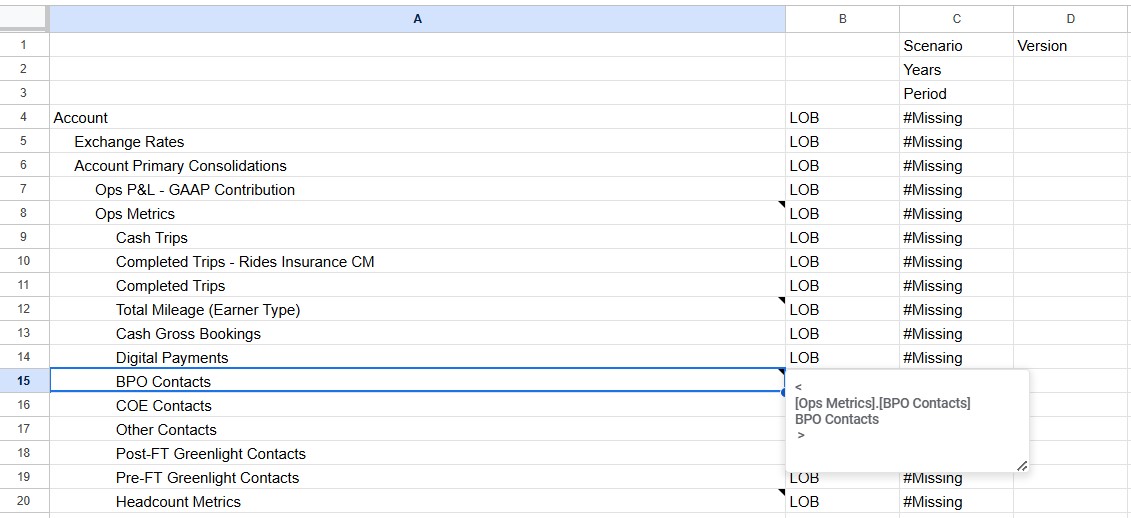
The first line displays the qualified name. For example,
[Ops Metrics].[BPO Contacts].The second line displays the name that appears on the sheet. For example,
BPO Contacts.