Remove Customizations
Remove (undeploy) customized translation rules, consolidation rules, calculations, and dimension member formulas in the application to verify that consolidation accuracy is not compromised by customizations.
Undeploy Translation Rules
You undeploy translation rules from the Translation Override Rules screen.
To undeploy custom translation rules:
-
Sign in to Financial Consolidation and Close as a Service Administrator.
-
Select Application and then Consolidation.
-
Open Consolidation Process, then select Translated, and then select Translation Overrides.
-
Click Show All Rules to list all deployed rules.
-
Select the translation rules with customizations and undeploy them.
-
Rerun consolidation and check results.
If data inaccuracies are not resolved, you can assume that translation rules are not responsible for inaccurate consolidation results. You can now redeploy the rules. If inaccuracies are resolved, review the translation rules to identify and correct the rule that caused the consolidation results to be inaccurate.
Undeploy Configurable Consolidation Rules
You undeploy configurable consolidation rules from the Manage Consolidation Rules screen. Configurable consolidation rules are enabled only if the Ownership Management feature is enabled.
To undeploy custom consolidation rules:
-
Sign in to Financial Consolidation and Close as a Service Administrator.
-
Select Application and then Consolidation.
-
Open Consolidation Process, then select Consolidated, and then select Configurable Consolidation.
-
For each customized consolidation rule, select the rule and then click Undeploy.
-
Rerun consolidation and check results.
If data inaccuracies are not resolved, you can assume that configurable consolidation rules are not responsible for inaccurate results. You can now redeploy the rules. If inaccuracies are resolved, review the consolidation rules that you removed to identify and correct the rule that caused the consolidation results to be inaccurate.
Delete Custom Calculation Logic
Customizations to the predefined Financial Consolidation and Close rules (FCCS_10 to FCCS_60 for multicurrency applications and FCCS_110 to FCCS_160 for single currency applications may cause consolidation to be inaccurate. You remove custom logic by editing the rule in Calculation Manager.
To remove customizations of predefined rules:
-
Sign in to Financial Consolidation and Close as a Service Administrator.
-
Select Application and then Consolidation.
-
Open Consolidation Process, then select Local Currency, and then select After Opening Balance Carry Forward.
Calculation Manager is displayed.
-
In Calculation Manager, expand Planning, then the application, then Consol, and then Rules.
-
For each rule:
- Right-click the rule, then select Open.
- Comment out or delete any custom rule definition.
- Click Save.
- Select Actions, and then Validate and Deploy.
-
Rerun consolidation and check results.
If data inaccuracies are not resolved, you can assume that calculation logic is not responsible for inaccurate consolidation results. You can now reinstate the logic. If inaccuracies are resolved, review the calculation logic to identify and correct the logic that caused the consolidation results to be inaccurate.
Review and Remove Formulas
Review member formulas to optimize calculations and logic and to remove unnecessary formulas. You can review member formulas using the Simplified Dimension Editor or Oracle Smart View for Office.
Use the Edit Member Properties screen to review, edit, and remove formulas from a dimension. You can remove formulas only from custom dimensions; seeded formulas, for example, YTD, on default (out-of-the-box) dimensions cannot be removed.
To edit or remove formulas from custom dimensions:
- Sign in to Financial Consolidation and Close as a Service Administrator.
- On the Home page, click Application and then Overview.
- Click Dimensions to open the Simplified Dimension Editor.
- Click the name of the dimension that you want to work with.
- Click Zoom in All Levels
 .
.
- In the Console Formula column, find the formula that you want to edit or
remove.
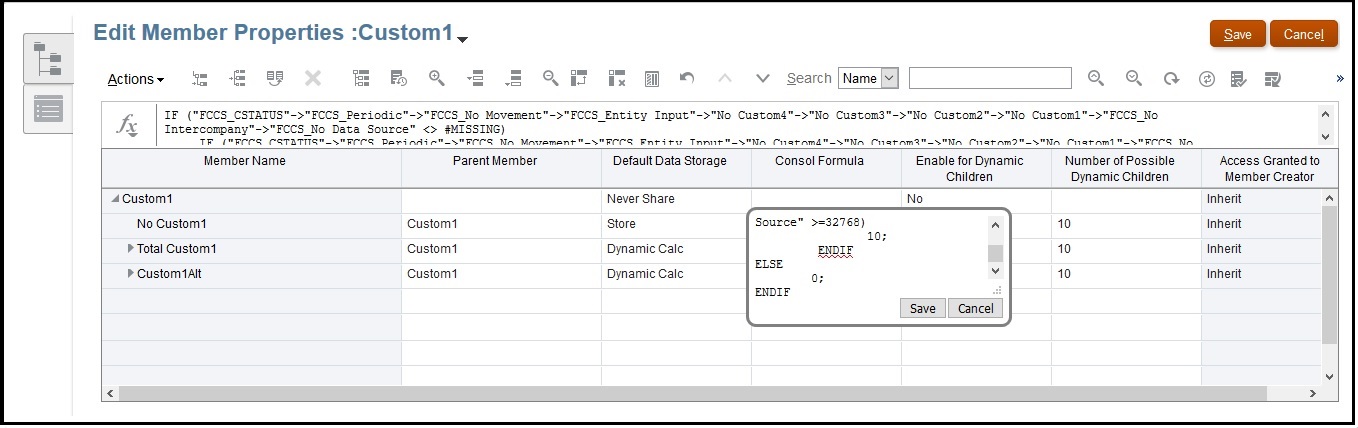
You may remove columns from the current view to de-clutter the screen by right-clicking in the column header and deselecting some columns.
- Edit or delete the formula as needed and then click Save to preserve your changes.
- Click Save and then Cancel in Edit Member Properties.
-
Rerun consolidation and check results.
If data inaccuracies are not resolved, you can assume that formulas are not responsible for inaccurate consolidation results. You can now redeploy the formulas.
If inaccuracies are resolved, review the formulas that you deleted to identify and correct the formula that caused the consolidation results to be inaccurate.