Identify Unnecessary Calculations
Financial Consolidation and Close performs many default calculations during the consolidation process. A Service Administrator must ensure that the process runs only calculations that are necessary for the organization's needs. Turning off unnecessary calculations could yield performance improvements.
See Consolidation Process in Administering Financial Consolidation and Close for a detailed discussion of the consolidation process.
Consider Turning Off Automatic Calculation of Balance Seeded Account
If the Balance Sheet is out of balance, a balancing amount is calculated and posted to Balance, a seeded account. You may disable this calculation if you do not want the application to automatically balance the Balance Sheet for a scenario.
To stop automatic calculation of Balance seeded account:
- Sign in to Financial Consolidation and Close as a Service Administrator.
- On the Home page, click Application and then Consolidation.
- Click Balance the Balance Sheet on Local Currency tab.
- Add an exclusion for one or more scenarios:
- Under Disabled Scenarios, click Add Scenario and select the scenario for which you do not want automatically calculate the Balance seeded account. You may disable this calculation for all scenarios, if you so want.
- Click Save and Deploy
 to save and activate the exclusion rule.
to save and activate the exclusion rule.
- Run Consolidation.
Consider Turning Off Ratio Calculations
Most ratios, including Liquidity Ratios, Asset Management Ratios, Profitability Ratios, and Leverage Ratios, are dynamically calculated as needed. The two performance ratios, Days Sales in Inventory, and Days Sales in Receivables, are calculated as part of the consolidation process. If you do not use these ratio calculations, consider excluding them from selected scenarios to improve performance. This option is available only if the Asset Management feature is enabled. See Ratio Calculation in Administering Financial Consolidation and Close for instructions to disable ratio calculations.
Consider Processing System Calculations on Custom Dimensions Using Top Member
By default, Financial Consolidation and Close performs system calculations for all level 0 members of the custom dimensions in the application. Consider processing system calculations using Top Member instead of level 0 members if your application does not require the level of detail provided by system calculations on level 0 members.
Note:
This suggestion does not apply to extended dimension-based applications.
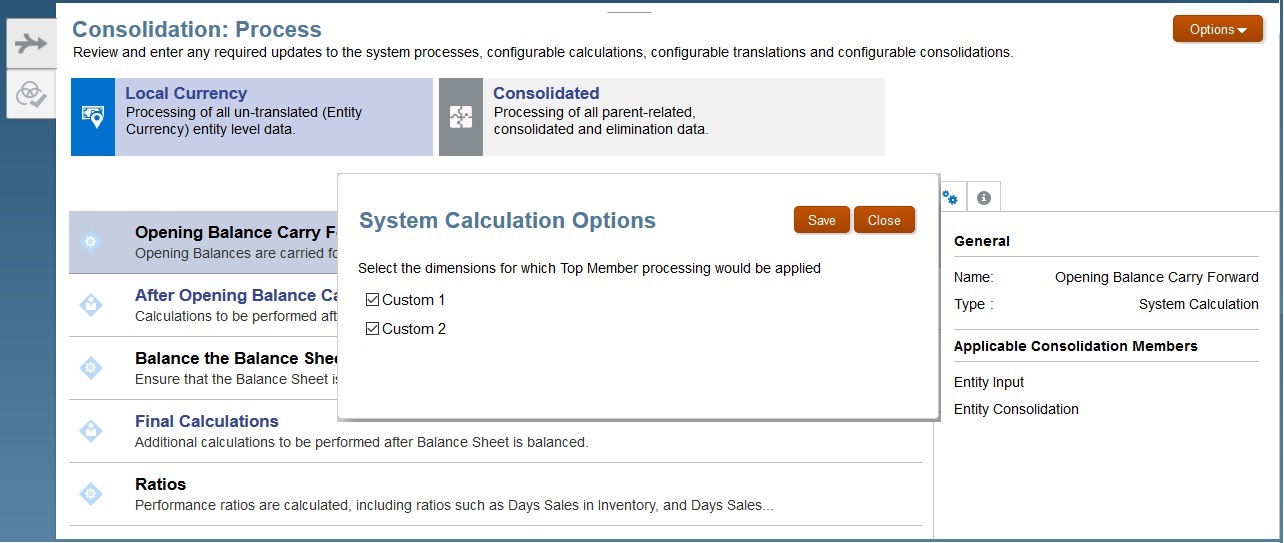
To process system calculations on custom dimensions using Top Member:
- Sign in to Financial Consolidation and Close as a Service Administrator.
- On the Home page, click Application and then Consolidation.
- Click Options.
The System Calculation Options dialog box, listing the custom dimensions in the application, is displayed.
- Select the custom dimensions for which Top Member processing is to be activated.
- Click Save.