4 Working with Reporting Artifacts in Remote Libraries
Remote Libraries in Narrative Reporting allow you to access reporting artifacts in Oracle Fusion Cloud Enterprise Performance Management platform instances on the same domain. In the Narrative Reporting Library, users can browse remote libraries for reporting artifacts to Open, or to Copy Reports from the Cloud EPM Platform to Narrative Reporting.
Supported artifacts include Reports and Report Snapshots, Books, Bursting, Microsoft Office files, and PDFs.
Note:
-
Remote Libraries are configured by the Service Administrator.
-
Narrative Reporting users accessing a Remote Library need to be a user and must have access permissions to artifacts on the Connections.
-
Remote Libraries cannot be enabled to access other Narrative Reporting instances, only Cloud EPM Platform instances (Enterprise Profitability and Cost Management, FreeForm, Planning, and Planning Modules, Financial Consolidation and Close, Tax Reporting).
-
You cannot edit any of the artifacts in a Report Library. You can only open any of the artifacts or copy Reports. Artifacts can only be edited directly in the Cloud EPM instance and not from the Remote Libraries in Narrative Reporting.
To access a Remote Library and its reporting artifacts:
-
In the Narrative Reporting Home page, select Library.
-
In the left panel, under Remote Libraries, click on a remote library to browse.
The remote library’s folders and artifacts will be displayed in the Library right panel. You can select folders and subfolders to browse content.
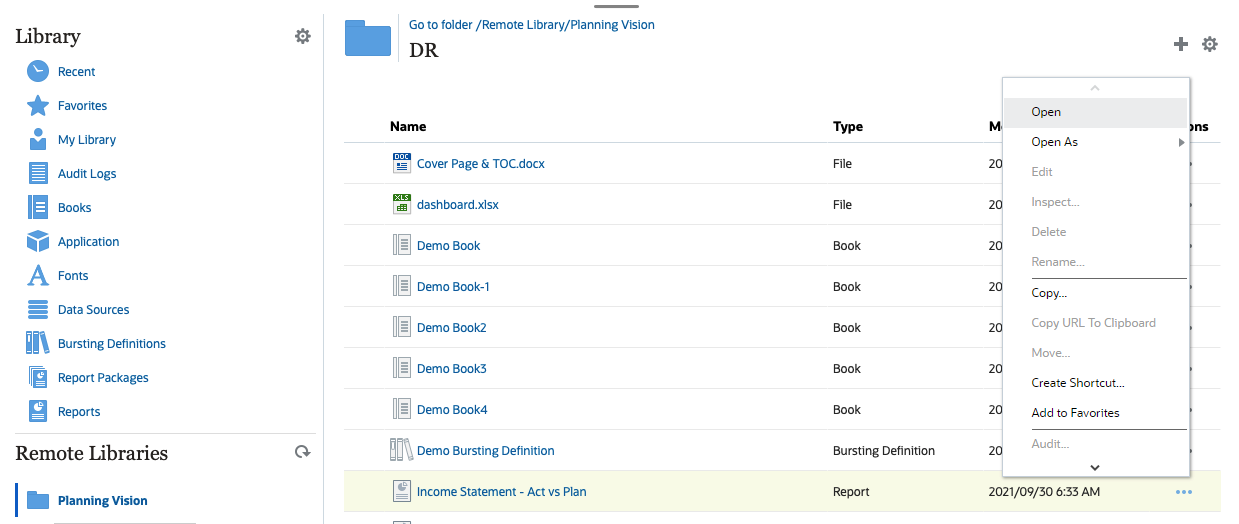
-
You can perform the following actions on the different Artifact types:
Table 4-1 Perform an action on the each of these Artifact types
Artifact Type Access Point Actions Reports and Report Snapshots Actions Menu -
Open
-
Open As: HTML, PDF, or Excel
-
Copy
-
Create Shortcut
Books Actions Menu -
Open
-
Open As: PDF or Excel
-
Create Shortcut
Bursting Definition Click on artifact name -
Open
-
Create Shortcut
Microsoft Office files and PDFs Click on artifact name -
Download the file
-
Create Shortcut
-
Creating a Shortcut For Remote Library Artifacts
Note:
Remote Libraries in Narrative Reporting allow you to access reporting artifacts in Oracle Enterprise Performance Management Cloud platform instances on the same domain.
To create a shortcut from a Remote Library, perform these steps:
-
Log into Narrative Reporting Cloud.
-
In the Narrative Reporting Library, under Remote Libraries, select a remote library and highlight a Report, Report Snapshot, Book, Bursting Definition, or a third-party file, and then click the Actions icon to select Create Shortcut from the Cloud EPM Platform to Narrative Reporting.
-
Choose a destination folder in the Narrative Reporting Library, and click OK.
Note:
Remote Libraries are configured by the Service Administrator. If an administrator log into the Remote Library and deletes the artifact or third-party file, then all the shortcuts that are pointing to that remote library artifact or third-party files will be redundant in the local, as in the Narrative Reporting Library.