Responding to Report Prompts
If a report designer has added prompts to the Global POV (where Print All Selections is enabled), grid columns, or grid rows, you select the members for the prompts from the Select Members dialog box when you preview the report. You can select from a choice list that the designer specified, or from all members of a dimension that you have access to if the designer did not specify a choice list. You can also manually enter prompts with the following behaviors and limitations:
-
Enter member (unique) name or alias based on whichever is being displayed for the prompt in the runtime prompt dialog. The member label (name or alias) that is displayed and required for manual entry in the prompt dialog is based on the following conditions:
-
For prompts in the POV, the required member or alias is based on the preference selected for Member Label in the Action menu by the user running the report. If Member Name is selected when opening the report, the member name will be required for entry. Switching the preference to "Alias" and then reopening the report will result in the member alias required for the POV prompt.
-
For prompts in the grid rows and columns, the required member or alias is based on the member label displayed in the segment where the prompt is selected by the report designer. For example, if a row segment for the member where the prompt exists displays the alias, the resulting prompt will require the end user to enter the alias.
-
If the member label of "both" is defined in either the user's preference for "Member Labels" or in the grid segment member label displayed, the member name will always be required in the prompt, as the textual entry for prompt selections does not support both member name and alias selection.
Note:
For selecting shared members, unique member name as displayed in the user interface needs to be entered. -
- You can enter multiple members for multi select prompts by using comma as a separator. If your member names contain commas, you will need to use the member selector instead of manually entering the multiple prompts.
- Member input is case sensitive.
- If there are invalid entries, you will need to address them before being able to leave the dialog except by clicking Cancel.
The dialog box groups the prompts for the Report POV and the grid rows and columns. Prompt Example shows an example of the Select Members dialog box with the prompts grouped by Report POV and then Grid 1 rows and columns.
Figure 2-1 Prompt Example
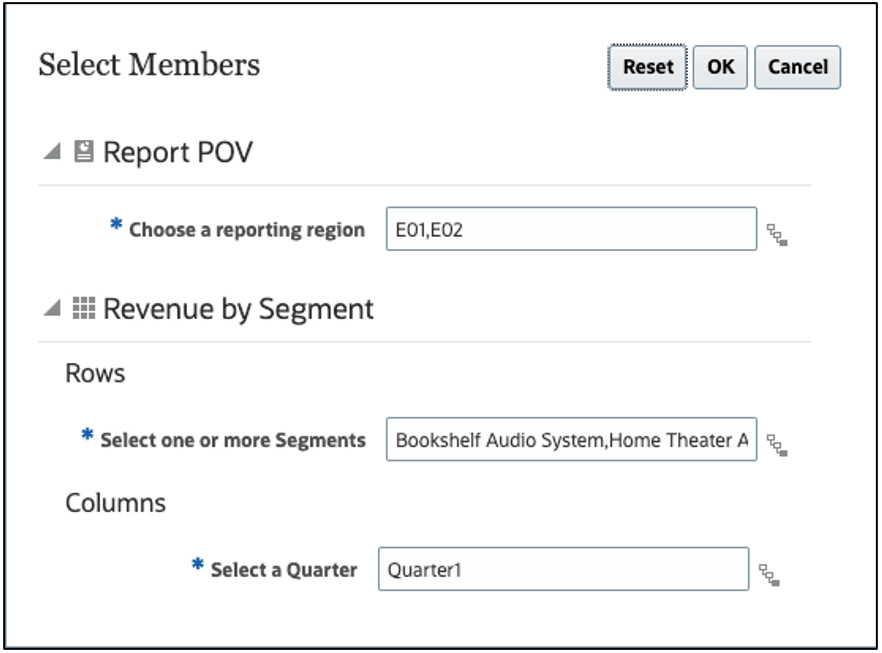
If a report designer has specified a default member or members for a prompt, they are displayed in the prompt fields.
Click ![]() to open the Member Selector and then select the members that you want to display for the prompt. Click Reset to reset all selections back to their default values.
to open the Member Selector and then select the members that you want to display for the prompt. Click Reset to reset all selections back to their default values.
Note:
Your prompt selections are retained for the current session while previewing the report.