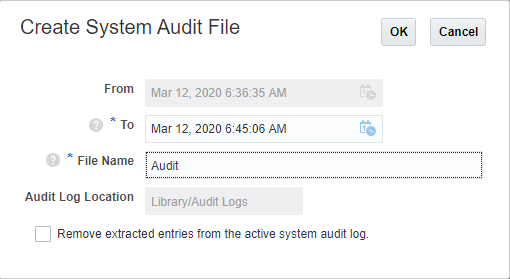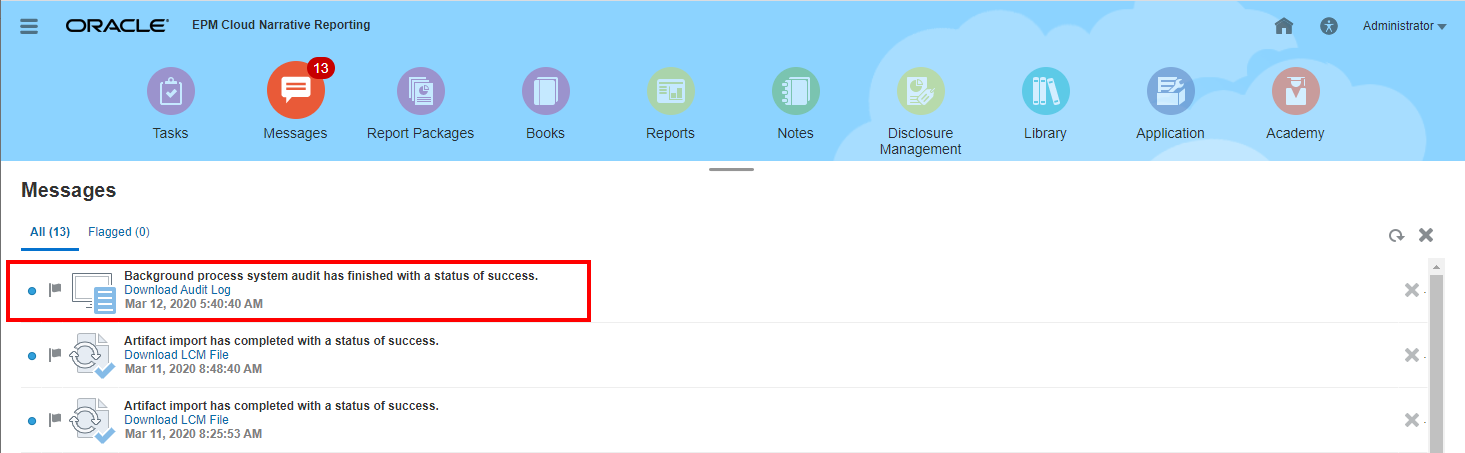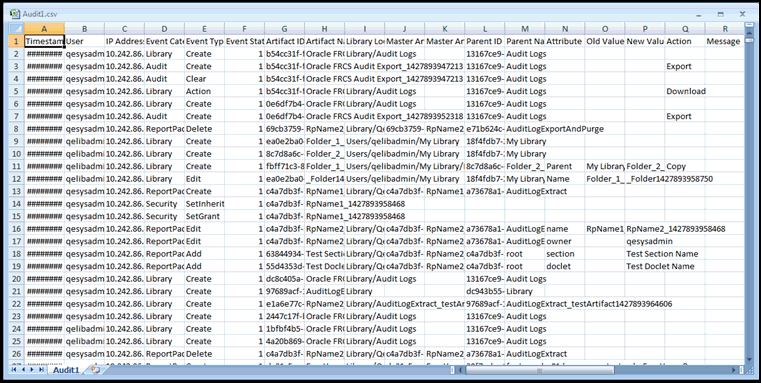Creating an Artifact or Folder Audit
Any user who has Administer permission on an artifact or folder can create an audit file for it. That audit file can be viewed only by the user who created it and by the Service Administrator.
The audit file includes all records in the Audit Log between the timestamps defined by the user. By default, From displays the earliest timestamp in the audit log, and To reflects the latest timestamp.
An audit file can be created for the following system-generated and personal folders and user-created folders:
-
My Library
-
Report Packages
-
Reports
-
Folders
-
Third-party content, such as PDFs
Note:
You cannot create an audit log for the system-generated Recent or Favorites folders.
To create an Audit file: