Selecting Member Functions
You can use member functions to select a set of members to include in a data grant. This selection method promotes flexibility and control, easing maintenance of data grants.
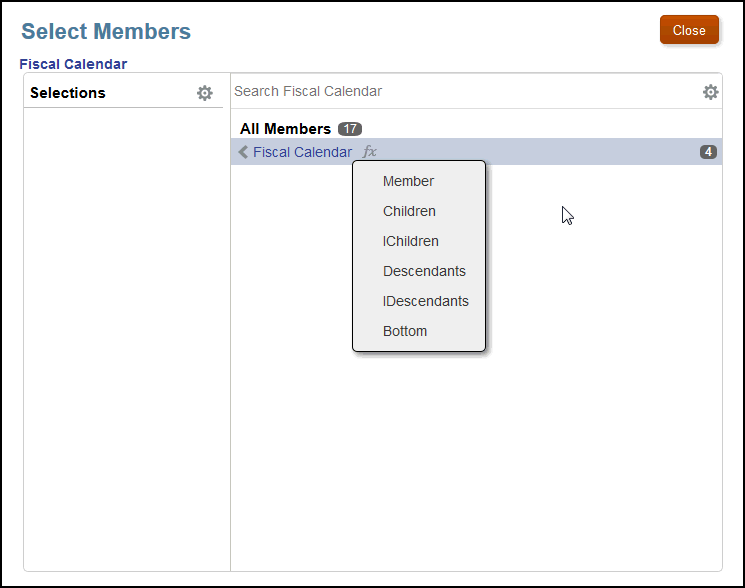
The function icon ![]() in the Select Members dialog box is available for every member level in the hierarchy, and offers the following member functions to select the members to be included in a data grant:
in the Select Members dialog box is available for every member level in the hierarchy, and offers the following member functions to select the members to be included in a data grant:
-
Member —Assign the data grant to the selected member only.
-
Children—Assign the data grant to the children of the member only. The member is not included.
-
IChildren (Inclusive Children) —Assign the data grant to the target member and its children.
-
Descendants —Assign the data grant to the entire tree under the selected member. The member is not included.
-
IDescendants (Inclusive Descendants) —Assign the data grant to the target member and the entire tree under the selected member.
-
Bottom —Under the target member, include all members that have no children (the lowest hierarchy members).
The following example shows the results for each assigned function based on the Fiscal Year dimension in the Sample Application:
Table 17-1 Member Functions Examples
| Member | Function | Affected Members | Results |
|---|---|---|---|
| Fiscal Calendar | Member | Only the member | Fiscal Calendar |
| Fiscal Calendar | Children | Only the children but not the member | Q1, Q2, Q3, Q4 |
| Fiscal Calendar | IChildren | Fiscal Calendar and its Children | Fiscal Calendar, Q1, Q2, Q3, Q4 |
| Fiscal Calendar | Descendants | The tree under Fiscal Calendar but not the member |
|
| Fiscal Calendar | IDescandants | Fiscal Calendar plus the entire tree |
|
| Fiscal Calendar | Bottom | All members under Fiscal Calendar that have no children. | Jan, Feb, Mar, Apr, May, Jun, Jul, Aug, Sep, Oct, Nov, Dec |
As an example of automatic updating, if you set up dimension members as "Children" or "Bottom", when any dimension members are added or removed, the function performs its task as designed and selects current members of the function for the data grant. The changes are captured automatically based on their location in the hierarchy, rather than having to monitor individual members.
For example, if a Manager has access to the calendars for all the members of a Project team and the data grants are set to Bottom for the member Project, whenever a team member joins or leaves the team, the data grant will always correctly reflect the current Project team members and their associated calendars. You do not need to keep track of team members, and no changes are required until the process itself changes. Security is maintained because the Manager only sees the calendars for current members of the Project team.