Setting the Disclosure Management Options
You can set the following types of Disclosure Management options:
-
Use General options to specify the Publish and Preview settings, as well as the proxy settings for the Arelle XBRL editor.
-
Use the XBRL options to specify the Mapping, Formatting, and Validation settings.
Publishing Options
To apply publishing options:
-
From the Disclosure Management ribbon, select Options, and then General.
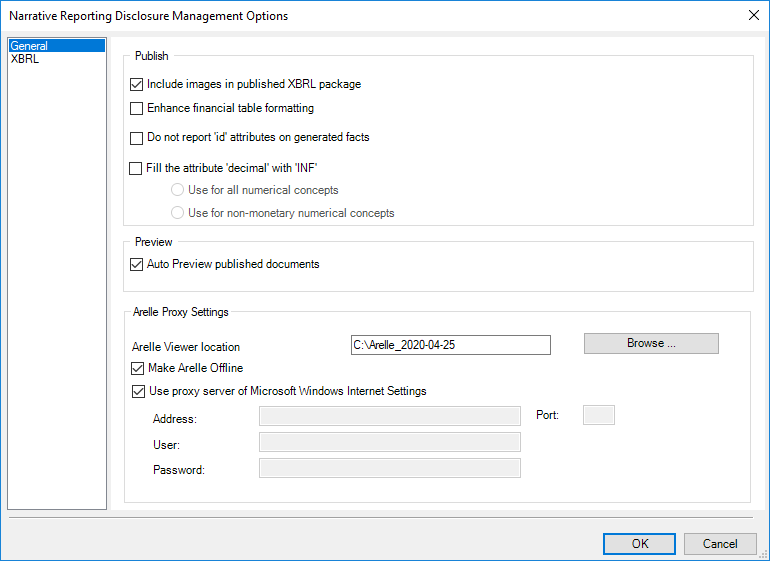
-
To apply publishing options, do the following:
-
Include images in published XBRL packages—Select this option to include the image files within the XBRL package and include the appropriate references with the XBRL documents; clear the selected option to exclude the image files from the XBRL package and exclude any references from the XBRL documents.
-
Enhance financial table formatting—Select this option to auto-correct table alignments, including adjustments to currency symbols and negative numbers
-
Do not report 'id' attributes on generated facts—This option will not allow you to display id attributes for facts in xbrls
-
Fill the attribute 'decimal' with 'INF'— This option enables you to fill the attribute 'decimals' for both non-monetary and all numeric facts with 'INF'
-
Use for all numerical concepts— The attribute 'decimals' for all numeric facts are filled with 'INF'
-
Use for non-monetary numerical concepts— The attribute 'decimals' for non-monetary numeric facts are filled with 'INF'
-
-
-
Click OK.
Preview Options
To apply preview options:
-
From the Disclosure Management ribbon, select Options, and then General.
-
Select Auto Preview Published Documents to view the Instance Viewer immediately after the report is generated.
-
Click OK.
Arelle Proxy Settings
Disclosure Management uses Arelle to validate XBRL instances and taxonomies. Arelle requires access to the internet to validate. If your network requires a proxy to access the internet, you can enter the proxy information in these fields.
-
From the Disclosure Management ribbon, select Options, and then General.
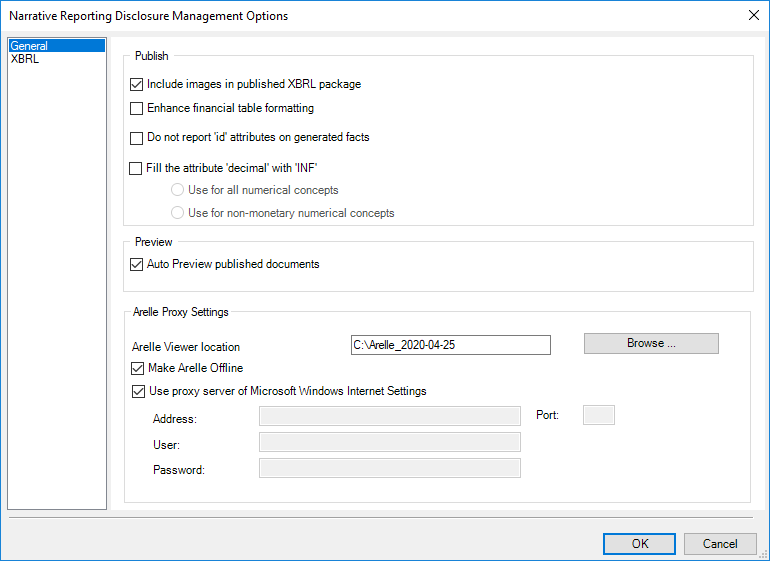
-
Choose an action:
-
Arelle software is installed as a part of Disclosure Management Client Installation, you no need to manually download the Arelle software.
During the installation process, you need to create a folder, with folder name without spaces such as Arelle2020, and then point to the location in the Disclosure Management Options Dialog.
-
Make Arelle Offline - Select this option to view the XBRL instance in Offline mode.
Note:
After publishing the XBRL instance, you can view basic XBRL in Arelle, click Tools, and select Internet, and then select Work offline mode.
This option is useful when you do not have limited access to the internet, and Arelle’s cache files have been pre-loaded with taxonomies as needed by the end-user.
-
Select Use proxy server of Microsoft Windows Internet Settings to use your default system settings for your proxy.
-
Clear Use proxy server of Microsoft Windows Internet Settings and manually enter the URL, port, user, and password to connect via your proxy.
-
-
Click OK.
XBRL Options
The XBRL options enable you to specify the settings for mappings, formatting, and validation.
Mappings
You can instruct Disclosure Management to preserve data selections as a default for future mappings.
To preserve data selections as a default for future mappings:
-
From the Disclosure Management ribbon, select Options, and then select XBRL.
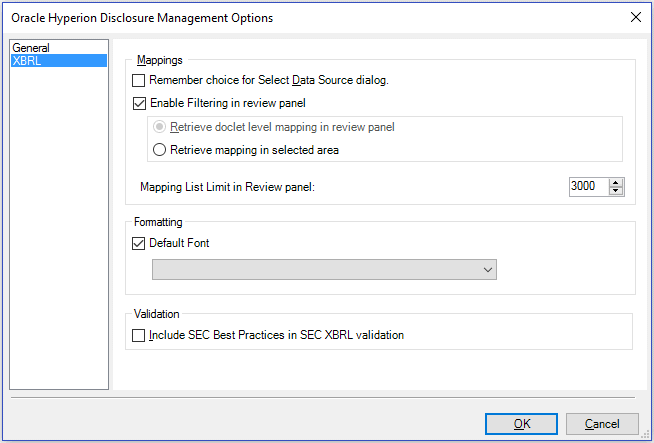
-
Enables you to filter the mappings displayed in the the review panel. Optional: If you select Enable Filtering in review panel, then by default Retrieve mapping in selected area is selected.
-
In Mapping List Limit in Review panel, add the allowed number range (range from 200 to 4000) in the review pane.
-
Click OK.
Formatting
The formatting option enables you to set a default font for XBRL mapping documents.
To use default fonts:
- From the Disclosure Management ribbon, select Options, and then select XBRL.
- Select Default Font, and then select the font from the drop-down menu.
Validation
Disclosure Management provides the option to run SEC XBRL best practices validation. In addition to the mandatory validation rules required for SEC submission, Disclosure Management offers best practices which are intended to help the user create higher quality XBRL reports but are not enforced during the SEC submission process.
Select Include SEC Best Practices in SEC XBRL Validation to enable SEC XBRL best practice validation.