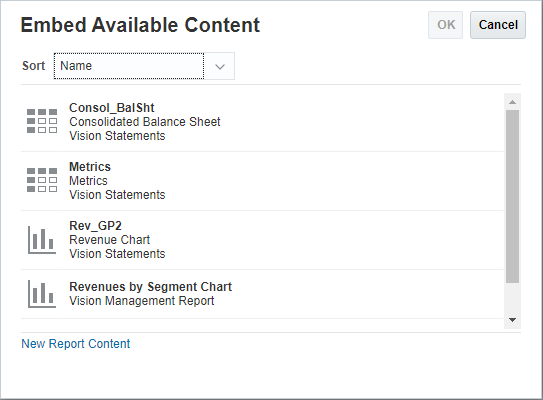Inserting or Removing Reports Based Content in a Doclet
With a Reference doclet created by the report package owner and content added in the form of Reports, a doclet author can add or remove embedded content in a doclet. For example, the doclet author can add a profitability chart from the Reports Reference doclet as embedded content in their doclet.
Note:
When adding embedded content from Narrative Reporting, the embedded content is inserted at the end of a Word-based doclet, or an additional slide is created at the end of the PowerPoint-based doclet that contains the embedded content. In Oracle Smart View for Office, you can insert content in a specific position in the doclet. See Setting Up Narrative Reporting in Smart View for more information.
To insert or remove available content in a doclet: