Creating Reference Variables
To create a reference variable:
- From Library or Report Packages on the Home page, select the report package to which you want to add a Reference variable.
- On the Report Center, click the Variables tab
 .
. 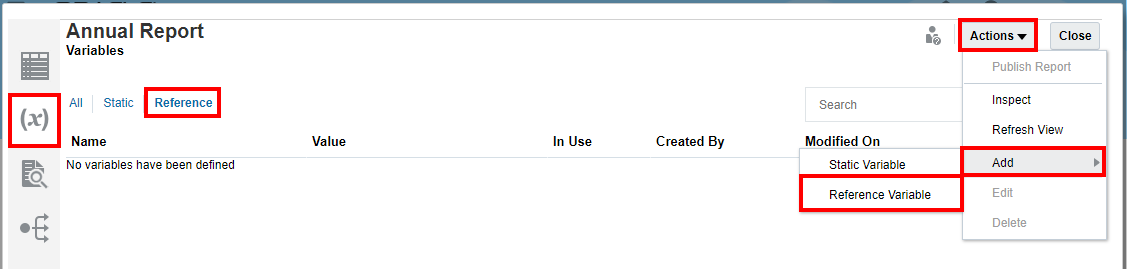
- Use one of these options to create the variable:
- Select Actions, then Add, and then Reference Variable.
- On the Reference tab, click Add
 , and select Reference Variable.
, and select Reference Variable.
- Enter a Name for the variable. This name must be unique across variables within the report package, and should be descriptive of the variable to make it easier to find.
- Optional: Enter a Description.
- Click the dialog box to activate the buttons, and then click OK to save the partial reference variable. The Reference Value is displayed on the Variables tab of the Report Center, but it is not complete.
-
Reference variable values sourced in Excel can have a maximum size of 255 characters.
-
Reference variable values sourced in Word can have a maximum size of 2,000 characters. Reference variable values sourced in Word cannot be inserted into Excel if the number of characters is greater than 255.
-
- Navigate to the Narrative Reporting Oracle Smart View for Office Extension to complete the Value and define the Source for the reference variable, as outlined in Working with Variables. When the reference variable source and value have been defined in Smart View, the reference variable will be displayed in Narrative Reporting on the Variables tab.
Note:
Until a reference variable source value is defined in Smart View and the source doclet or reference file is uploaded and checked in, the reference variable value will display as #missing.
Note:
It’s recommended to limit the number of variables that are inserted into an individual doclet. The maximum limit to insert variables within the doclet should be less than
250. If a doclet contains more than250variables, then you may encounter extended processing time while checking in doclet, and it is possible that the doclet may fail to check-in.